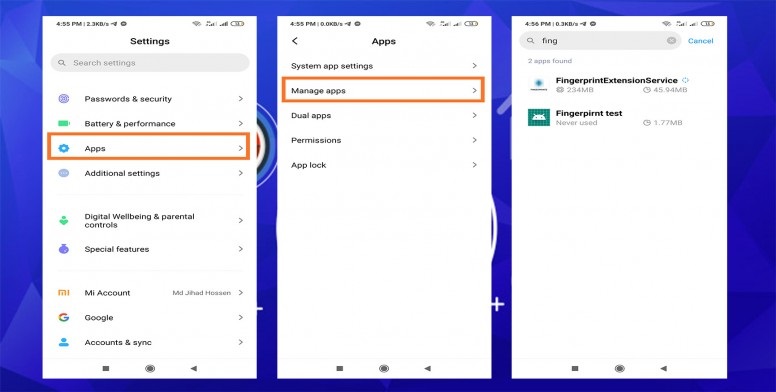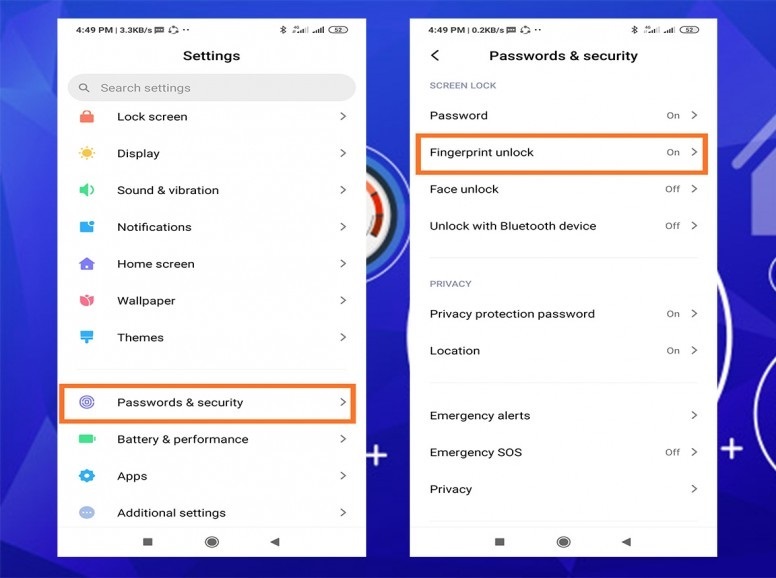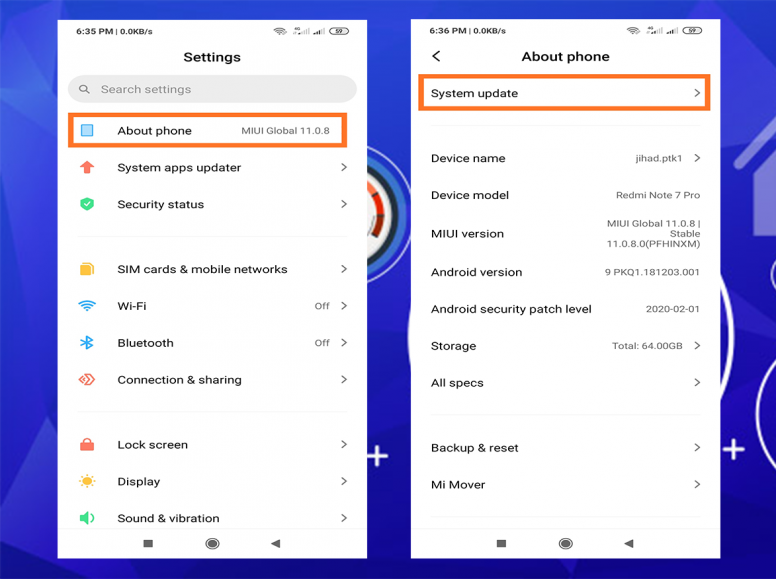The fingerprint scanner or sensor is one of the smartphone features that millions of people now make use of. The feature can be found on the major chunk of smartphones. Not only does this biometric feature make the phone safer, but it’s also simple to use which makes it more popular.
Leaving aside the popularity, the feature may act a bit glitchy at times, and if that’s what’s happening with your Xiaomi device, the following user-shared simple tips may help.
Reboot – the very basic troubleshoot
The first basic is to reboot the phone, not only for this particular issue but whenever our phone acts weird, a simple reboot may resolve the issue. So, for a glitchy fingerprint scanner, you can try rebooting and check if it’s working.
Clear cache
If the first approach didn’t work for you, here’s another troubleshooting step we all follow for more than one issue i.e clearing the cache. However, in this case, this method is only useful if the issue is occurring due to the corrupted cached files.
You can clear the cache by following these steps: Open Settings-> Apps-> Manage apps-> select FingerprintExtensionService & Fingerprint test-> Clear data.
Fast Reboot
If clearing the cache doesn’t work, the was likely not due to the faulty cache files. Moving on, the next workaround can be clearing the volatile memory through a fast reboot. Fast rebooting is done as follows:
Turn off your phone first-> press and hold the power button until Mi Bunny appears-> keep pressing the power button till the phone gets turned off again. When the fast reboot is done, you can switch on your device and check if the fingerprints sensor is working or not.
Calibrate fingerprint sensor
As another solution, you can try to calibrate the fingerprint sensor, and see if that works. To carry out this action you need to follow these steps: Go to Settings-> Press on Kernal Version 5-6 times-> Press Finger Sensor test in QC menu-> once FPC begins, select Fail. This will reset the sensor. Exit the CIT mode and check if things improve.
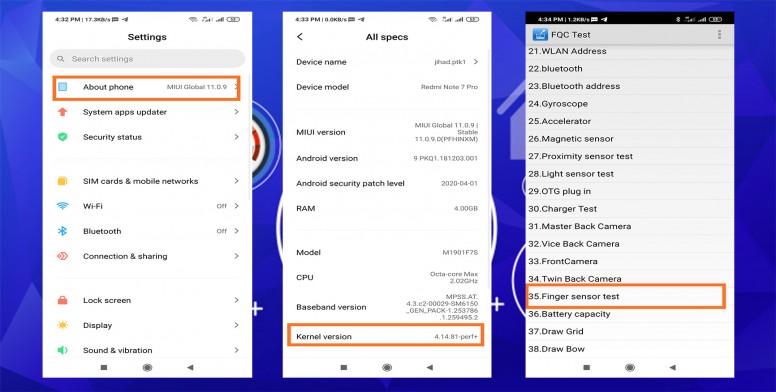
Look for new updates
You can even check for the system updates. Sometimes updates mess up with the system, so there may be a possibility that the fingerprint sensor is not working after the update. In this situation, you need to install the latest patch. If there was a known issue, it may have been addressed with an update.
Factory Reset
Now that you’ve have tried all the basic troubleshooting steps, and are not left with much of the choice here, factory resetting the device is the last resort. The factory reset wipes all your saved data, so make sure to save your personal data before doing a factory reset on your device. Once that is done, your phone should be as good as new.
We’ve discussed the tips you can try on our Xiaomi phones if the fingerprint scanner is acting weird or out of order. If you are struggling with this problem, try these approaches and let us know if they work for you in the comment section below.
PiunikaWeb started as purely an investigative tech journalism website with main focus on ‘breaking’ or ‘exclusive’ news. In no time, our stories got picked up by the likes of Forbes, Foxnews, Gizmodo, TechCrunch, Engadget, The Verge, Macrumors, and many others. Want to know more about us? Head here.