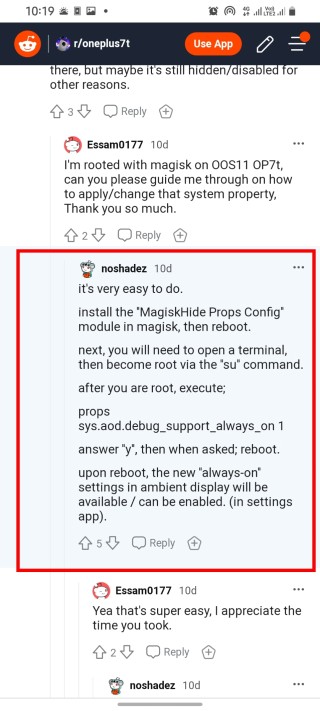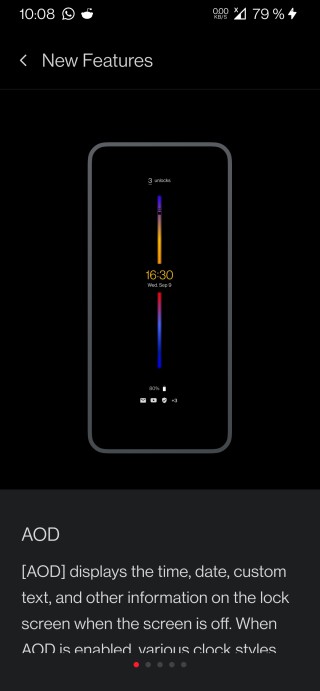Always-on Display (AOD) is quickly becoming a feature that people look out for when making smartphone purchases. And for good reason.
If you can get basic info like time and date and what’s waiting on your device without unlocking it, why wouldn’t you want that?
The fact that modern smartphones come with displays that actually support this feature, making it feasible, and big batteries that can take the extra beating from having a display always on is just the icing on the cake.

OnePlus’ OxygenOS 11 comes with a few enhancements to the always-on display feature in form of the Canvas AoD and more.
Understandably, users have been excited to get OxygenOS 11 on their devices so they can take advantage of this feature. However, this hasn’t been straightforward for users of the OnePlus 7 series of devices.
Despite this feature being present in the Open Beta 2 builds, it seemingly didn’t make it to the official stable release of Android 11, reportedly due to bugs.
This then implies that users of the OnePlus 7 devices will have to cope with not having this feature until OnePlus decides to roll out an update to fix this.
Or does it? See, OnePlus devices are one of the favorites for the developer community and now, there could be a way to enable Always-on Display (AoD) on OnePlus 7 devices.
As expected, there is a catch. Since this involves tweaking system files, you must be rooted to be able to enable this feature.
Additionally, this feature is disabled by OnePlus for a reason; the feature isn’t stable yet and as such, you should expect a few issues. So how do you enable Always-on Display AOD on your OnePlus 7 device?
A few pre-requisites; you need to have your device correctly rooted and also have Magisk installed. Next, follow these steps.
– Install the ”MagiskHide Props Config” module in magisk, then reboot.
– Next, you will need to open a terminal, then become root via the ”su” command.
– After you are root, execute;
props sys.aod.debug_support_always_on 1
– Answer ”y”, then when asked; reboot.
– Upon reboot, the new ”always-on” settings in the ambient display will be available / can be enabled. (in settings app).
Should everything go according to plan, you should be able to access the Always-on Display (AoD) settings under Ambient display settings on your OnePlus 7 device.
Needless to say, you should perform this at your own risk and while it has reportedly worked for users of the OnePlus 7 Pro, there is no guarantee that this will work on your unit.
We shall continue to keep an eye on this and update as and when OnePlus rolls out an update to officially enable this feature.
NOTE: We have these and many more OnePlus stories in our dedicated OnePlus section.
PiunikaWeb started as purely an investigative tech journalism website with main focus on ‘breaking’ or ‘exclusive’ news. In no time, our stories got picked up by the likes of Forbes, Foxnews, Gizmodo, TechCrunch, Engadget, The Verge, Macrumors, and many others. Want to know more about us? Head here.