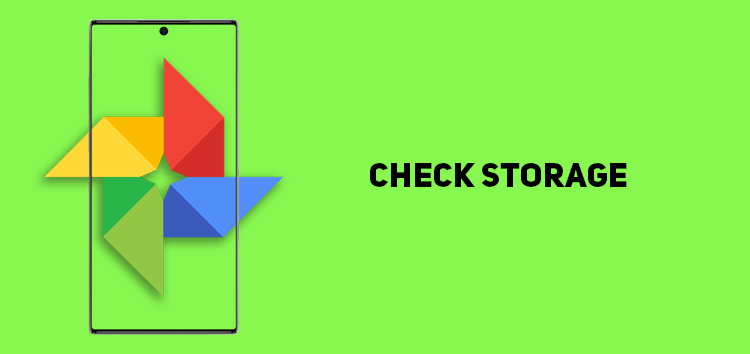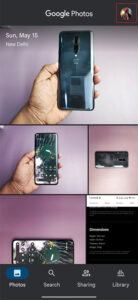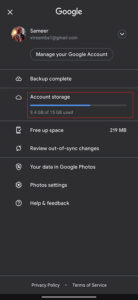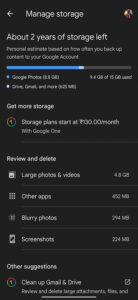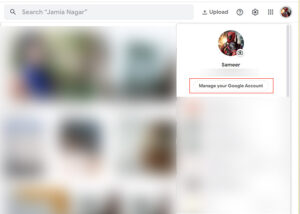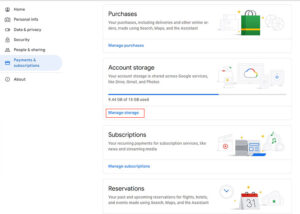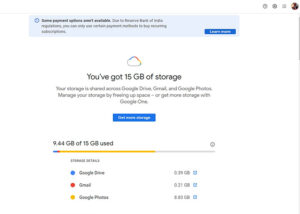The Google account can be the ideal backup companion, as creating a free account will help you automatically receive up to 15 GB of free cloud storage. You can use it to store documents, messages, and, notably your media files.
Although it may seem a lot, the reality is that it can quickly run out if you are not careful. Thus, you should check how much Google Photos storage is left before transferring a photo or video.
If you want to check how much Google Photos storage is left but aren’t certain how you can do it, our article is here to help.
We will show you the exact steps for the process, so you never run out of space during a transfer.
Why should I check how much storage is left?
Creating a Google account automatically provides you with 15 GB of free cloud storage. There is an option to purchase more but if you don’t want to spend money on it, properly utilizing the available storage is the only option.
The storage is divided across Gmail account, Google Drive, Meet call recordings, files in apps like Google Docs, Sheets, Slides, Forms, and Drawings.
A large chunk of storage is consumed by Google Photos to backup pictures and videos in original quality.
If you run out of space, Google will prevent your files from being backed up to the account. It may also limit your ability to receive and send emails.
If you don’t find a solution, Google may remove your content from different platforms like Photos or Drive.
How to check Google Photos storage on Android & iOS
Consistently checking your available Google storage space is an excellent way to ensure you are within limits.
- Open the Google Photos app
- Click on the ‘profile’ icon in the top right corner
- Here you will find an option called ‘account storage’ that will give you a glance at storage; click on it
- Now in the storage manager, you will get a detailed breakdown
Click/tap to enlarge images
Tip: You can store more media files by reducing the quality and we have a detailed guide on that here.
How to check Google Photos storage on PC/Mac
- Open Google Photos on a web browser
- Tap on your ‘profile’ in the top-right corner
- Click on ‘manage your Google account’
- From the options displayed on the right, click on ‘payments & subscriptions’
- Scroll down till you find the ‘account storage’ option
- You’ll land on Google One page; where you can check the storage space and how it is divided across different services
Click/tap to enlarge images
This concludes our article on how to check how much Google storage is left. If you want to read more informative content on Google Photos, click here.
PiunikaWeb started as purely an investigative tech journalism website with main focus on ‘breaking’ or ‘exclusive’ news. In no time, our stories got picked up by the likes of Forbes, Foxnews, Gizmodo, TechCrunch, Engadget, The Verge, Macrumors, and many others. Want to know more about us? Head here.