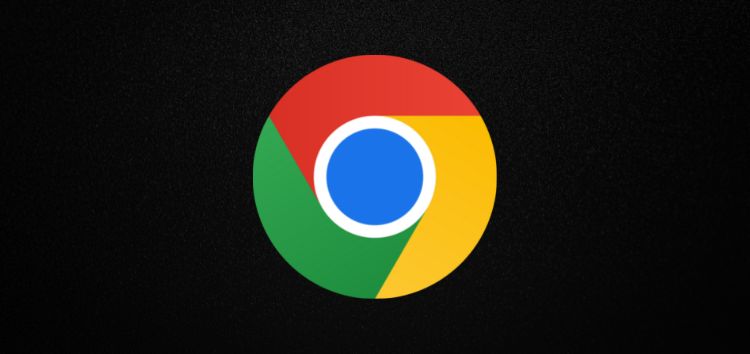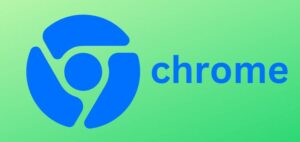Google Chrome, developed by Google, is a widely-used web browser known for its speed, user-friendly interface, and rich features.
Since its initial release in 2008, Chrome has become a very popular in the browser market, offering a seamless browsing experience for millions of users worldwide.
Having said that, Google keeps on experimenting new design changes for Chrome. They recently released an update that introduced the Material You design on the web version of Chrome.
This update brought changes to the appearance of the search box or address bar, including dynamic color changes based on the theme and a different text style, with small and bold text in the search box.
However, not everyone is a fan of these changes and prefers the previous design. Moreover, users want Google to revert these changes back.
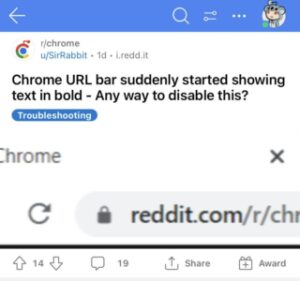
Suddenly, a random line appeared and I don’t know how to remove it. I remember this happening to me before and I searched it up on how to remove it and there was a command for it but now it’s gone. Can someone please help? (Source)
I went onto chrome this morning and my search bar was pink? Anyone have an idea on how to fix it (Source)
How to change back new Chrome address bar
While Google hasn’t officially addressed these concerns yet, there is a potential workaround that you can try to revert to the previous design.
Here’s how to change back new Chrome address bar to old one. To change the search bar theme, here are the steps you need to follow.
- Open a new tab in Google Chrome.
- In the address bar, type ‘chrome://flags’ and press Enter.
- Now search for “Chrome Refresh 2023”.
- Disable this flag by clicking on the drop-down menu next to it and selecting ‘Disabled’.
- Once you’ve disabled the flag, a blue button will appear at the bottom of the page that says ‘Relaunch.’
- Click on it to restart Google Chrome.
To change the new fonts, follow these steps:
- Open a new tab in Google Chrome,type chrome://flags” (without quotes) in the address bar and press Enter.
- Now search for ‘#omnibox-gm3-steady-state-background-color’.
- Disable this flag by clicking on the drop-down menu next to it and selecting ‘Disabled’.
- Again, click on the ‘Relaunch’ button at the bottom of the page to restart Google Chrome.
The aforementioned solution has worked for many users and it should resolve the issue for you as well. So you can try it out and see if it helps.
Rest assured, we will keep this story updated with the latest development as and when we come across anything noteworthy.
Note: We have more such stories in our dedicated Chrome section, so be sure to follow them as well.
PiunikaWeb started as purely an investigative tech journalism website with main focus on ‘breaking’ or ‘exclusive’ news. In no time, our stories got picked up by the likes of Forbes, Foxnews, Gizmodo, TechCrunch, Engadget, The Verge, Macrumors, and many others. Want to know more about us? Head here.