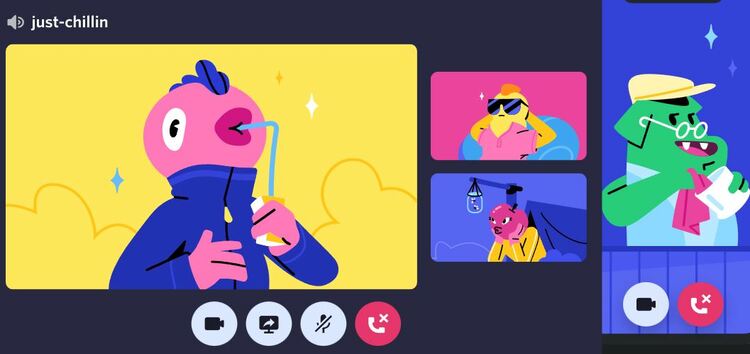Discord is a voice and text chat application for gamers that makes it simple to locate, connect, and speak with friends. It functions on your phone and desktop and is free to use and safe.
The platform also has a number of features and specifications that are further enhanced by regular updates. One such feature is Hardware Acceleration which boosts performance when used with supported devices.
Discord using dedicated GPU
However, some Windows users (1,2,3,4,5,6,7,8) have been reporting an issue where Discord is using the dedicated GPU instead of the integrated one on their respective laptops or PCs.
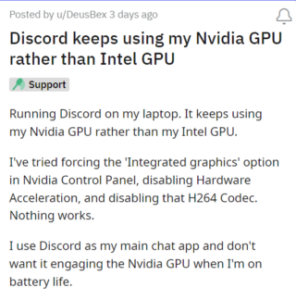
After yesterday’s Discord update, Discord insists on using my GPU and has increased the temperatures of my CPU by 7 Celsius. Discord is not set to use my GPU in the Nvidia panel, and hardware acceleration disabled. I don’t know what is causing this. Does anyone know how I fix this?
Source
@discord i’ve made a clean install and disabled all hardware acceleration options and the app is still using my gpu. how do i make it stop?
Source
According to reports, users have been encountering this problem ever since the latest update. What’s even more frustrating is the fact that the app continues to use the dedicated GPU even when ‘Hardware acceleration’ is off.
Owing to this, some are also experiencing strange GPU behavior or witnessing various performance-related issues like high GPU use, and slower VRAM speeds. Others are even unable to open the platform altogether.
It is quite frustrating for users as altering or modifying various settings still fails to solve this problem.
Team is allegedly aware of the issue
It seems that the Discord team is allegedly aware of the issue where the platform is using a dedicated GPU instead of an integrated one.
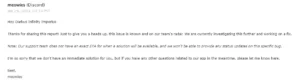
Fortunately, we have come across a workaround that can help fix the issue temporarily. It involves the following:
You need to download nvidiaprofileinspector on github. In there, type “discord” in the search bar so you have access to the the app’s drivers settings. There, you need to find the line CUDA – Force P2 State and set it to Off. Click on Apply changes on the top-right corner, close nvidia profile inspector, restart Discord and you should be good to go !!
Source
We hope that the team comes up with a permanent solution at the earliest. Meanwhile, affected users can try the workaround mentioned above.
We’ll keep tabs on the latest developments and update this article accordingly.
Featured image source: Discord
PiunikaWeb started as purely an investigative tech journalism website with main focus on ‘breaking’ or ‘exclusive’ news. In no time, our stories got picked up by the likes of Forbes, Foxnews, Gizmodo, TechCrunch, Engadget, The Verge, Macrumors, and many others. Want to know more about us? Head here.