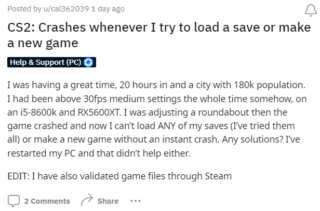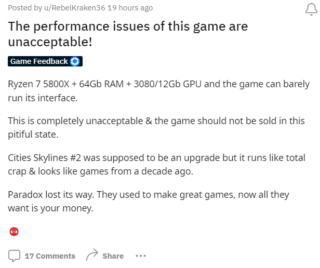In the world of city-building simulation games, ‘Cities: Skylines 2’ was one of the most highly anticipated releases of 2023. Developed by Colossal Order and published by Paradox Interactive, this sequel promised to build upon the success of its predecessor, ‘Cities: Skylines’. However, despite the high hopes and excitement surrounding the game, Cities: Skylines 2 players have been facing a series of frustrating performance related issues that have left them less than thrilled.
Cities: Skylines 2 keeps crashing
One of the most common issues plaguing players is the frequent game crashes. These crashes occur when players attempt to load a saved game or create a new one. For many gamers, this has been a heartbreaking experience, as they’ve invested significant time and effort into developing their virtual cities, only to find themselves unable to access or continue their progress due to these crashes.
But the frustration doesn’t end there. Some players have also reported that the game crashes when they attempt to delete bridges or roads, particularly when traffic is present on these structures. These crashes disrupt the flow of gameplay and add to the mounting grievances of the player base.
Other performance related issues in Cities: Skylines 2
Another issue that has garnered a great deal of attention is the overall performance of “Cities: Skylines II.” Even on high-end gaming PCs, players have reported experiencing low frame rates, typically hovering around the 20-30 frames per second range. This is a stark contrast to other graphically intensive games, such as “Valorant,” which run smoothly on the same hardware.
In addition to the low frame rates, many players have expressed their dissatisfaction with the graphical quality in the game. Graphics appear blurry and grainy, making it difficult for players to discern important details in their cities, such as citizens and buildings. This subpar visual quality detracts from the overall gaming experience, leaving players longing for a more polished and immersive environment.
Issues persist even after the latest patch
One source of frustration for Cities: Skylines 2 players is that these issues persist even after the release of patches meant to address and rectify these problems. Players had hoped that these patches would deliver the necessary fixes to make the game more stable and enjoyable. Unfortunately, this has not been the case, leaving many gamers disappointed and searching for alternative solutions.
Potential workarounds
Luckily, I have found ways to work around the crashing and performance issues. I’ve listed them below, so please try them.
Crash fix
Some players have reported success in resolving the game’s frequent crashes by re-enabling their Windows pagefile. Moreover, the pagefile is a space on your computer’s hard drive used for virtual memory, and it plays a crucial role in managing the game’s memory usage. Consequently, reactivating the pagefile can be an effective solution to address these issues. To re-enable the pagefile, follow these steps:
-
1. To get started, open the Start menu and search for ‘Advanced system settings’.
2. Next, click on ‘View advanced system settings’.
3. In the System Properties window, located under the Advanced tab, proceed to click the ‘Settings’ button in the Performance section.
4. Within the Performance Options window, navigate to the Advanced tab.
5. Now, click the ‘Change’ button in the Virtual memory section.
6. Ensure that the “Automatically manage paging file size for all drives” option is checked for optimal performance.
7. Finally, click ‘OK’ and then restart your computer to apply the changes.
Performance issues fix
For those struggling with low frame rates and subpar graphics, optimizing your in-game settings can make a significant difference. Here are some recommended settings:
-
1.Set graphics settings to medium or low, as appropriate for your system’s capabilities.
2. Turn off Depth of Field (DOF), Motion Blur, and Vsync. These settings can be resource-intensive and are often unnecessary for a smooth gaming experience.
By adjusting these settings, players have reported notable improvements in both frame rates and graphic clarity. Consequently, following these steps can lead to a smoother gaming experience.
Note: We have more such stories in our dedicated Gaming section so be sure to follow them as well.
Featured image source: Cities: Skylines 2.
PiunikaWeb started as purely an investigative tech journalism website with main focus on ‘breaking’ or ‘exclusive’ news. In no time, our stories got picked up by the likes of Forbes, Foxnews, Gizmodo, TechCrunch, Engadget, The Verge, Macrumors, and many others. Want to know more about us? Head here.