The original Google Pixelbook was touted as a serious competitor to the dominant Windows and MacBook laptops when it first arrived a few years ago.
Sure, early adopters hardly had a huge repository of apps to work with, but the good thing about it was how the Pixelbook easily connected to Google Chrome and other Google services.
The good stuff carried on into the Pixelbook Go, a toned-down version of the standard Pixelbook meant to cater for the budget-conscious buyers with its modest price tag of $650.
![]()
Google has yet to come up with a successor to the Pixelbook Go. In fact, the original Pixelbook has yet to see a proper successor, but that’s not the purpose of this coverage.
For now, we talk about an issue where some users of the Pixelbook Go are unable to sign in to their devices due to a bug preventing them from typing the password in the login screen.
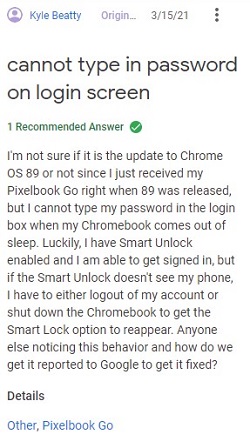
At login screen, I have tried clicking cursor in box and I still can not enter information in the blue outlined box.
Source
Password box is outlined in blue and will not accept password entry. Power washing doesn’t help
Source
As seen from the reports above, several Google Pixelbook Go users are unable to enter their password into the login screen and no one knows exactly why this is happening.
Apparently, Google is already aware of this issue and is working to address it, at least according to a forum product expert following up on this matter.
Unfortunately, it is a known bug. It had been escalated and is being worked on by the ChromeOS team.
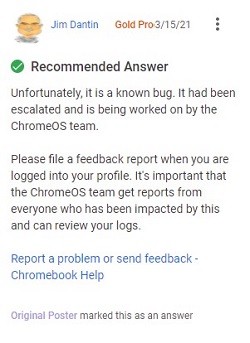
In fact, it looks as though the ChromeOS might have already fixed this issue. Apparently, some users can now sign in by moving the pointer in the middle of the password block and keying it in.
I believe it is fixed. Just use pointer in center of PW block & type in password. as usual. My log in is okay now!!!!!
Others say there is an update to ChromeOS already available with a fix for this issue, but you may have to force the update to install, like this user suggests.
The user above seems to have the solution. He didn’t mention this: 1) On the login screen, click on “guest” to get access to the system. 2) Click on the bottom right, then click on the settings wheel. 3) As said above, click Chrome OS at the bottom left, then click Check for Updates (I had an update download) then when it shows you a restart button, click on it.
Source
Owing to the uncertainty regarding the availability of the said fix, it’d be nice if you chimed in via the comments section, letting us know about your status.
Of course, we will also keep an eye on the story and let you know when we have new developments. Stay tuned to PiunikaWeb.
PiunikaWeb started as purely an investigative tech journalism website with main focus on ‘breaking’ or ‘exclusive’ news. In no time, our stories got picked up by the likes of Forbes, Foxnews, Gizmodo, TechCrunch, Engadget, The Verge, Macrumors, and many others. Want to know more about us? Head here.


