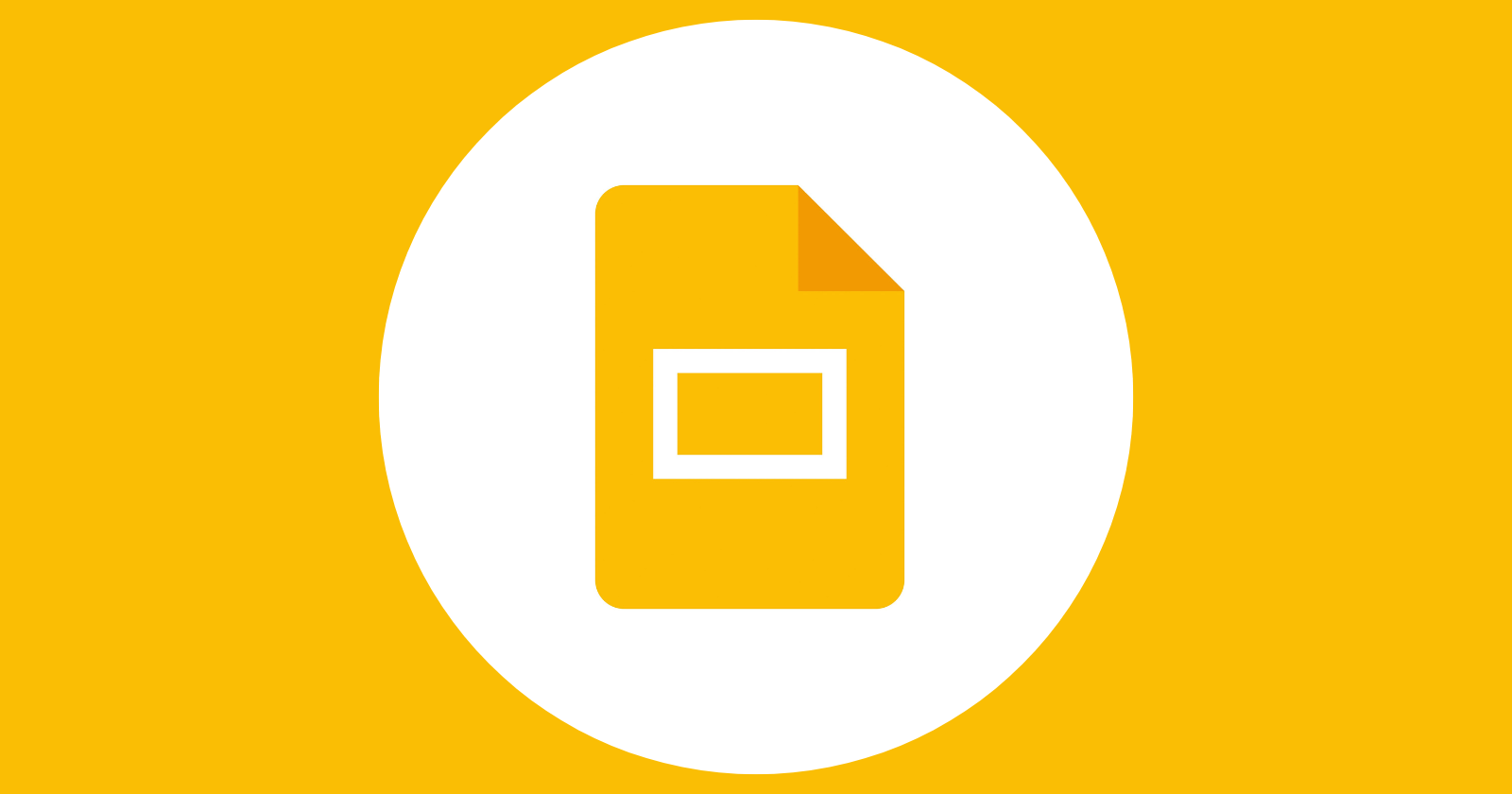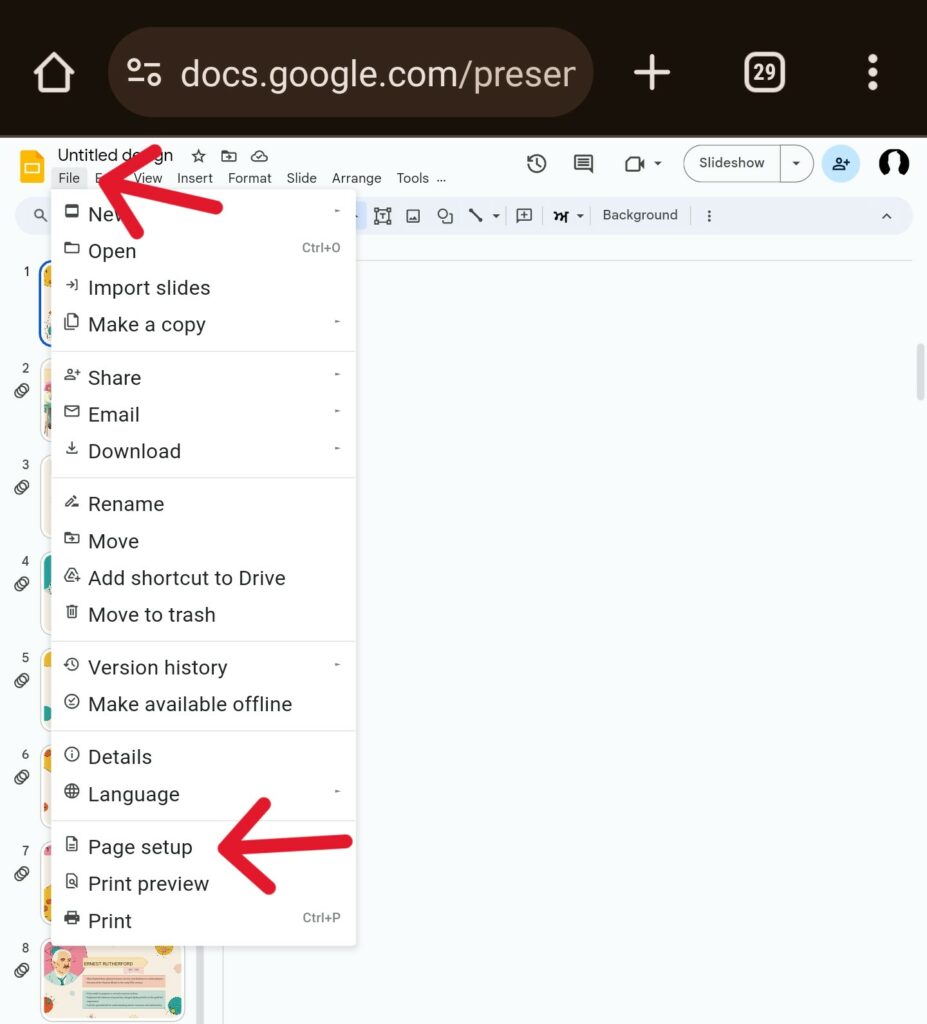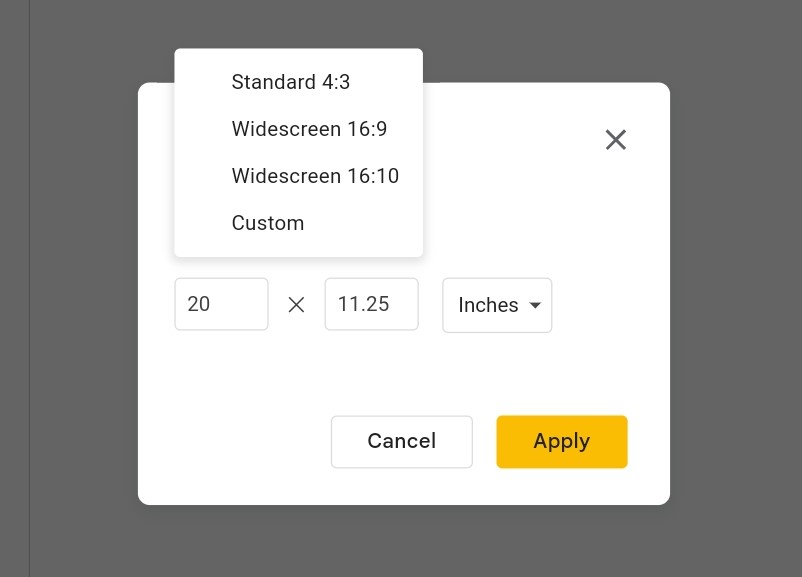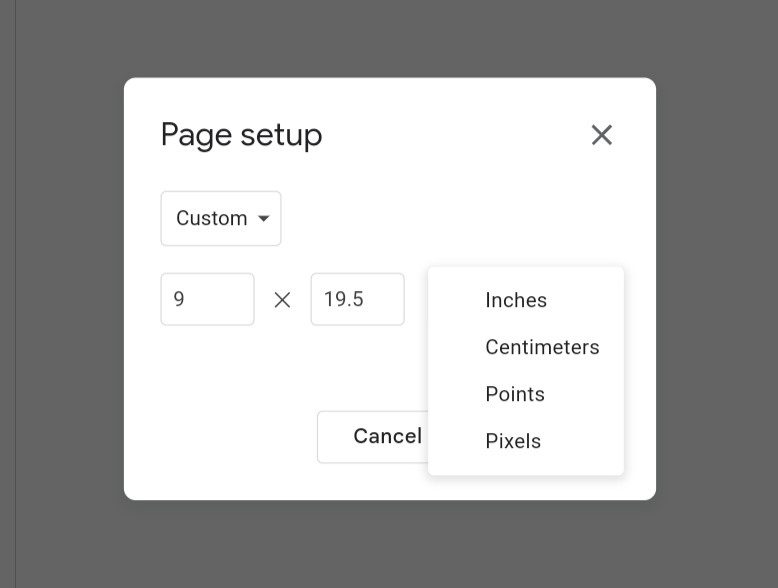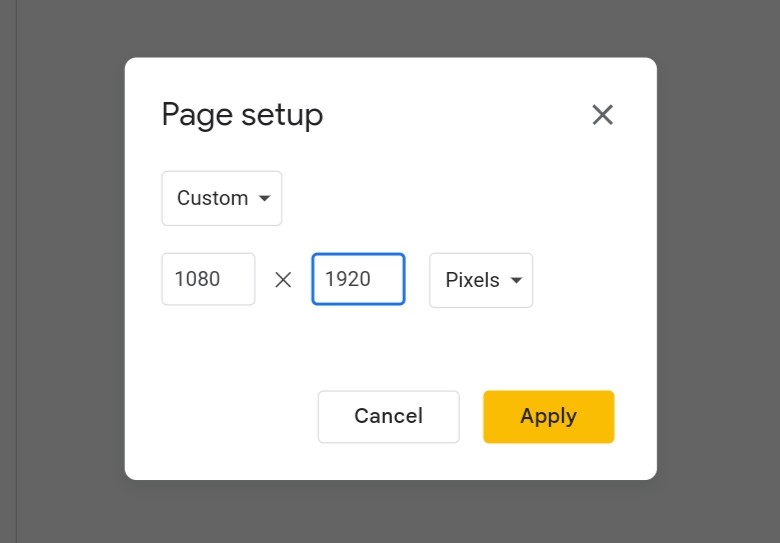While your presentation might look polished on a larger screen, the default landscape layout can appear clunky and awkward on a smartphone. Vertical orientation streamlines the viewing experience for mobile users, delivering a presentation that is both functional and visually engaging. So, transitioning to vertical orientation in Google Slides is a seamless process and I will show you how to do it.
Steps to make your Google Slides presentations vertical
Please change the orientation before creating the presentation, since it might mess up your work. Here’s a step-by-step guide to ensure a smooth transition:
Note: Creating a vertically oriented Google Slides presentation is currently only possible using the web version.
- Open your web browser and navigate to Google Slides. Select the presentation you want to edit.
- Click on the “File” menu located at the top left corner of your screen. From the dropdown menu, select “Page setup.”
- A menu displaying default page sizes will appear. These options, including “Standard (4:3)” and “Widescreen (16:9),” are optimized for traditional presentations. Since none of these cater to a vertical layout, select “Custom.”
- A new window will allow you to define the custom dimensions of your slide. Choose your preferred unit of measurement, such as “Inches” or “Pixels.” We recommend selecting “Inches” for this guide.
- Enter the dimensions “9 x 19.5” in the designated fields. This size is specifically designed for optimal viewing on most modern smartphone displays. Alternatively, for an Android-centric approach, you can choose “Pixels” and enter “1080 x 1920,” which is a common resolution for many Android phones.
- Once you’ve entered the desired dimensions, click the “Apply” button. This will instantly transform your presentation into a vertical layout.
Embrace this newfound orientation and leverage Google Slides’ features to curate a presentation that can impress anyone..