Apple’s AirPods Pro have become one of the most popular wireless earbuds in the market since their release in October 2019.
With their sleek design, noise-cancellation capabilities, and seamless integration with Apple devices, they have become a favorite among tech enthusiasts and casual users alike.
The Find My app is a built-in app on iOS, iPadOS, macOS, and watchOS devices that helps users locate their Apple devices, AirTags, and Find My network accessories.
AirPods Pro users getting ‘Mismatched’ error message
However, Find My app is currently an inconvenience to AirPods Pro users as they keep getting a ‘Mismatched’ error message on it (1,2,3,4,5,6).
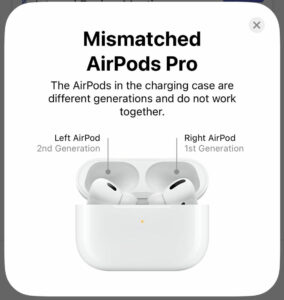
This message appears when the app detects that the user’s AirPods are mixed up with someone else’s AirPods, or when some parts of the user’s AirPods are not findable.
But users say that have been using the same pair for quite some time and have suddenly started expiring this issue.
This error message has left many users confused and frustrated, as it appears to indicate that their AirPods Pro is from two different generations.
Interesting. My daughter’s AirPods Pro 2 have never worked properly in Find My, falsely stating one pod is mismatched. Apple support seemed aware of this issue but did not have a solution yet other than repair (was replacement, but they tricked me). Back on phone tomorrow
Source
I am facing a weird problem.It is showing that my airpods have been mismatched but my airpods weren’t mismatched. Pls help me solve the issue.Thank You
Source
According to Apple, the ‘Mismatched’ error message is displayed when the AirPods Pro is not connected to the same iCloud account as the device being used to access the Find My app.
So a few users pointed out that if you have bought second hand Airpod Pro, kindly ask the original owner to remove the Airpod Pro from their iCloud account (1,2).
Potential workarounds
We have come across a few potential workarounds for this issue. Firstly, if you are using mismatched Airpods, then follow the steps in the video below:
Secondly, turn off the ‘Find My’ feature on your device for Airpod pro:
1. Open the Settings app.
2. Tap [your name] > Find My.
3. Tap Find My [Device], then tap to turn it off.
4. Enter your Apple ID password.
5. Tap Turn Off.
Source
That said, we’ll keep track of the situation and will post an update if and when there are any further developments regarding the matter.
Note: You can also check out our iOS 16 bugs, issues, and new updates tracker.
PiunikaWeb started as purely an investigative tech journalism website with main focus on ‘breaking’ or ‘exclusive’ news. In no time, our stories got picked up by the likes of Forbes, Foxnews, Gizmodo, TechCrunch, Engadget, The Verge, Macrumors, and many others. Want to know more about us? Head here.



