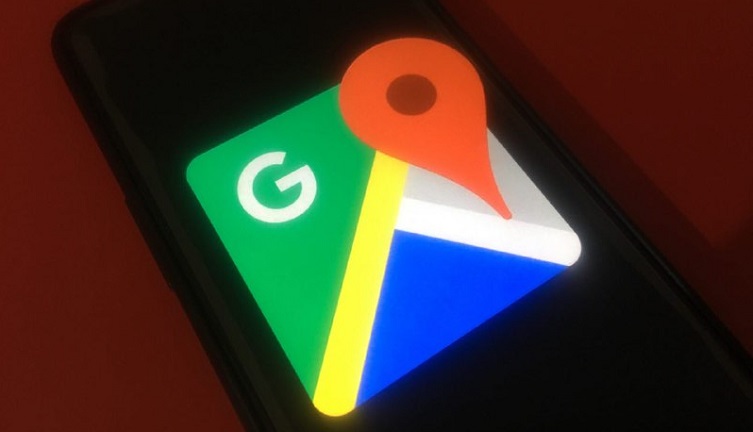So, you’ve got your kid an Apple Watch, and you’ve heard about this nifty feature called Schooltime that comes with watchOS 7 and above.
It’s designed to help your child focus on studying by blocking distractions. So, let’s dive into setting it up and making the most of it.
What is Schooltime on Apple Watch?
Schooltime is a feature on the Apple Watch that helps students stay focused in class. It disables all apps and complications except for the Schooltime app, the SOS app, and the Timer app. Schooltime also turns on Do Not Disturb, so students won’t be distracted by notifications.
It is a great way to help students stay on track in class. It can also help to reduce distractions and improve academic performance.
Why choose Apple Watch for kids?
Well, the Apple Watch offers a multitude of benefits for children. First and foremost, it provides an excellent means for kids to stay connected with their parents. Moreover, it allows them to easily share their location, fostering a sense of safety and security.
Additionally, it serves as an invaluable tool for teaching them about responsibility, all while circumventing the need for a full-fledged smartphone with its inherent complexities and costs. With these advantages in mind, let’s delve into the process of setting up Schooltime.
What you need
Before we get into the nitty-gritty of setting up Schooltime, let’s make sure you have what you need:
For Family Setup:
An Apple Watch Series 4 or later with mobile capability.
An Apple Watch SE (1st generation) or later with mobile.
An Apple Watch Ultra or later.
An iPhone 6s or later with iOS 14 or later for the initial watch setup.
For Your Own Apple Watch:
Any Apple Watch model with watchOS 7 or later.
Setting up Apple watchOS Schooltime
Now that you’ve got the required hardware, here’s how to set up Schooltime:
1. Open the Apple Watch app on the iPhone that’s connected to the watch.
2. Next, tap ‘My Watch’
3. Under ‘Family Watches’, select the Apple Watch you want to set up Schooltime for
4. Once you’ve made your selection, tap ‘Done’
5. Now, proceed to tap on ‘Schooltime’
6. Here, toggle on the ‘Schooltime’ switch.
7. To customize the schedule, tap ‘Edit Schedule’
8. Choose the days and times you want Schooltime to be active on the watch. For instance, you can set it to activate from 8:00 a.m. to noon and then from 1:00 p.m. to 3:00 p.m.
9. If you wish to set up multiple schedules during the same day, simply tap ‘Add Time’ and repeat step 8.
Exiting Apple watchOS Schooltime
Sometimes your child might need to briefly exit Schooltime, perhaps to check their activity rings. Here’s how they can do that:
1. To exit Schooltime, simply tap the display on the Apple Watch.
2. Alternatively, you can press and hold the Digital Crown.
3. Finally, tap ‘Exit’ to return to normal watch functionality.
If they exit Schooltime during scheduled hours, the Schooltime watch face will return when they lower their wrist. Conversely, during non-scheduled hours, Schooltime remains inactive until the next scheduled start time or until they tap the Schooltime button in the Control Center.
Monitoring Schooltime usage
As a parent, it’s natural to want to keep an eye on your child’s Schooltime usage. You can receive a report that tells you when Schooltime was unlocked and for how long. Here’s how to access this report:
1. To access these reports, open the Apple Watch app on the iPhone connected to the watch.
2. Then, tap ‘My Watch’
3. Under ‘Family Watches’, select the Apple Watch your child is using
4. After making your selection, tap ‘Done’
5. Now, proceed to tap on ‘Schooltime’
6. Here, you’ll find reports for the days, times, and durations Schooltime was unlocked.
7. Additionally, your child can also view the report on their Apple Watch. They can find it by opening the ‘Settings’ app and tapping on ‘Schooltime’.
Now that you’ve successfully set up Schooltime on your child’s Apple Watch, you’re all set to enjoy the benefits of this fantastic feature. With the ability to block distractions and create a conducive learning environment, your child can focus on their studies more effectively.
Additionally, the peace of mind that comes from knowing they have a safe and responsible way to stay connected with you makes the Apple Watch an excellent choice for young students.
Note: We have more such stories in our dedicated Apple section, so make sure to follow them as well.
Featured image: Apple Watch
PiunikaWeb started as purely an investigative tech journalism website with main focus on ‘breaking’ or ‘exclusive’ news. In no time, our stories got picked up by the likes of Forbes, Foxnews, Gizmodo, TechCrunch, Engadget, The Verge, Macrumors, and many others. Want to know more about us? Head here.