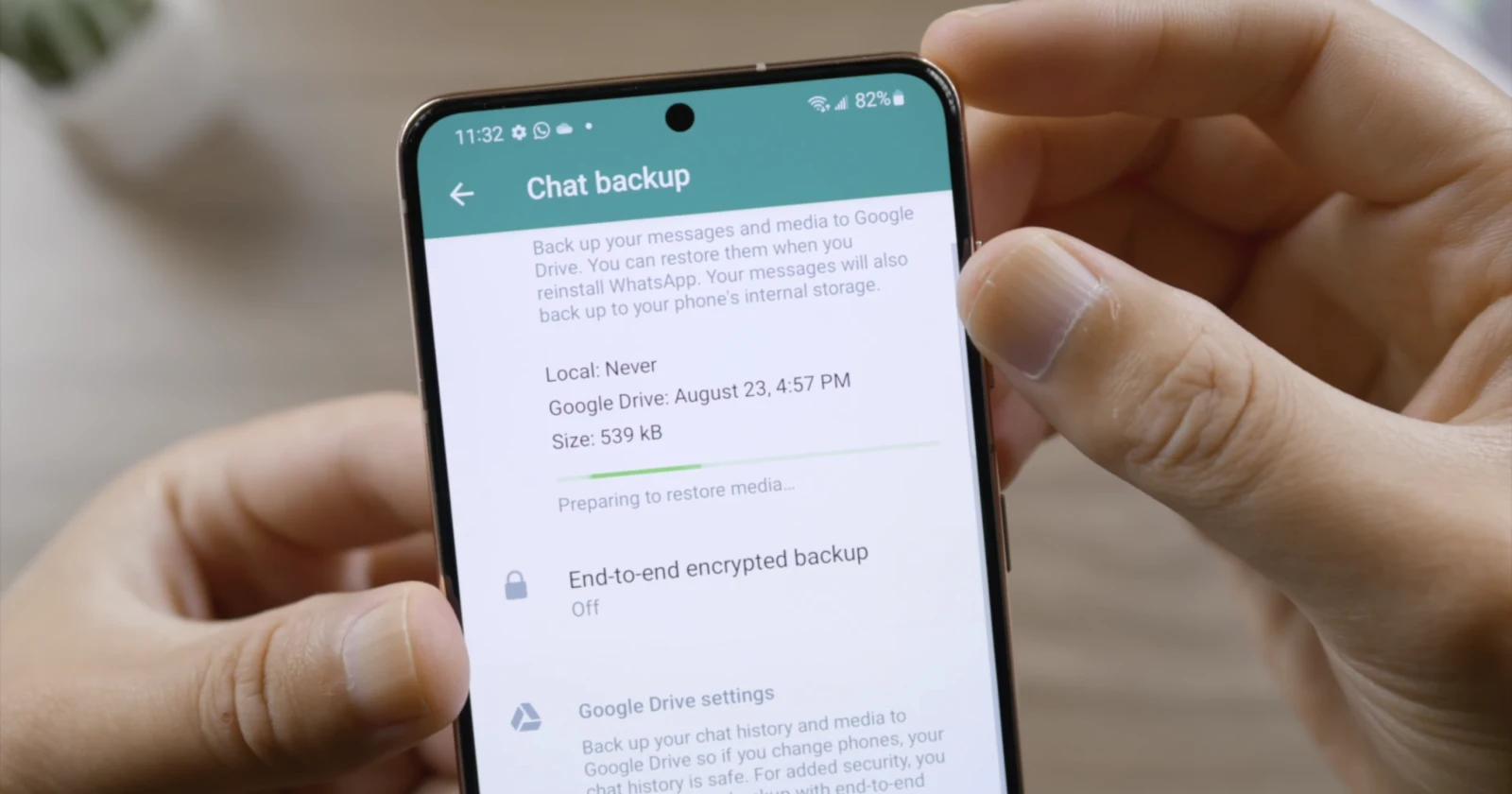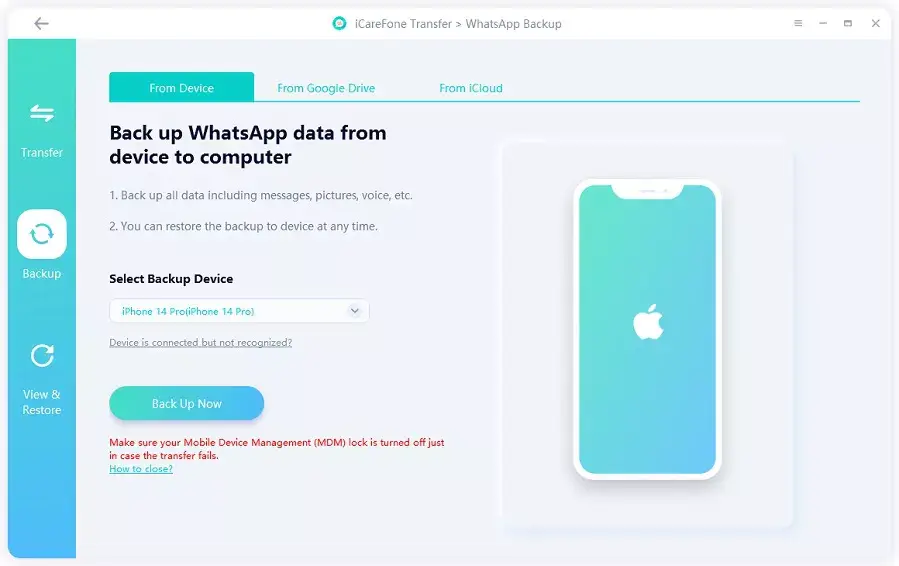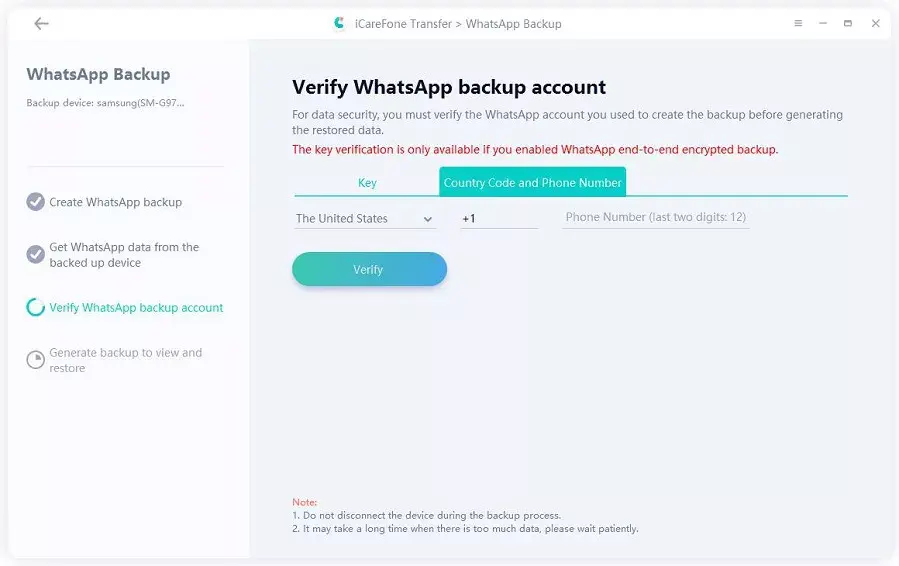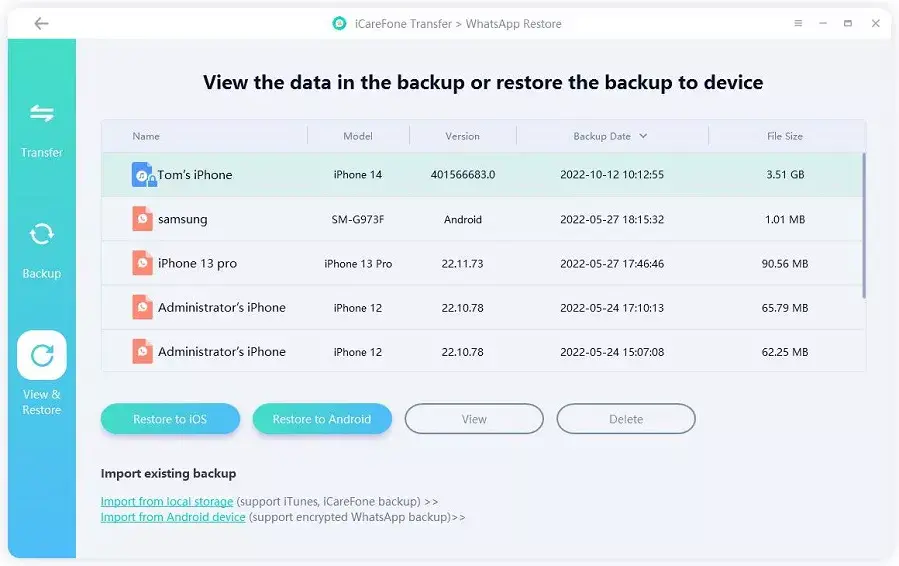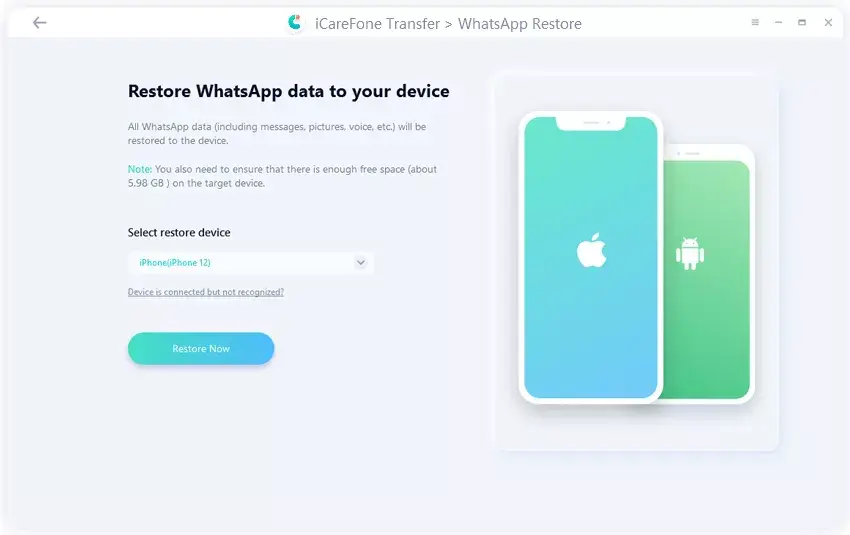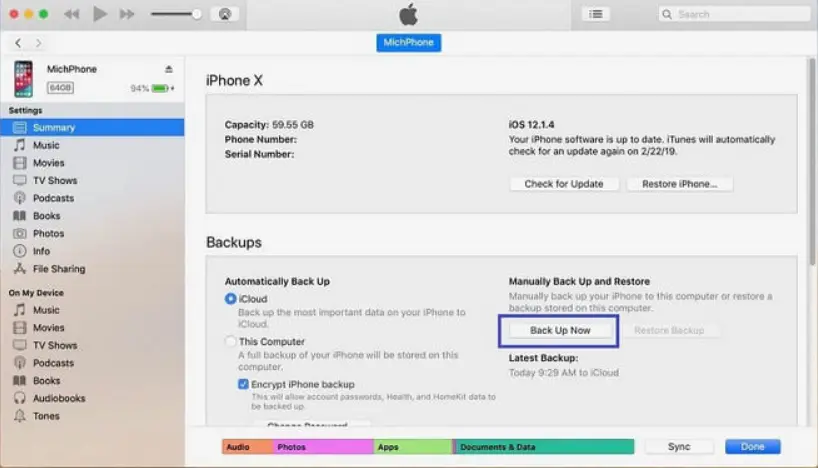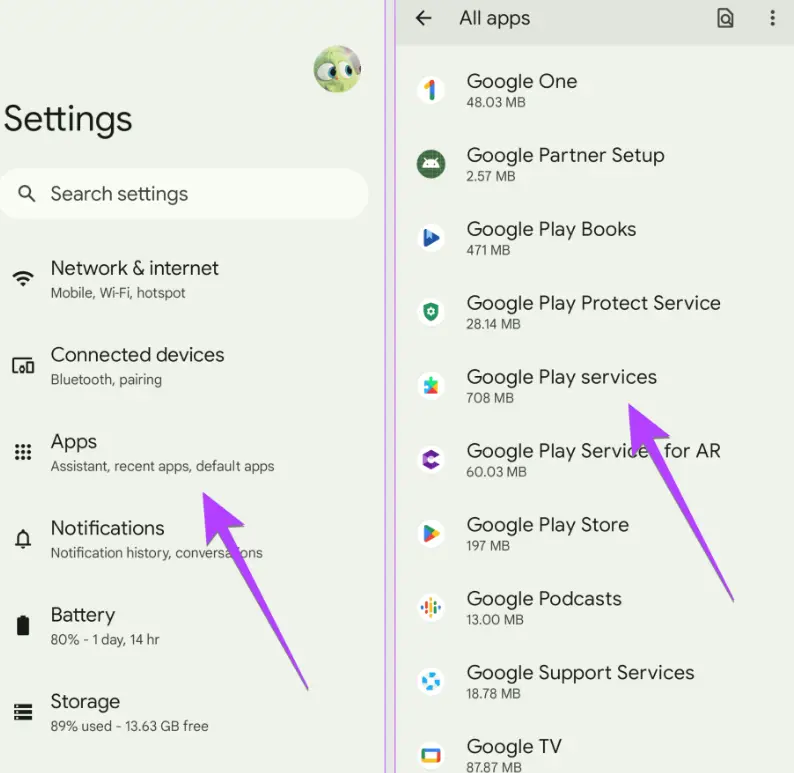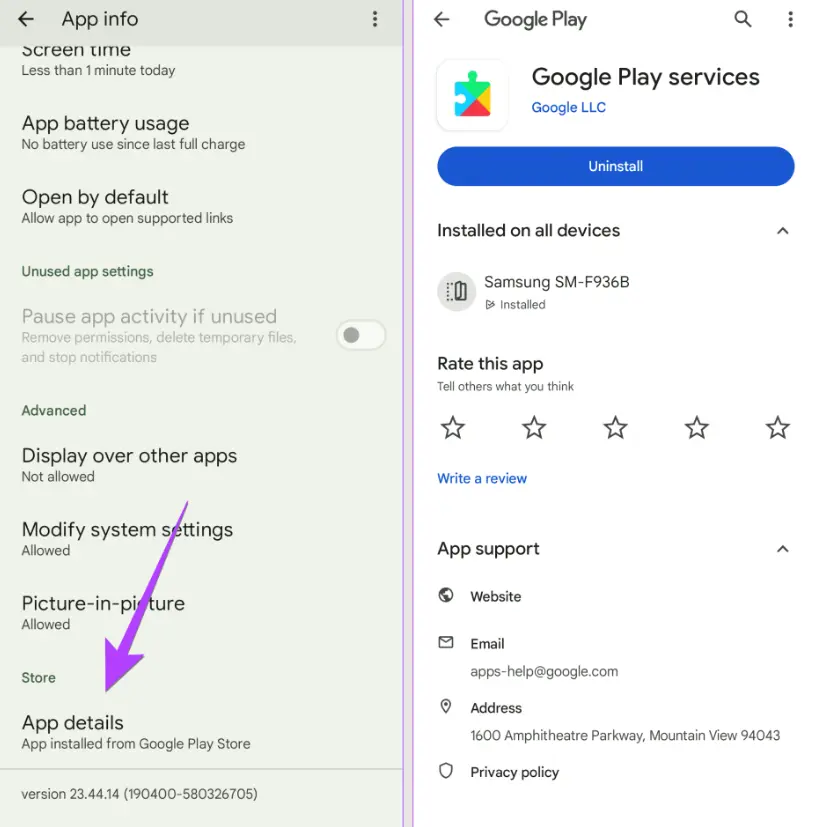Is your WhatsApp chat backup stuck on Android/iPhone, leaving you in a rut? WhatsApp, the globally beloved messaging app, offers endless features including text messaging, voice/video calls, media sharing, and more.
Among its highlights is the ability to back up chat history, which comes in handy in case of phone loss or theft. Yet, despite this convenience, WhatsApp can get stuck while backing up data. In this post, you’ll learn why WhatsApp chat backup gets stuck on iPhone/Android and how you can fix it in various ways. So, keep scrolling till the end or watch this video for the tutorial:
Why is my WhatsApp chat backup stuck?
“My WhatsApp chat backup has been stuck at 99% for an entire day. I’m on Android, cleared the cache, restarted my phone, and even updated WhatsApp, but no luck. Any hacks to fix this?”
Many Android and iPhone users often experience this issue where their WhatsApp backup gets stuck at 0%, 99%, or any percentage. It could be due to various factors mentioned below:
- Excessive cache on your phone can slow it down and lead to backup problems.
- Insufficient cloud storage space, whether it’s Google Drive, iCloud, or another service.
- A shaky internet connection can disrupt the backup process.
What should you do first when WhatsApp chat backup is stuck (both iPhone and Android)?
When your WhatsApp chat backup is stuck on Android/iPhone, here are a few things you can do before trying advanced solutions. Often, these handy tricks can fix the issue:
- Restart your device: Sometimes a simple restart can fix issues like WhatsApp backup getting stuck.
- Restart WhatsApp: If the above method doesn’t work, restart WhatsApp to reset the backup process.
- Exclude videos: If backing up videos, excluding them might speed up the process or prevent it from getting stuck.
- Update WhatsApp: Make sure you’re using the latest version of WhatsApp as older versions may have issues with backup.
- Check your internet connection: Ensure you have a strong and stable internet connection before attempting backup.
- Fix iCloud/Google Drive: If WhatsApp Google Drive backup is stuck on Android or WhatsApp iCloud on iPhone, check for any known issues with iCloud or Google Drive storage.
Best way to fix a stuck WhatsApp chat backup with Tenorshare iCareFone (iPhone & Android)
The best way to fix WhatsApp chat backup stuck on Android or iPhone is through a third-party tool like Tenorshare iCareFone Transfer. It can back up your WhatsApp Android/iPhone data on your computer, from where you can restore it to your targeted device later. Moreover, it can also back up WhatsApp from Google Drive to iPhone or iCloud to Android without a hiccup.
Here are steps to backup your WhatsApp Android/iPhone data on your PC/Mac with help of Tenorshare iCareFone Transfer:
- Download and install the tool on your PC/Mac, connect your Android/iPhone, and trust it on your device. Open the tool, click “WhatsApp,” select “Back up” and choose your device. Tap “Back Up Now” and follow on-screen instructions.
- Enter correct details and verification code to “Verify” WhatsApp account and the tool will start generating backup.
- To restore WhatsApp data, connect Android/iPhone and trust it. Click “WhatsApp,” then “View & Restore.” Select the backup you want to restore, and click “Restore to iOS” or “Restore to Android.”
- Choose attachments to restore and click “Continue.” Wait for WhatsApp backup to transfer to Android/iPhone.
How to fix WhatsApp chat backup stuck on ‘preparing’ on iPhone?
If WhatsApp cannot restore from iCloud and is stuck on backup, you can use iTunes to create a backup. You can save the backup on your computer rather than on cloud. Here’s how:
- Connect your iPhone to your Mac, and open “iTunes.”
- Move to “Summary” and under “Backups” section choose “Back Up Now.” Ensure you’re backing up to “This Computer.”
How to Fix WhatsApp Chat Backup Stuck on Android?
If your WhatsApp chat backup is stuck on Android, try updating Google Play Services. This can help because Google Play services are built into every Android device, and WhatsApp uses them to upload your data to Google Drive. If your uploads aren’t working properly, it could be due to outdated Google Play services. Update them by following these instructions:
- Go to “Settings,” and choose “Apps.”
- Open “Google Play Services,” and choose “App details” on your phone.
- If there’s an update available, tap “Update.”
FAQs
How to restore iCloud backup?
To restore iCloud backup to your iPhone follow these steps:
- Turn on your iPhone, and choose “Restore from iCloud Backup” when prompted during setup.
- Sign in to your “iCloud account” and select a backup, then sign in with your “Apple ID” to restore apps and purchases.
- Stay connected to Wi-Fi and wait for the progress bar to finish. This might take a few minutes to an hour depending on backup size and your network speed.
Why is WhatsApp taking so long to restore Chat?
If your WhatsApp chat restoration is taking a long time, there could be a few reasons such as a large backup file or slow internet speeds. Keep in mind that older backups also take longer to restore. Moreover, if your phone’s processor is slow, or you have more media files in your backup, it will take more time to restore everything.
Conclusion
Dealing with a WhatsApp chat backup stuck on Android/iPhone can be frustrating. However, we’ve explored various effective solutions for different scenarios.
From updating Google Play services to ensuring a stable internet connection and freeing up device storage, there are several steps you can take to resolve this problem. Among these solutions, Tenorshare iCareFone Transfer stands out due to its simple backup and restore process on Android/iPhone without needing Google Drive or iCloud.
Disclaimer: This is a sponsored post, made possible in association with Tenorshare. PiunikaWeb doesn’t take any responsibility of the product being advertised here.
About the company: Tenorshare was founded in 2007, and provides solutions for data recovery, device content management, password recovery, system repair, and other smartphone and computer essentials.