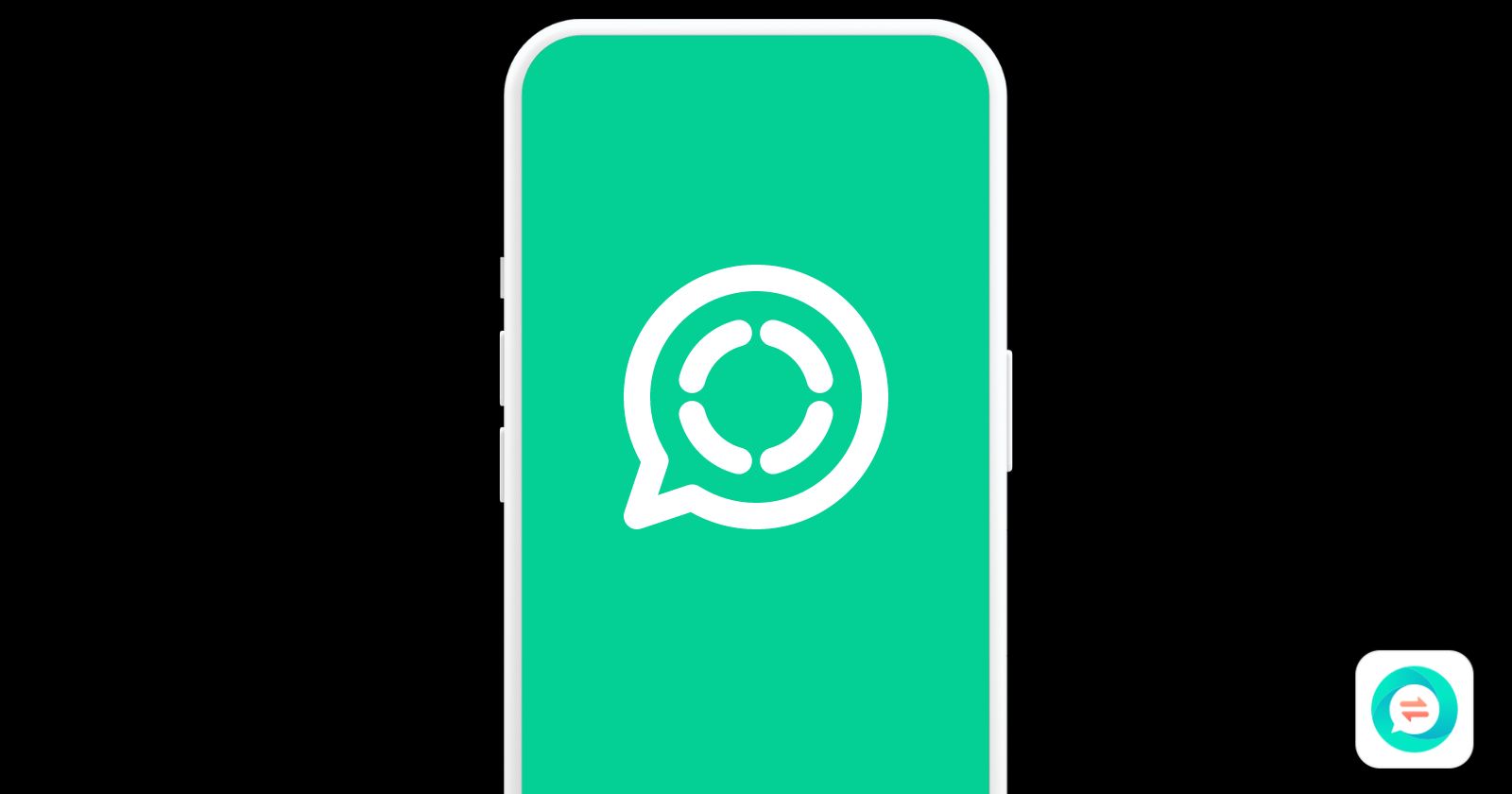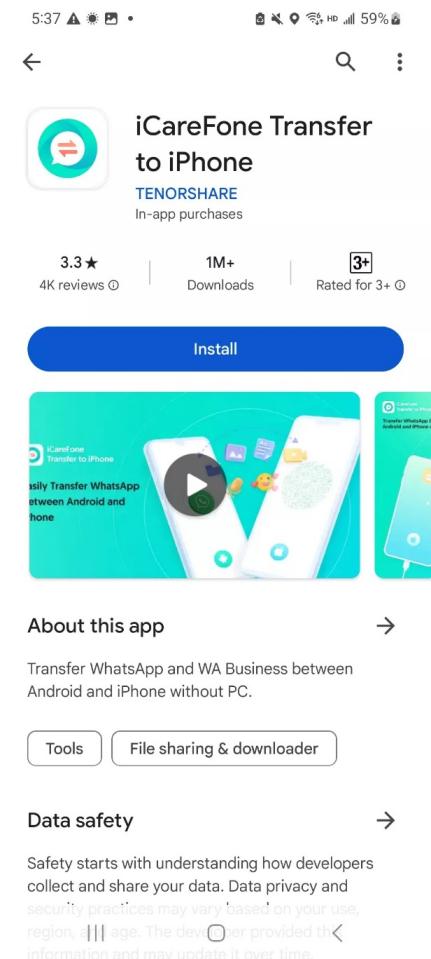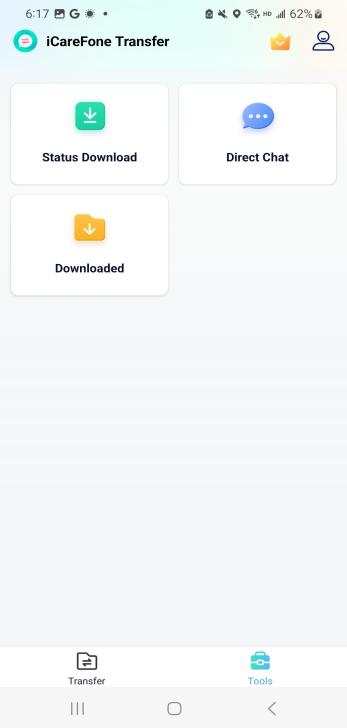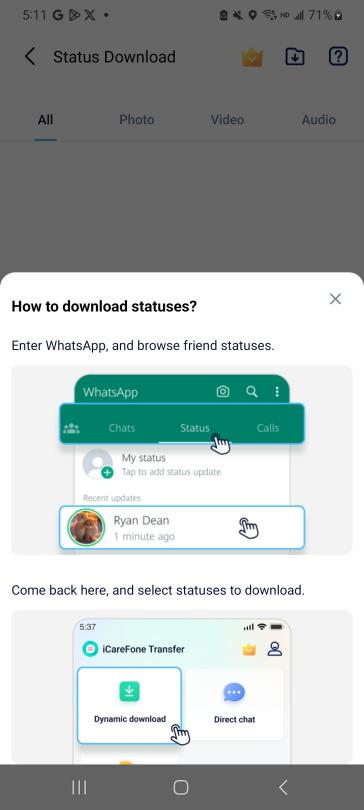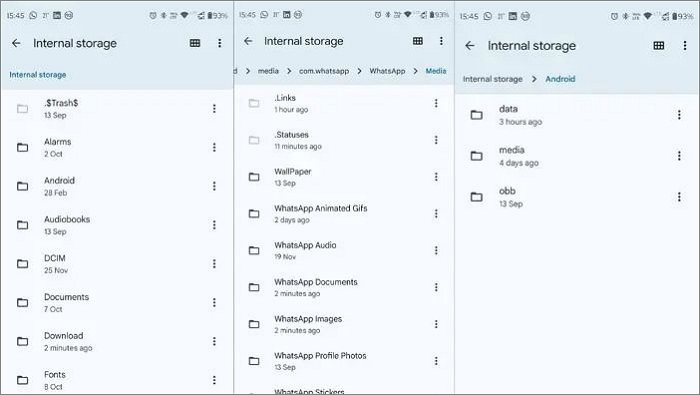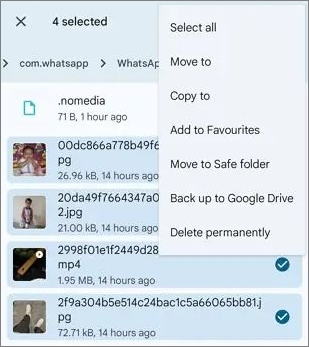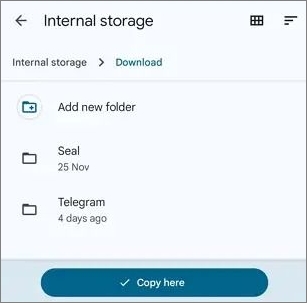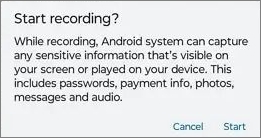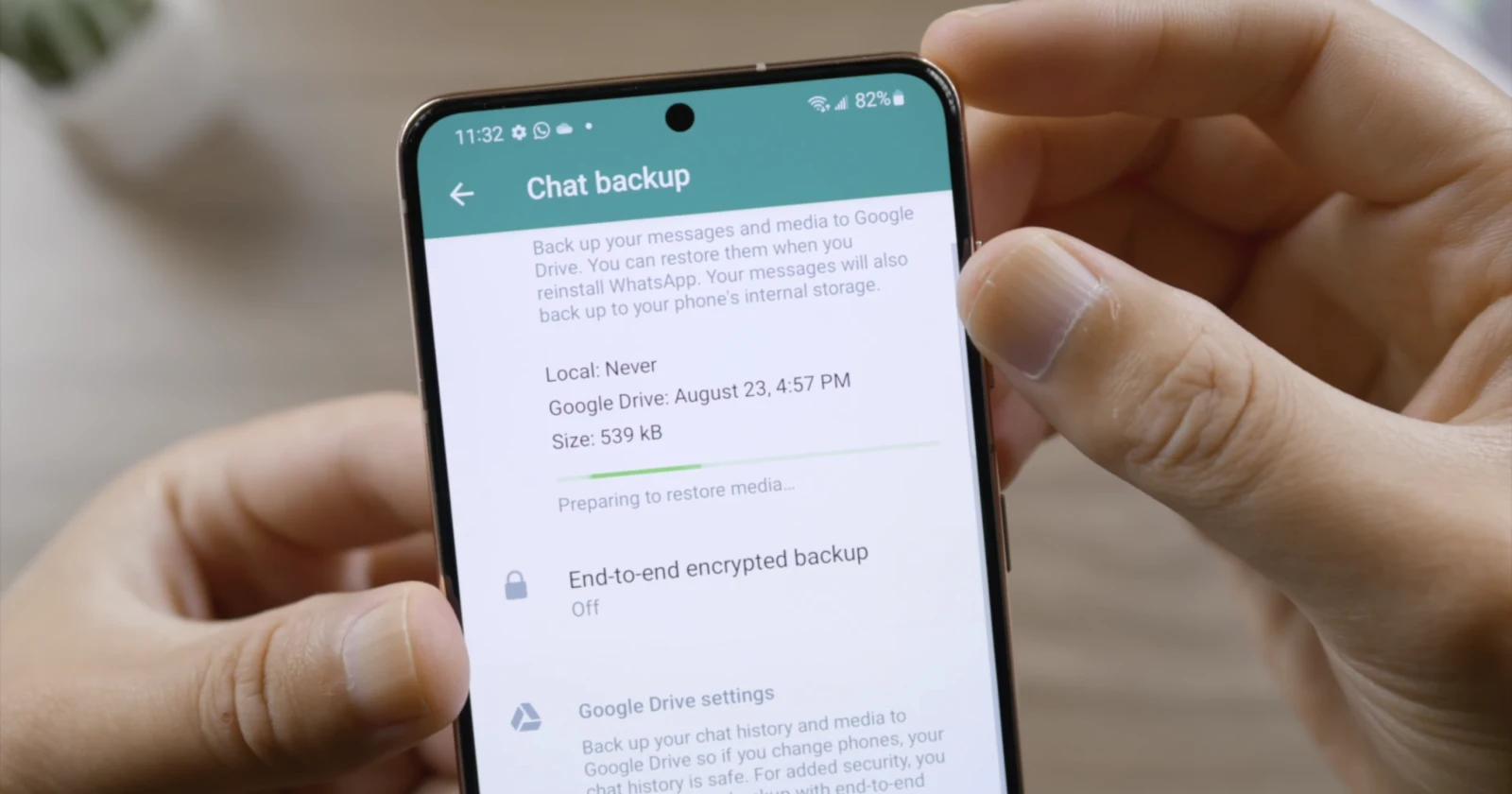WhatsApp status is useful for sharing photos, text, or video updates with your contacts. These statuses disappear automatically after 24 hours. Besides, WhatsApp doesn’t offer a built-in feature to save the status. Although the short duration makes WhatsApp status appealing, there are times when you might want to download it. For example, you may want to revisit the status later or share it with someone else. So, how to download WhatsApp status? That’s what we’ll cover in this guide.
Here, we present four proven ways to download/save WhatsApp status. Read along to find out how.
WhatsApp Status time limit
A WhatsApp status lasts for 24 hours. It disappears automatically once 24 hours have passed since posting. The time limit keeps status updates fresh, but it also means you’ll lose the status forever if you don’t save it within those 24 hours.
How to download/save WhatsApp video Status on Android without PC for free
There are multiple ways to download WhatsApp video status. Below, we’ve shortlisted four methods to freely download status from WhatsApp.
Method 1. Save WhatsApp Status with the iCareFone Transfer App
The first and highly recommended way is using the iCareFone Transfer App.
iCareFone Transfer App is a dedicated Android app for handling WhatsApp-related activities. With this app, you can transfer WhatsApp between Android and iPhone, download WhatsApp status, and start WhatsApp conversations without saving contacts.
Regarding its WhatsApp status download feature, the iCareFone Transfer App provides a click-based approach to instantly save text, image, or video status. Follow these steps to learn how:
Step 1. Install the iCareFone Transfer App on your Android phone from the Play Store.
Step 2. Launch the app and select the “Status Download” option under the “Tools” section. Here, you’ll need to authorize the iCareFone Transfer App.
Step 3. Launch WhatsApp and view all the statuses you want to download.
Step 4. Return to the app and select the statuses to download.
That’s it! It’s that easy to download text/image/video status from WhatsApp using the iCareFone Transfer App.
So, why wait? Install the iCareFone Transfer App and download WhatsApp status right away. Additionally, you can use the app for other WhatsApp activities like transferring WhatsApp to a new phone.
Method 2. File Manager
WhatsApp stores media files in a hidden folder on your Android device, meaning you can access/save WhatsApp status using the Android File Manager. Here’s how:
Step 1. Launch your device’s File Manager app, such as “Files by Google”.
Step 2. Go to Settings and enable the “Show hidden files” option.
Step 3. Navigate to Android > Media > com.whatsapp > WhatsApp > media > statuses.
Step 4. You’ll see all the recent WhatsApp statuses you watched. Select the ones to save, click the menu icon, and select “Copy to”.
Step 5. Lastly, select the folder where you want to save the WhatsApp statuses.
This way, you can smartly use the File Manager to download WhatsApp status videos anonymously.
Method 3. Save WhatsApp Status by Screenshot
The third and probably the easiest way is by taking a screenshot. If you want to save a WhatsApp text or image status, a screenshot comes in handy.
Follow these steps to learn how:
Step 1. Launch WhatsApp and view the status to save.
Step 2. Take a screenshot by pressing the “Power + Volume Down” buttons.
The screenshot of the WhatsApp status will instantly save in your phone’s gallery. This way, you can quickly take screenshots of WhatsApp text or image statuses and save them.
Method 4. Save WhatsApp Status by Screen Recording
Many Android devices now come with built-in screen recorders, making it another handy way to save WhatsApp status, especially for video statuses. Here’s how:
Step 1. Swipe down from the top of the screen to open the notification panel.
Step 2. Click the “Screen Record” option and then “Start” to begin recording.
Step 3. Launch WhatsApp and play the video status completely.
Step 4. Once the status ends, stop the screen recording. The recording will automatically save in your phone’s gallery.
This way, you can effortlessly download WhatsApp video status through screen recording.
How to Download WhatsApp Status video or photo on iPhone without PC
Since the iPhone is known for its strict security measures, it doesn’t provide access to WhatsApp files. However, you can still download WhatsApp status on your iPhone without a PC.
To save a WhatsApp image/text status, use the iPhone’s built-in screenshot feature (press “Volume Up and Power” buttons). Similarly, use the iPhone’s screen recording feature to download WhatsApp video status. It’s better to add this feature to the Control Center through the Settings app.
Conclusion
The search for how to download WhatsApp status continues to grow. In this guide, we’ve covered four straightforward methods to save WhatsApp status effortlessly. The choice is yours, but if you’re looking for an easy, professional, and reliable solution, the Tenorshare iCareFone Transfer App is an excellent option. Don’t hesitate any longer – install the iCareFone Transfer App and start saving WhatsApp statuses today.
FAQ
1. Is it possible to save WhatsApp status videos in the gallery?
WhatsApp doesn’t offer a built-in feature to save status videos in the gallery. However, you can use the Android file manager to download WhatsApp status videos. Go to Android > media > com.whatsapp > whatsapp > media > .statuses. From there, you can view all the status updates and copy-paste the video statuses in your gallery.
2. Are there any official methods to save WhatsApp Status?
No, there’s no official method to save WhatsApp status. You can only save your own statuses from the “My Status” section.
Disclaimer: This is a sponsored post, made possible in association with Tenorshare. PiunikaWeb doesn’t take any responsibility of the product being advertised here.
About the company: Tenorshare was founded in 2007, and provides solutions for data recovery, device content management, password recovery, system repair, and other smartphone and computer essentials.