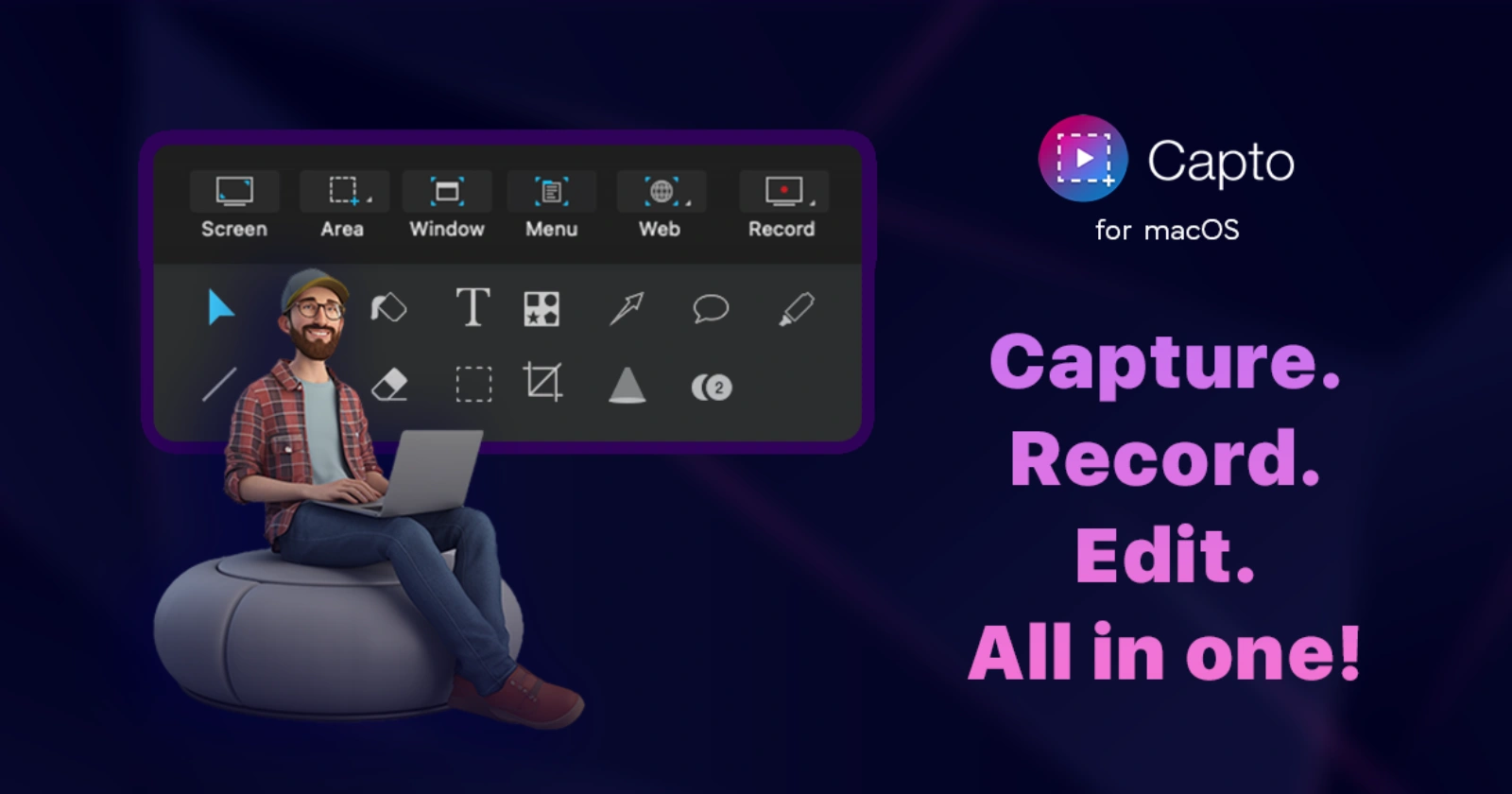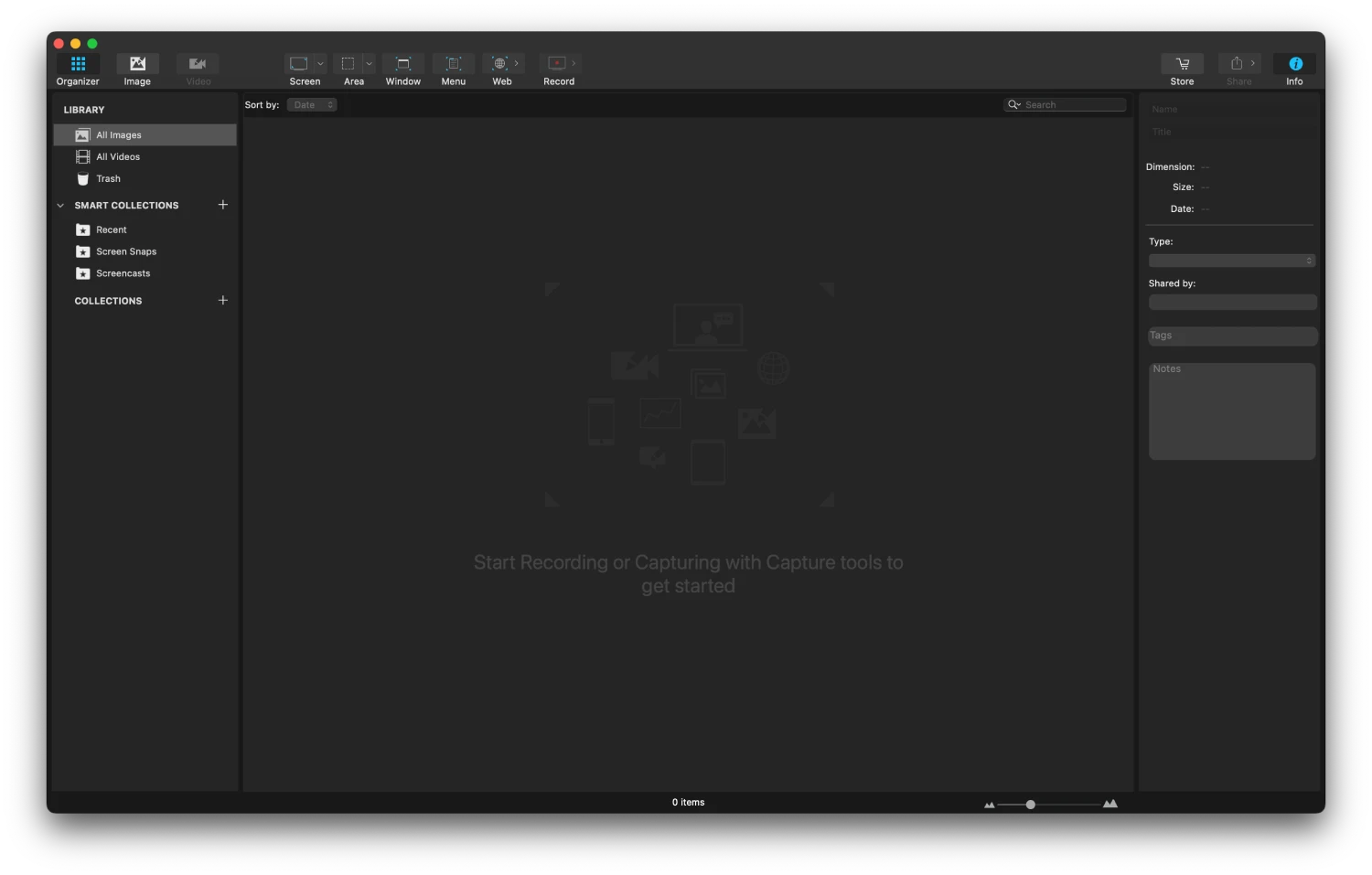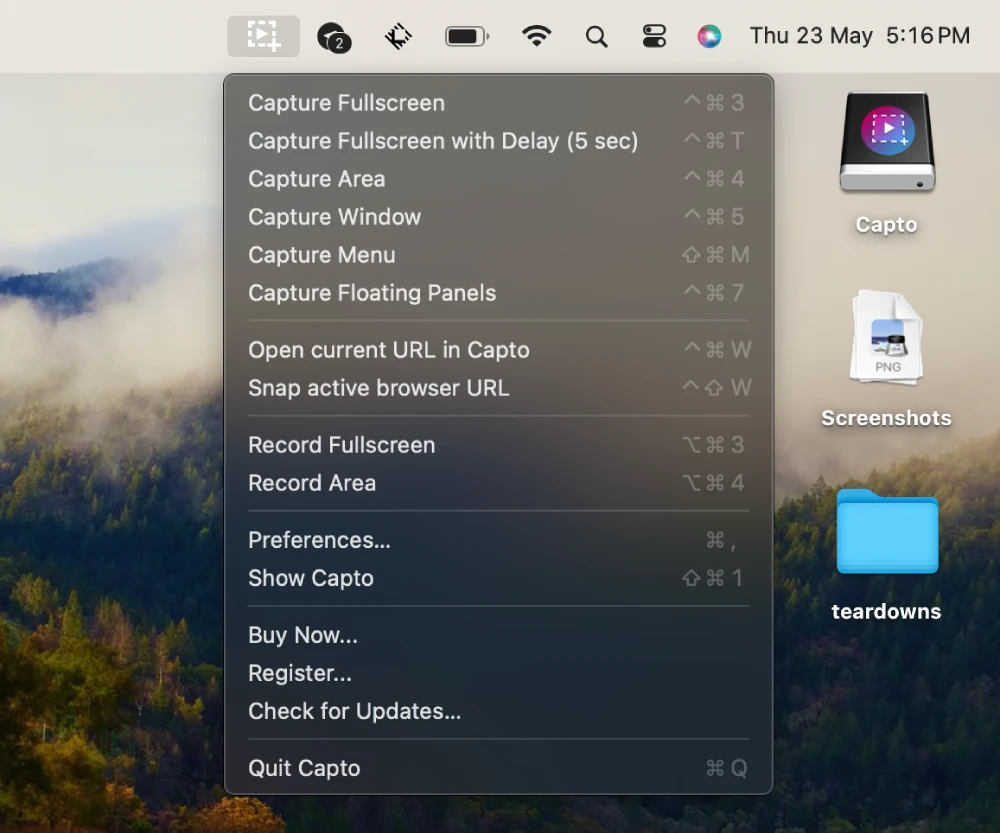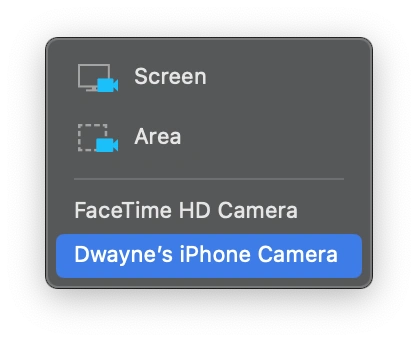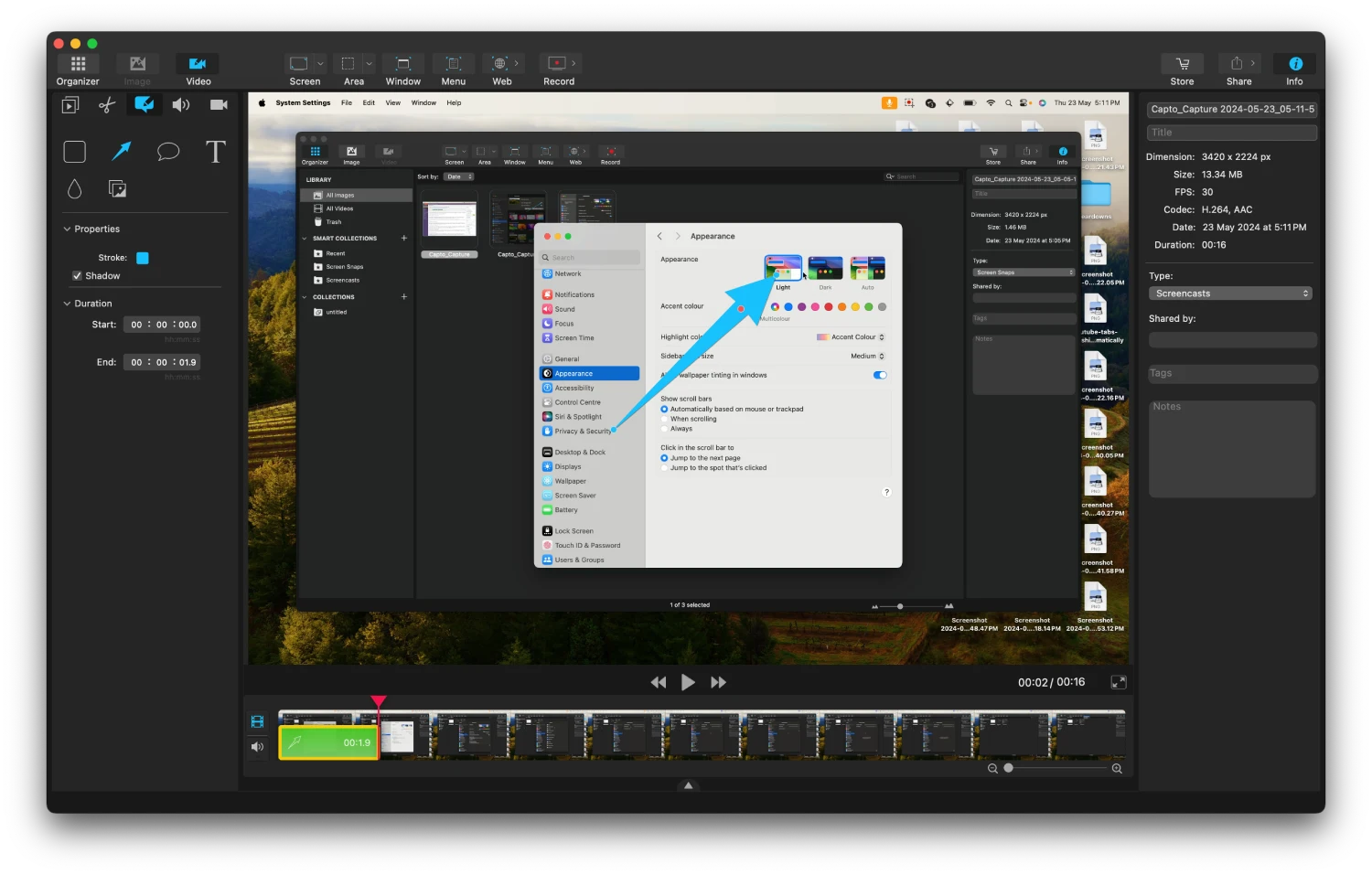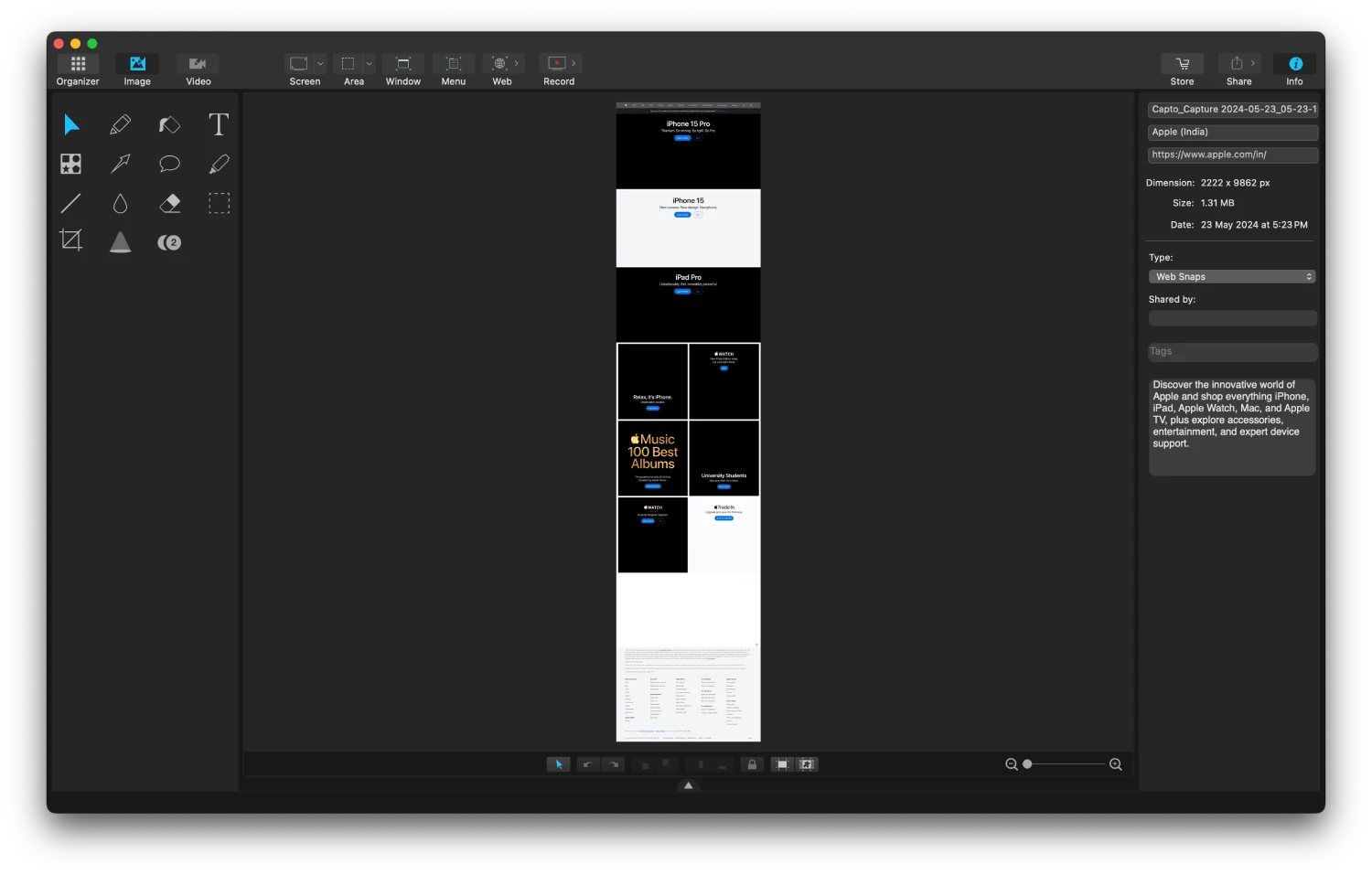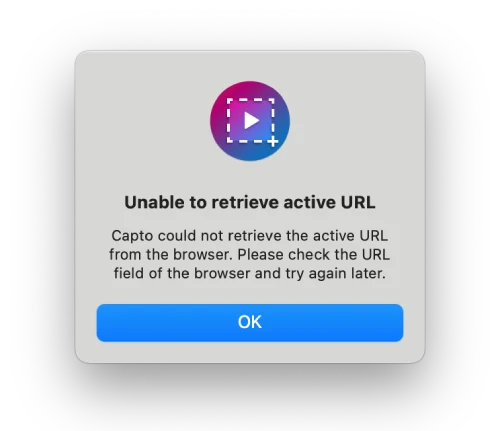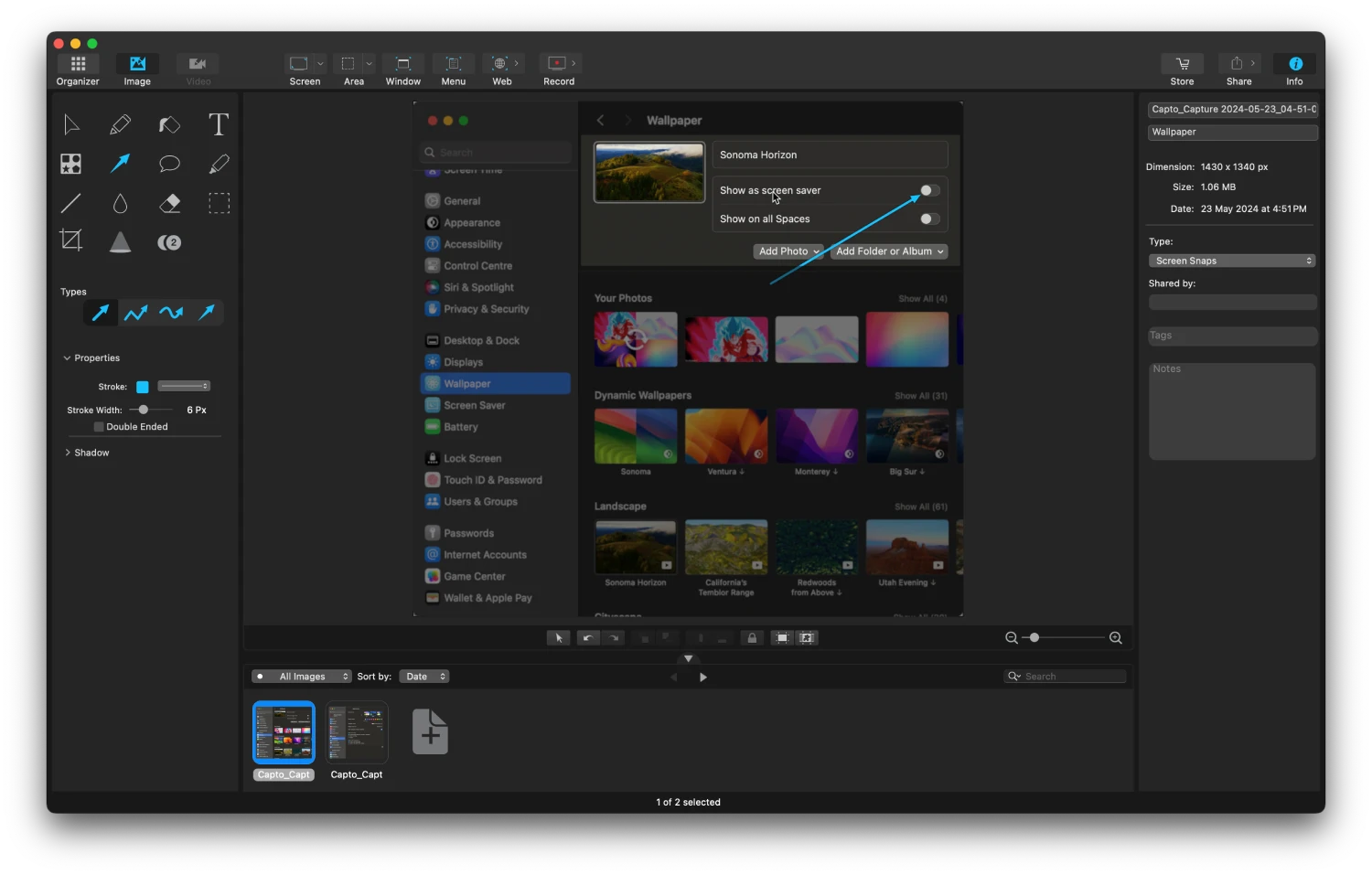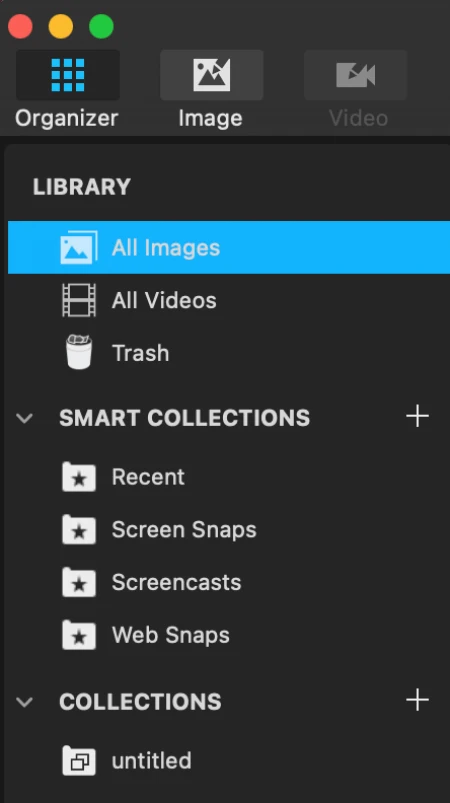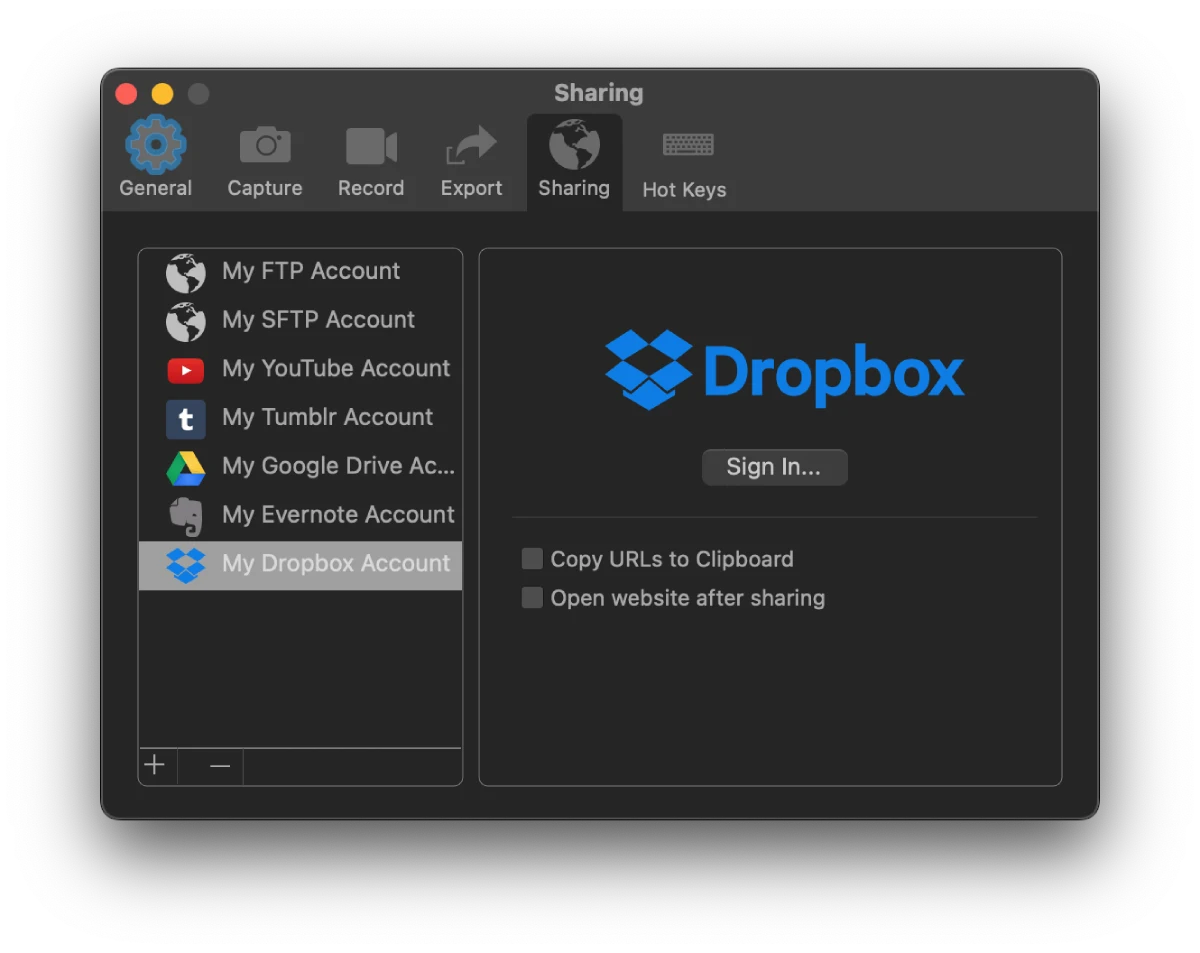As a Mac user constantly on the lookout for efficient tools to enhance my productivity, I recently had the opportunity to test Capto, a comprehensive screen recording and editing solution. After thoroughly exploring its features, I can confidently say that Capto is a game-changer for anyone seeking a one-stop solution for capturing and polishing their screen content.
Capto features that make it stand out
User-friendly screen recording
From the moment I launched Capto, I was impressed by its intuitive interface and user-friendly approach to screen recording. The app offers a straightforward way to capture your screen, whether you need to record the entire display or a specific region. With the ability to capture at a smooth 60 frames per second, the recordings are not only crystal clear, but also look great on any device.
Capto also lets you enable the option to highlight mouse clicks, hide the desktop, hide or show the cursor, and even record the audio from the computer. Once installed, you can easily access Capto directly from the menu bar on your Mac. This makes it easier to quickly start recording the screen or even capture the screen at any given moment.
Seamless video recording
Capto’s capabilities extend beyond screen recording, as it also allows for seamless video recording. I found the ability to record directly from my Mac’s camera or an external recording device particularly useful for creating video tutorials, presentations, or even vlogging. For instance, you can even use your iPhone’s camera to record videos and edit them on Capto directly. This feature alone sets Capto apart from many other screen recording tools on the market.
Comprehensive video editing
Once you’ve captured your footage, Capto’s video editing suite truly shines. In my testing, I was amazed by the range of editing options available. From trimming and cutting clips to adding annotations, text overlays, and shapes, Capto provides all the necessary tools to perfect your recordings and give them a professional touch. There aren’t many tools that offer the same capabilities for the price.
Versatile screen and web capture
Beyond video editing, Capto also excels in screen and web capture. With just a few clicks, I could capture fullscreen screenshots or select specific areas of my screen, making it incredibly easy to share visual information. Additionally, the ability to save entire webpages in a single click proved to be a game-changer for my research and documentation needs.
I do, however, need to point out that for whatever reason, when I tried using Capto to capture a webpage on Arc Browser (my browser of choice on Mac), I was unable to do so. That said, it worked flawlessly when I switched to the defaul Safari browser.
Powerful image editing
One feature that truly sets Capto apart is its image editing capabilities. As someone who frequently needs to annotate and enhance screenshots, I found Capto’s image editing tools to be invaluable. I could easily annotate, correct, and adjust the properties of my captured screenshots, transforming them into informative and easy-to-understand visuals. The ‘Spotlight’ tool that lets you highlight a certain area of the screenshot was one of my favorites to use.
Dual audio editing capabilities
Another standout feature of Capto is its dual audio editing capabilities. While my workflow doesn’t warrant using this feature extensively, I appreciated the ability to individually edit the audio coming from my system and from my microphone. This feature ensures that the audio quality is perfect and that any voiceovers or narrations are crisp and clear.
iOS screen recording made easy
As an iOS user, I was thrilled to discover that Capto also supports iOS screen recording. By connecting my iPhone or iPad to my Mac, I could seamlessly record my device’s screen, add voiceovers, and edit the footage right within the app. This feature proved to be invaluable for creating iOS-related tutorials or demonstrations.
Organized file management
Capto’s file management structure is another highlight worth mentioning. I appreciated how my screen captures and recordings were automatically organized in easy-to-spot folders. Additionally, the ability to set up custom rules to place my captures in specific folders ensured that everything remained organized and accessible. In case you accidentally delete a screenshot, the tool has your back. You can check the Trash folder in Capto to see the screenshots you deleted.
Effortless sharing capabilities
With just a few clicks, I could upload or share my screenshots and screen recordings to various platforms like Facebook, Tumblr, Dropbox, Evernote, and YouTube, without ever leaving the app. If you have your own FTP/SFTP setup, uploading content is as easy as a single click, making the sharing process seamless and effortless.
Pricing details
Global Delight, the company behind Capto, offers potential customers the option to try out the tool for 15 days for free. If you find the software useful, then you can bag the software by paying a one-time fee. At the time of this writing, the company is offering a discount on the ‘Single License’. This plan is originally priced at $29.99, but can be bought for $17.99 right now. The ‘Student/Educator’ plan can be purchased for $19.99 while the ‘Family’ pack can be bought for $74.99
Conclusion
After thoroughly testing Capto, I can confidently recommend it as a comprehensive screen recording and editing solution for Mac users. Its user-friendly interface, powerful editing capabilities, and versatile capture options make it an indispensable tool for professionals, educators, students, and anyone seeking to create high-quality screen content. Whether you need to record your screen, capture screenshots, edit videos, or share your content, Capto has you covered with its robust set of features.
Disclaimer: This is a sponsored post, made possible in association with Global Delight. PiunikaWeb doesn’t take any responsibility for the product being advertised here as well as how these devices are used.
About Global Delight: Established in 2007, Global Delight is a renowned developer of cross-platform applications catering to audio, video, and photography enthusiasts. Their portfolio boasts excellent software solutions, including the acclaimed Capto application, which is up there with the best screen recording tools that are priced much higher.