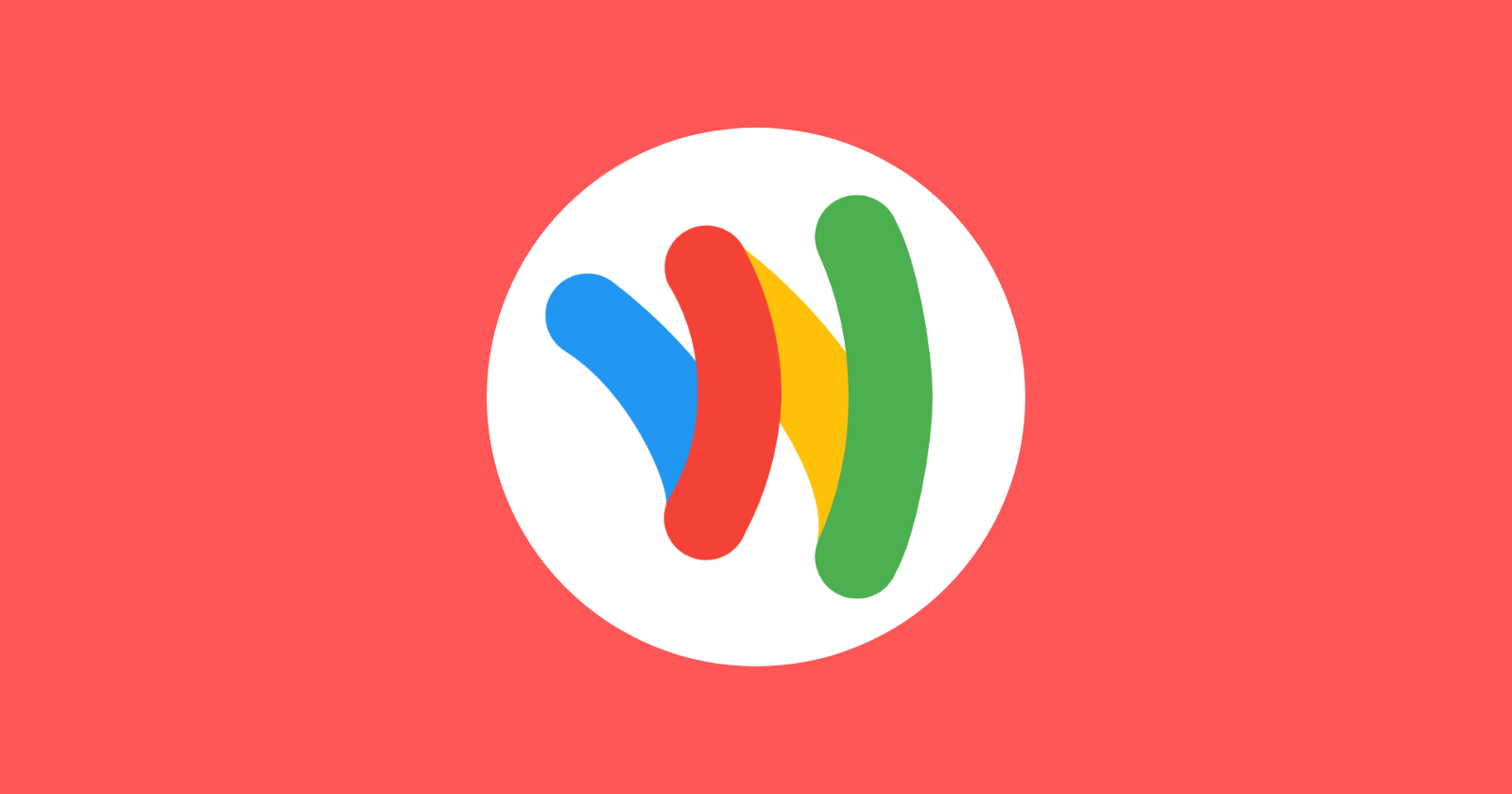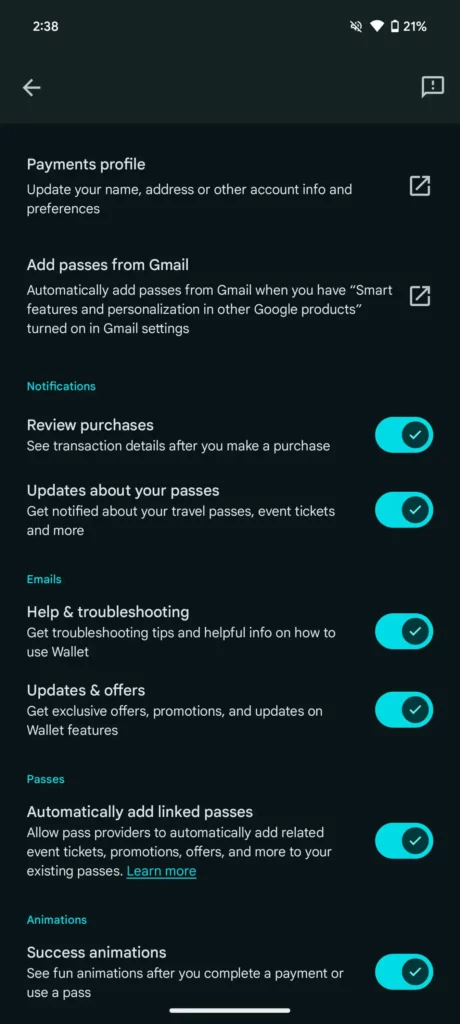Google Wallet is streamlining the way you manage your digital passes with the introduction of a new “linked passes” setting. This feature, currently in beta testing, automatically groups related passes for easier access and improved organization within the app.
Located within a newly created “Passes” sub-section in Google Wallet’s settings (joining Notifications, Emails, and Animation), the “Automatically add linked passes” option is enabled by default. This means that pass providers can automatically add relevant event tickets, promotions, and offers directly to your existing passes in Google Wallet.
For instance, imagine booking a flight. With this feature activated, Google Wallet might automatically link your boarding pass with a hotel confirmation or even a discount voucher for a restaurant near your destination. This eliminates the need to search for individual passes, keeping everything conveniently grouped together.
Categories of linked passes in Google Wallet
Google Wallet categorizes linkable passes into two categories: those that can and cannot be grouped together. Linkable passes encompass a broad range of items you frequently use, including:
- Boarding passes
- Event tickets
- Loyalty cards
- Gift cards
- Offers
- Other non-private passes, such as library cards, auto-insurance cards, and digital receipts
For security reasons and privacy concerns, certain pass types are excluded from the “linked passes” feature. These non-linkable items include:
- Payment cards (credit and debit cards)
- Private passes (COVID cards, driver’s licenses, health insurance cards)
- Physical access passes (corporate badges, hotel keys, campus IDs)
- Digital car keys
How to manage your linked passes settings in Google Wallet
You can manage this setting directly within the app. Here’s a step-by-step guide on how to control the “Automatically add linked passes” option:
- Launch the Google Wallet app on your phone.
- Tap on your profile picture or account icon situated in the top right corner of the app.
- Select “Wallet settings” from the displayed menu.
- Within the “Wallet settings,” locate the “Automatically add linked passes” option and toggle it on or off according to your preference.
By enabling this feature, you allow pass providers to automatically group relevant information in Google Wallet. Conversely, turning it off ensures you only see the individual passes you’ve added manually.
Inline image source: 9to5Google