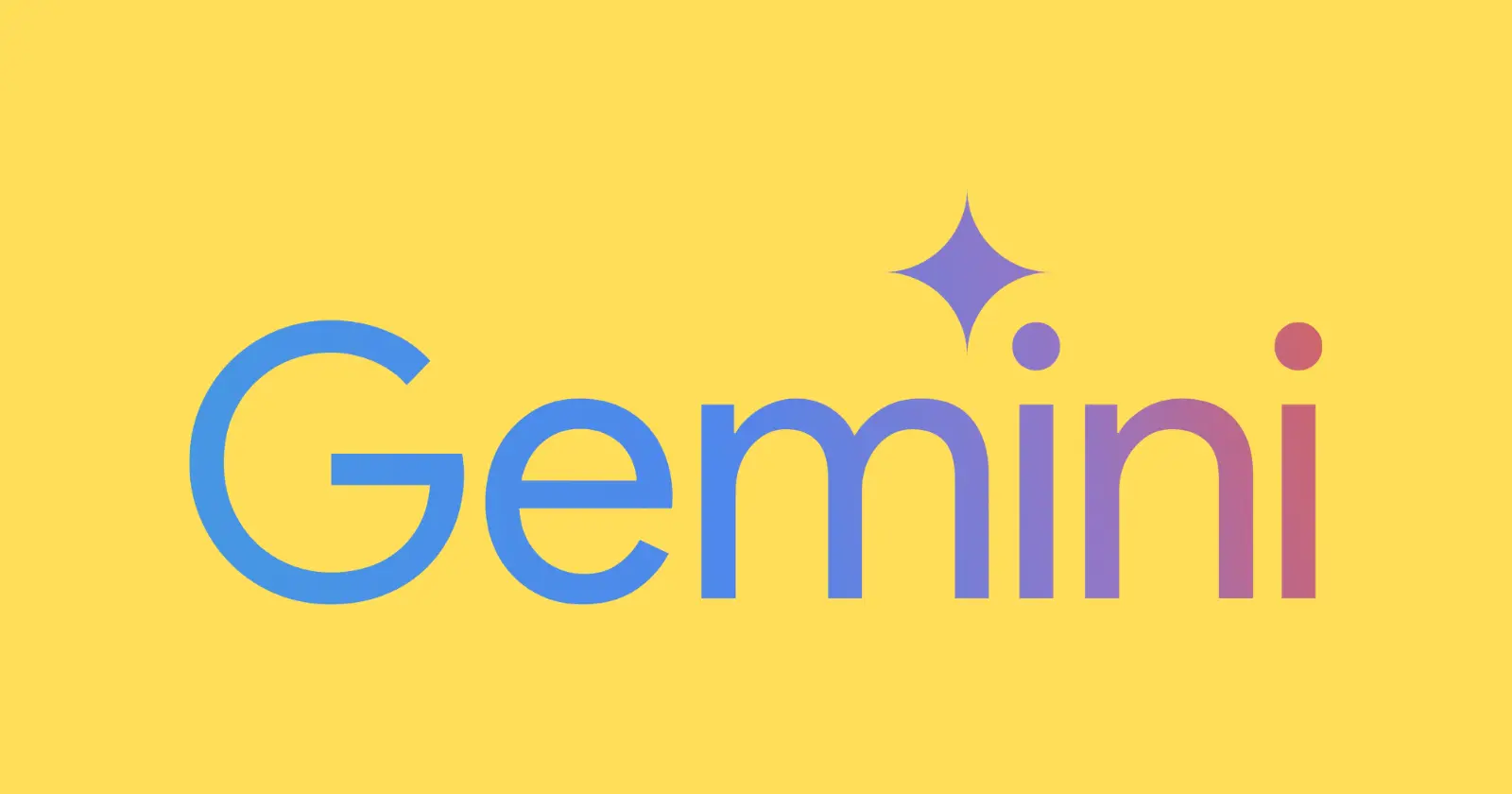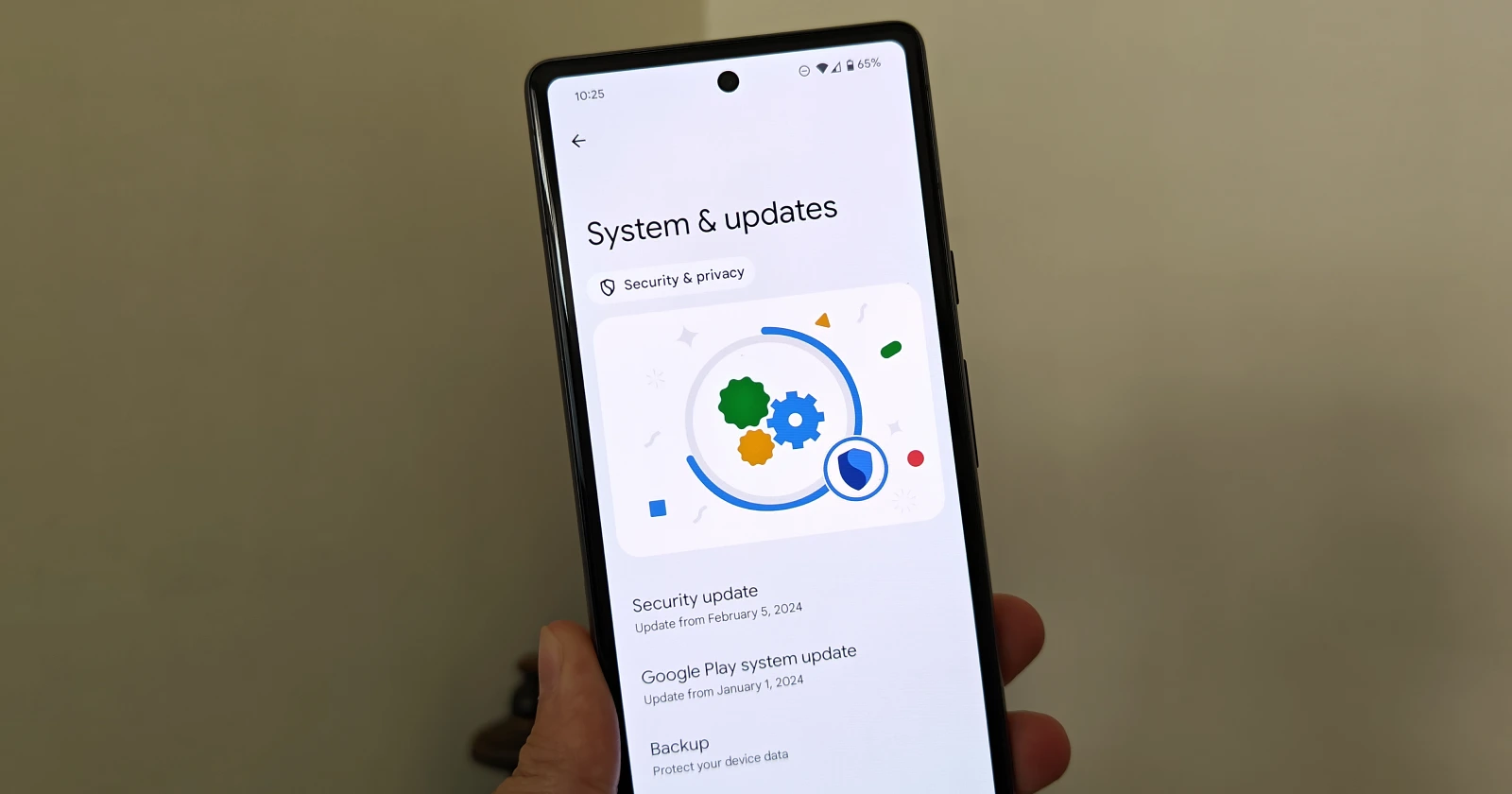View post on imgur.comIn a move that underscores Google’s commitment to bring more AI-powered development tools, the company is revamping its Android Studio assistant. Previously known as Studio Bot, it is now being rebranded as “Gemini in Android Studio” and receiving a significant upgrade under the hood.
Last year’s Google I/O conference served as a springboard for a wave of AI-driven features designed to streamline workflows. Studio Bot, an AI-powered chatbot embedded within Android Studio, emerged as a prime example of this innovation. By offering real-time code assistance and answering development-related questions, Studio Bot peaked interest of the Android developer community.
Building upon this foundation, Google is taking the next step. Gemini in Android Studio leverages the more advanced Gemini 1.0 Pro model, promising a substantial leap in response quality. This translates to more accurate and insightful assistance for developers, enabling them to code with greater efficiency and confidence.
Here’s a video demo (loads from our Imgur account):
The capabilities of Gemini extend beyond simply answering questions. When granted permission to access your codebase, Gemini can provide highly relevant code completions tailored to the specific context of your project. This intelligent auto-completion functionality streamlines the development process by suggesting code snippets that integrate with your existing work.
Getting Started with Gemini in Android Studio
To unlock the full potential of Gemini in Android Studio, developers are encouraged to utilize the latest preview version, such as the Android Studio Jellyfish beta. While Google has yet to announce the final pricing structure for Gemini, developers across all 180+ supported regions can leverage its capabilities free of charge during the preview period.
Here are the steps to set up Gemini in Android Studio:
- Download and install the latest version of Android Studio Jellyfish (or a higher version).
- (Optional but Recommended) To aid Google in understanding and refining Gemini’s effectiveness, consider opting in to data sharing. You can enable this during the initial Android Studio installation process or navigate to File > Settings > Appearance & Behavior > System Settings > Data Sharing (Android Studio > Settings > Appearance & Behavior > System Settings > Data Sharing on macOS) at a later time.
- To launch Gemini, open or create an Android Studio project and select View > Tool Windows > Gemini.
- Upon first use, you may be prompted to sign in to your Google account. Once logged in, the chat window will appear, ready for you to engage with Gemini.
Inline video source: Google