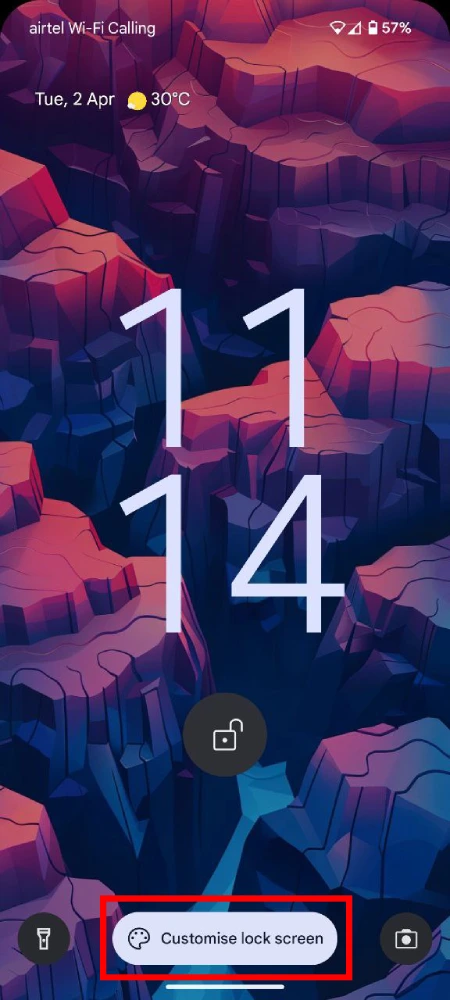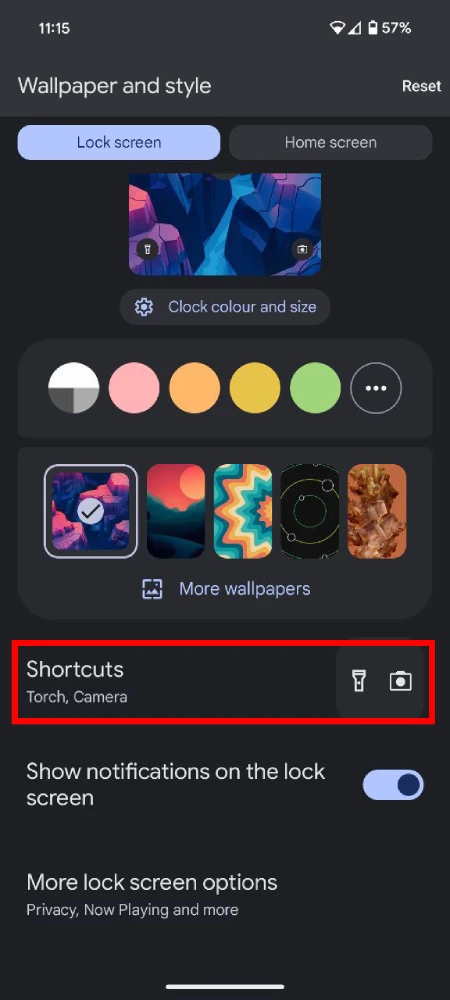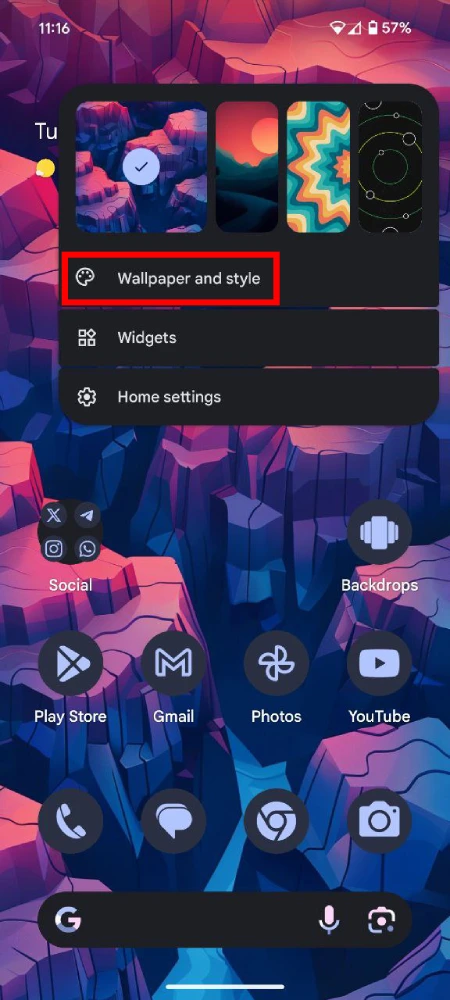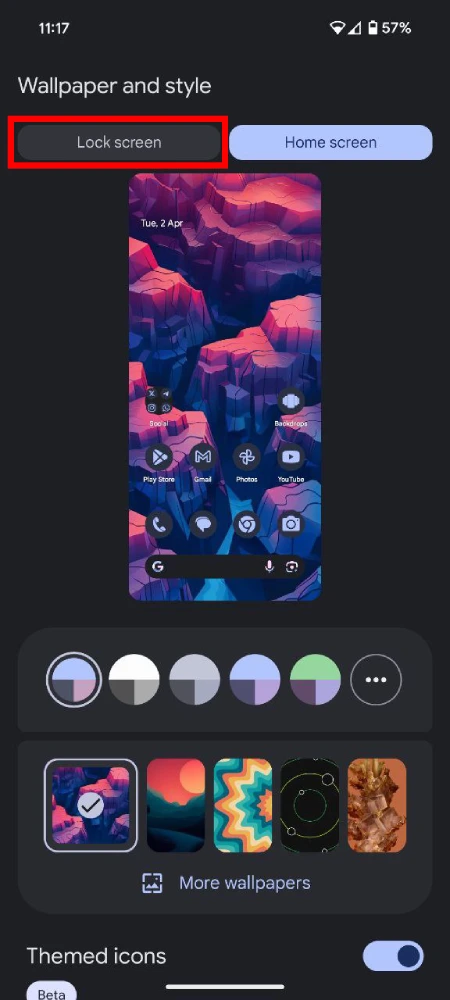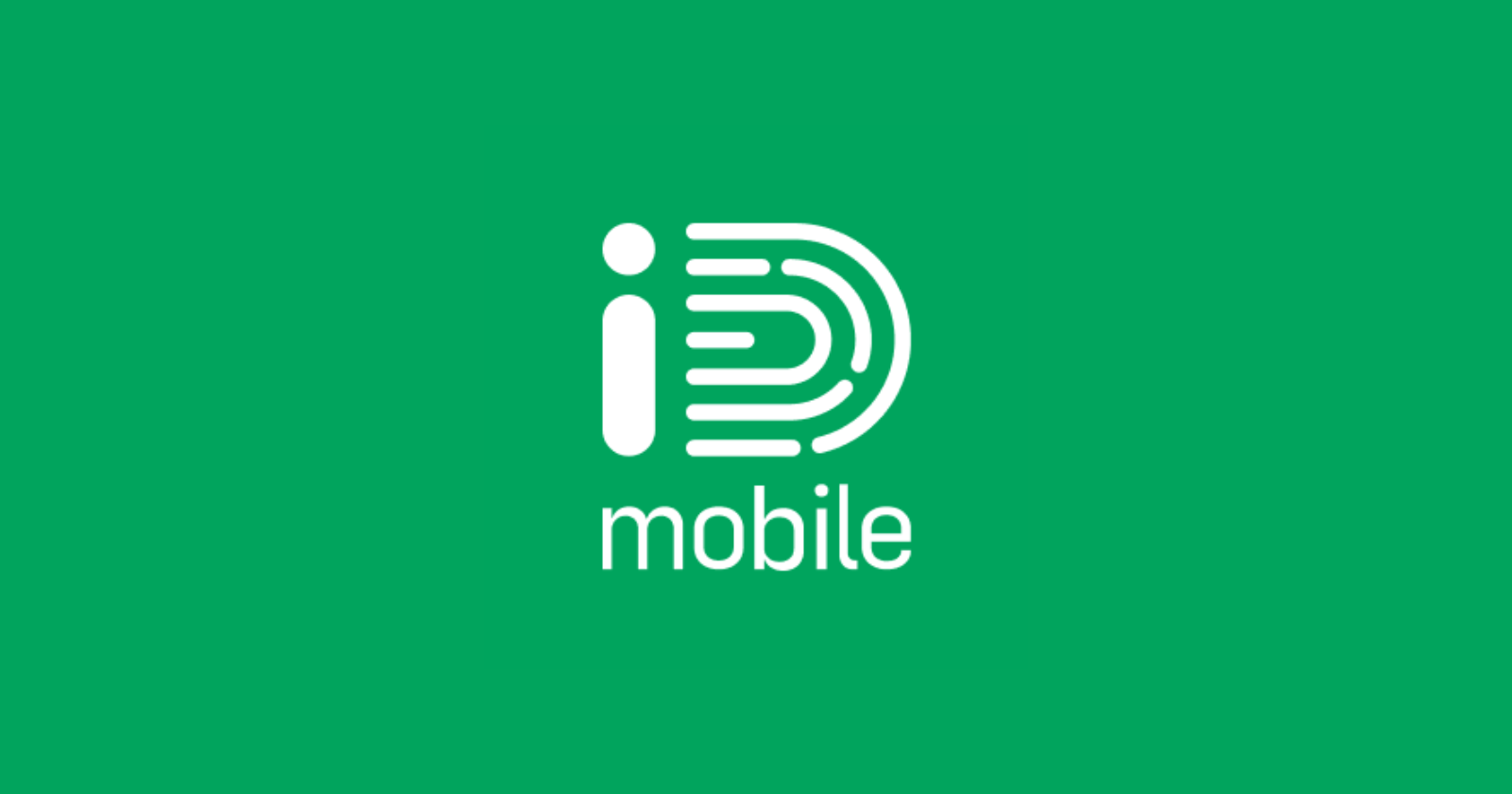Part of making your phone ‘yours’ is customizing it to your liking. The lock screen is the first thing you see when you wake the device, so it’s only logical that you have easy access to useful features right from there. Thankfully, Google lets you add and customize shortcuts on the lock screen of your Pixel phone. These shortcuts let you quickly access certain features without having to unlock your phone. In this article, I’ll show you how to setup a shortcut on the lock screen in just a few taps.
Add or customize shortcuts on your Pixel’s lock screen
By default, the lock screen shortcut has ‘Device controls’ selected. However, if you don’t have the Home app installed it’ll just appear blank. That said, here’s how you can get started:
- You have two easy ways to begin customizing or adding shortcuts:
- You can long press on the lockscreen and then tap the ‘Customize lock screen’ button’ at the bottom.
- Alternatively, long press on the home screen and tap ‘Wallpaper and style,’ then switch to the ‘Lock screen’ tab from the top.
- Now, scroll just below the wallpaper section and tap on ‘Shortcuts.’
- First, you can select the shortcut you wish to have on the bottom left.
- Once done, tap on the ‘Right shortcut’ tab and then select the shortcut you wish to have on the bottom right.
After you’ve selected both shortcuts, you can now check them out by going to the lock screen. To use the shortcut, you’ll have to press and hold the icon. You can’t just tap it to use it. This is likely to prevent you from accidentally triggering a shortcut. I personally always add the flashlight and camera shortcuts to my lock screen.
Having said that, I hope this short guide helped you to add or customize shortcuts to the lock screen on your Google Pixel phone.