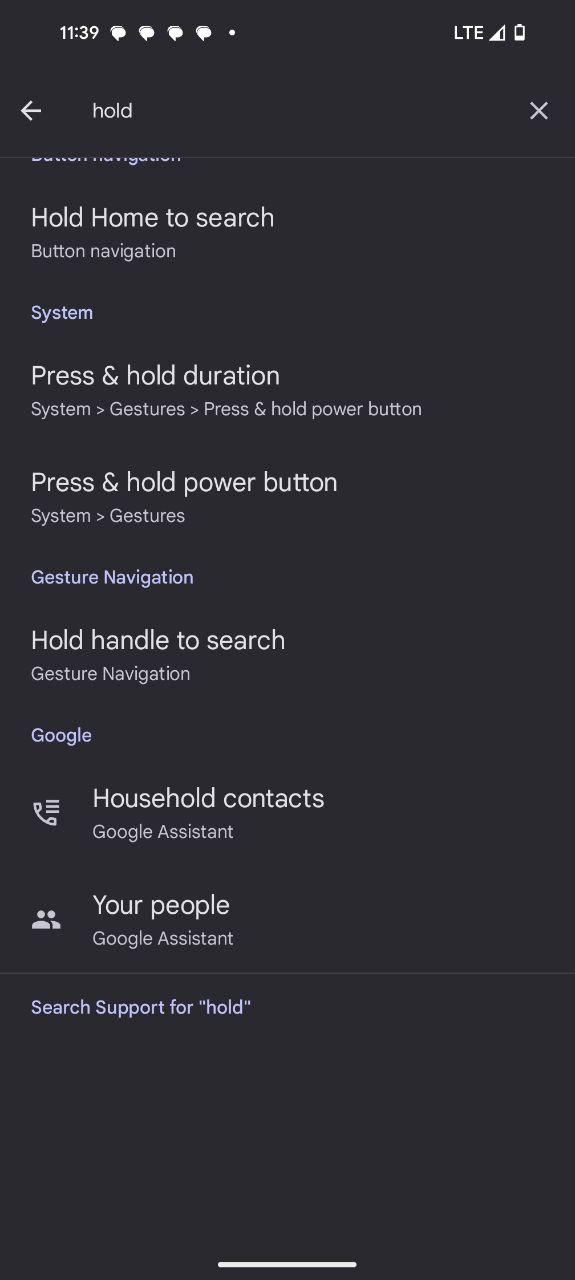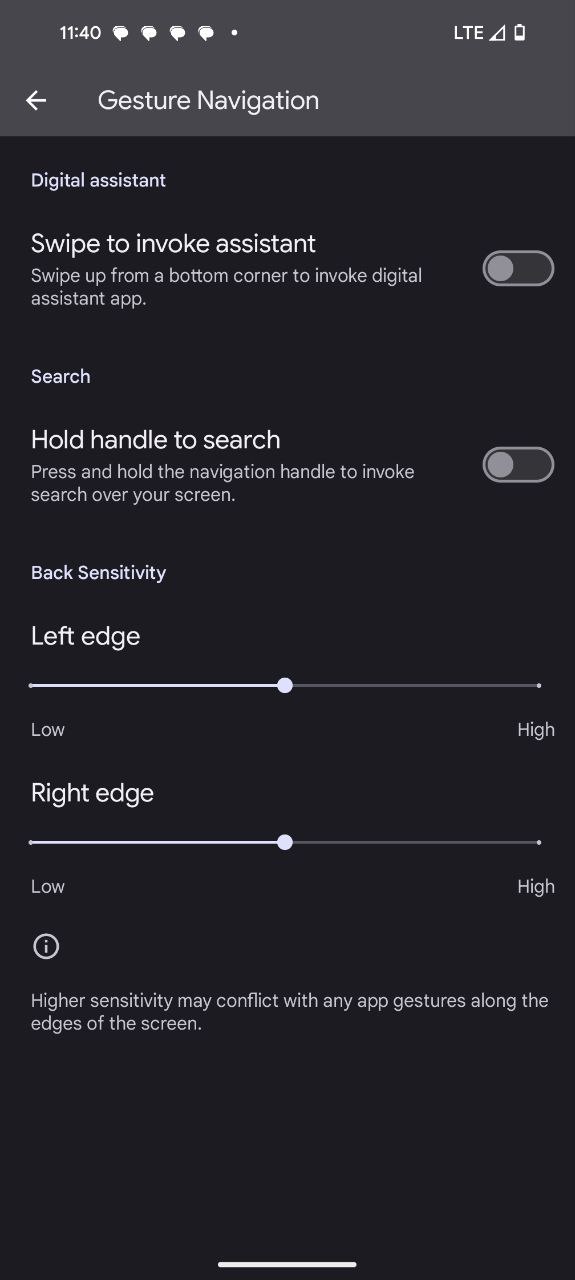Circle to Search, a novel feature on your Pixel, promises instant information at your fingertips with just a gesture. While circling, highlighting, or scribbling your way to answers sounds intriguing, not everyone embraces this change. If you find yourself longing for the pre-Circle days, fret not! In this guide, I’ll walk you through the steps to disable Circle to Search on your Pixel phones.
Note: This feature is only available on Google Pixel 8, 8 Pro and Samsung Galaxy S24 series.
Disable Circle to Search on Pixel phones
If you’re using the 3-button navigation mode on your Pixel phone, follow these simple steps to disable the Circle to Search feature:
- Access Settings: Unlock your Android phone and navigate to the Settings menu.
- Find Hold home to search: In the Settings menu, use the search function to locate the ‘Hold home to search’ option.
- Tap Hold home to search: Once you find the option, tap on ‘Hold home to search’ to access its settings.
- Turn off Hold home to search: Within the settings, you’ll find a toggle switch. Simply turn off the ‘Hold home to search’ option.
For users who have opted for the Gesture navigation mode on their Pixel phones, the steps to disable Circle to Search are slightly different:
- Access Settings: Unlock your Android phone and go to the Settings menu.
- Find Hold handle to search: Utilize the search function within Settings to locate the ‘Hold handle to search’ option.
- Tap Hold handle to search: Once you’ve identified the option, tap on ‘Hold handle to search’ to access its settings.
- Turn off Hold handle to search: Within the settings, you’ll encounter a toggle switch. Turn off the ‘Hold handle to search’ option to disable Circle to Search in Gesture navigation mode.
By following these steps, users can customize their Pixel phone experience based on their preferred navigation mode, either with traditional 3-button navigation or the more modern Gesture navigation.
Understanding Circle to Search
While some users may choose to disable the Circle to Search feature, it’s essential to recognize its potential benefits. This innovative feature allows users to search for information using natural gestures such as circling, highlighting, scribbling, or tapping. Google designed this functionality to provide a quick and intuitive way to access more information without leaving the current screen.
If you’re interested in embracing the Circle to Search feature and want to learn how to use it effectively, check out our comprehensive guide on making the most of this gesture-based search functionality.