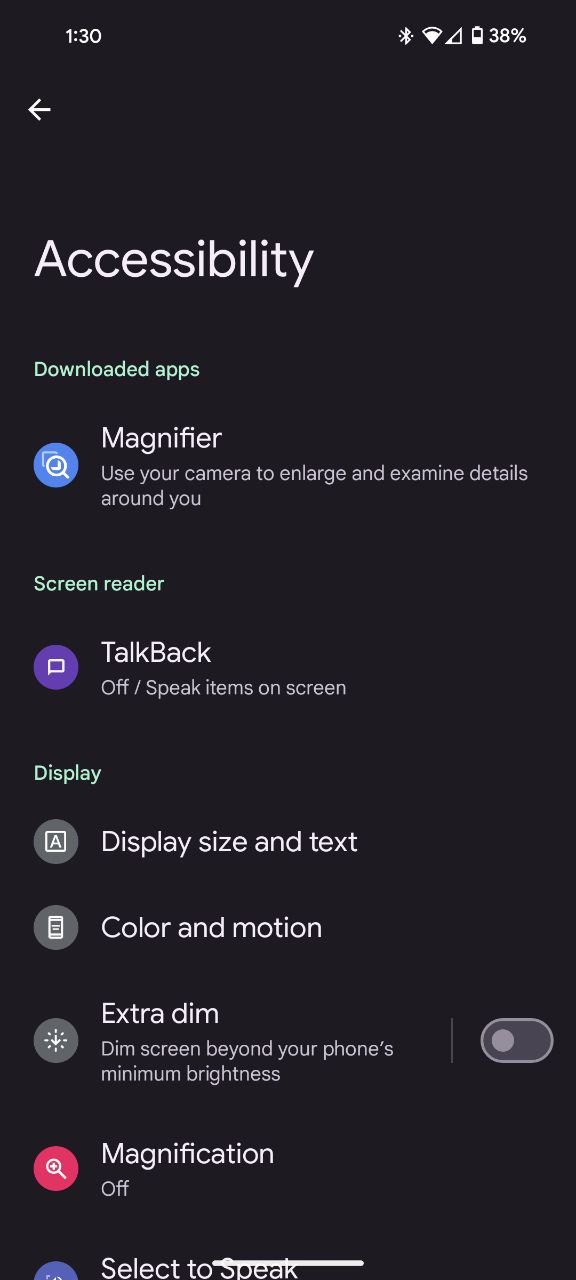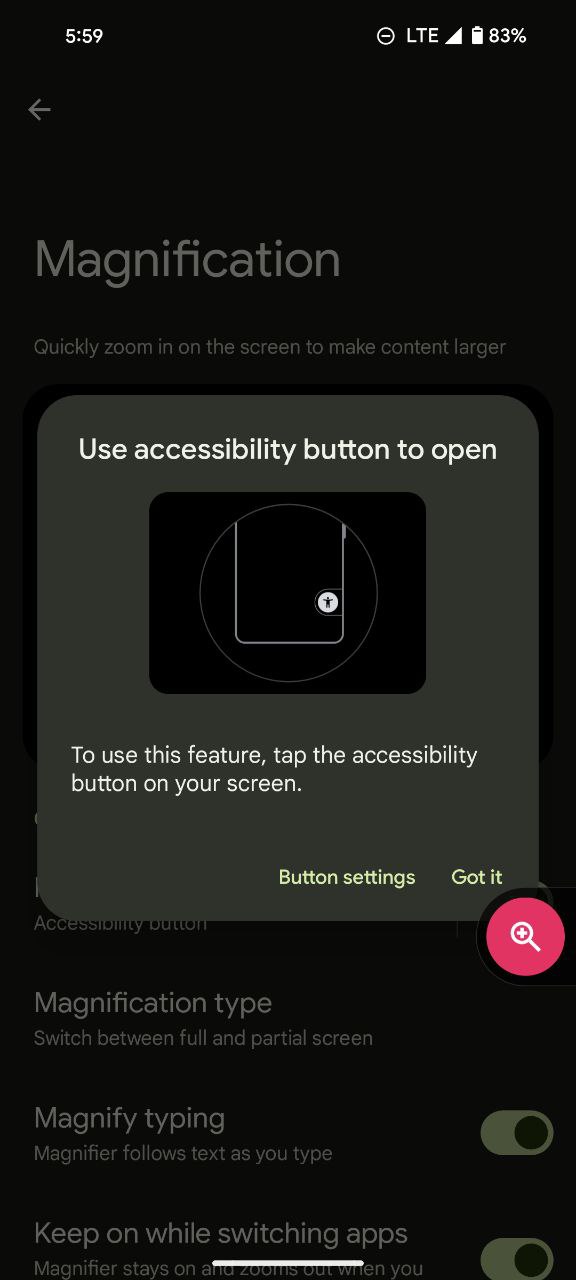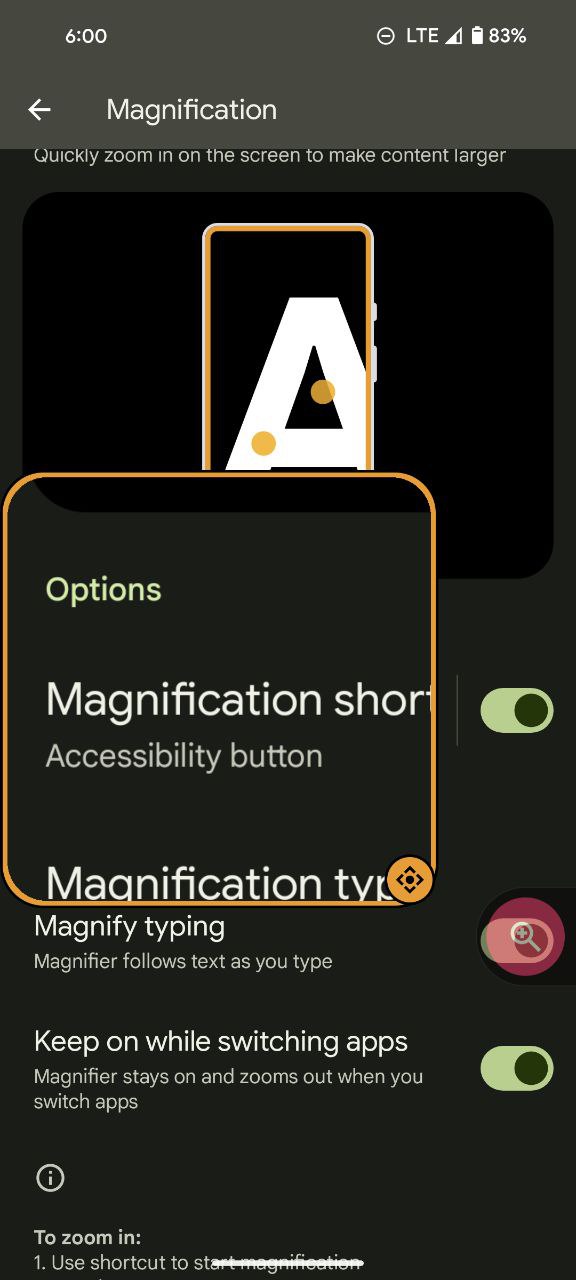Here’s the crux of the article in video form:
Ever wish you could access your favorite accessibility features on your Pixel phone with a tap? Well, fret no more! Accessibility shortcuts are here to streamline your experience, letting you activate vital features with ease. This handy guide will walk you through every step of setting up these shortcuts, transforming your Pixel into a haven of personalized accessibility.
How to set up accessibility shortcuts on Pixel phones
Dive in, adventurer, and discover the magic of accessibility shortcuts on your Pixel phone with these steps:
- Open the Settings and scroll down until you find the Accessibility option. Tap it, and prepare to unlock a world of possibilities.
- Within the Accessibility menu, you’ll be greeted by a range of features ready to be your accessibility allies. Select the one you want to add a shortcut for, whether it’s the voice guidance of TalkBack, the visual clarity of Magnification, or any other feature that speaks to your needs.
- Now, within your chosen accessibility feature, tap the app’s shortcut menu option.
- The accessibility button will now appear on the bottom right of your screen. Tap Got it.
- To use the accessibility shortcut, tap the Accessibility button, or perform the shortcut action you chose in the previous step.
- To deactivate the accessibility features, tap the accessibility button once again. If you opted for a different shortcut, such as holding the volume keys or a triple-tap on the screen, perform that action again to switch off the accessibility app.
Bonus Tip:
If you’re a multitasker who utilizes multiple accessibility features, fear not! Pixel’s got you covered. When you have multiple shortcuts activated, they’ll neatly line up alongside your screen, ready to be summoned at a moment’s notice.
Accessibility is a journey, not a destination. Experiment with different shortcut options and find what works best for you. With Pixel’s intuitive accessibility features and customizable shortcuts, you’re always in control, paving the way for a seamless and empowered mobile experience.
So, go forth and conquer your day! Your personalized accessibility arsenal awaits, ready to guide you through every tap and swipe with confidence and ease.