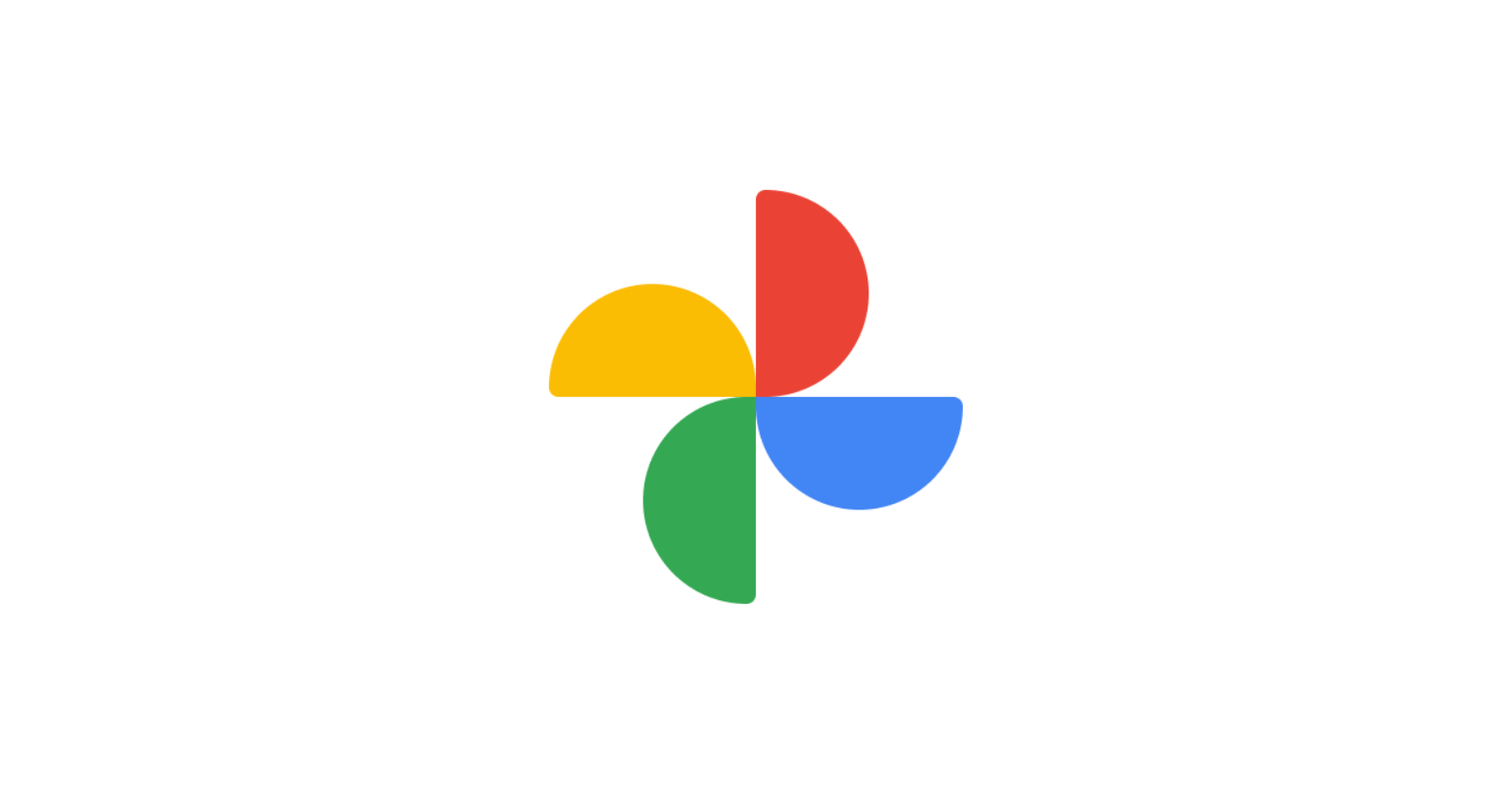Google’s never one to stay behind, and with its Pixel lineup, they’re always pushing the limits. The Pixel 8 Pro, the latest gem in their collection, has a new cool feature called Video Boost. Starting from December 7, this upgrade is set to jazz up your video recording game. So, in this guide, I will take you through the steps to squeeze out everything from Video Boost on your Pixel 8 Pro.
Learn how to enable and use Video Boost feature on Pixel 8 Pro
Alright, time to tap into the secrets of Video Boost and supercharge your Pixel 8 Pro videos. Follow the steps given below:
Note: For every new video you record, please ensure the ‘Video Boost’ feature is turned on manually. This applies even if you’ve closed the camera app or simply locked your phone between recordings.
Step 1: Turn on Video Boost and record a video
- To kickstart your journey with Video Boost, open the Google Camera app on your Pixel 8 Pro. If you’re in Photo mode, seamlessly switch to Video mode.
- Swipe up or tap Video Settings to access the advanced features.
- Within this menu, you’ll find the Video Boost option, waiting to be toggled on.
Upon activation, Video Boost defaults to 4K resolution, with Standard Dynamic Range (SDR) enabled at 30 frames per second (FPS). However, customization is at your fingertips, as you can adjust these settings according to your preferences. A small icon in the upper left corner of the viewfinder confirms that Video Boost is active.
Now, dive into capturing your video masterpiece. Note that Video Boost imposes a 10-minute recording limit, ensuring optimal performance. In low-light situations, the camera app may prompt you to switch on Video Boost and experiment with Night Sight for enhanced results.
Step 2: Reviewing and backing up
Immediately after recording, head to Google Photos for a swift review, edit, or sharing of your initial video. This version is set at 1080p, 30 FPS, and in SDR. To access this preview, tap ‘Preview’ in your Pixel Camera app.
For seamless preservation and enhanced accessibility, ensure that your video is backed up on the cloud. If backup is enabled, the process is automatic. If not, manually back up your video to experience the full potential of Video Boost.
A word of caution: If any internet connectivity failure occurs while backing up your temporary video, it will not be boosted. Therefore, always stay connected to ensure your content is securely stored on the cloud.
Step 3: Watching the boosted video
Once your boosted video is ready, a notification will grace your screen. To receive these notifications, make sure to enable them for Google Photos. The upload and processing duration hinge on your video’s size and internet connection speed.
Navigate to Google Photos, and there you’ll find both the initial and boosted videos. The boosted version is easily distinguishable by a specific icon. For optimal playback quality, download the boosted video, especially if it’s not automatically saved on your device. The download occurs seamlessly when connected to Wi-Fi, ensuring an uninterrupted viewing experience.
Understanding Video Boost file management on Pixel 8 Pro
As you record a video, your Pixel 8 Pro stores it temporarily as a video file. This file serves as the foundation for creating the boosted video. Factors influencing file size include the scene you capture, resolution, and framerate.
Notably, the temporary video file does not consume your Google Photos cloud storage while being boosted. However, be mindful that it may occupy storage space on your device. To prevent unnecessary clutter, your phone automatically deletes the temporary file once the boosted video is ready.
Should you decide to manually delete the temporary file before its automatic removal, follow these steps:
- Open the Google Photos app on your phone.
- Locate the video in your gallery.
- Tap the thumbnail corresponding to the temporary file.
- Verify that this file is not playable.
- At the bottom, tap ‘Delete’ to free up space on your device.
It’s essential to note that while the rollout of Camera 9.2+ is presumed necessary for Video Boost, widespread availability via the Play Store is still pending.