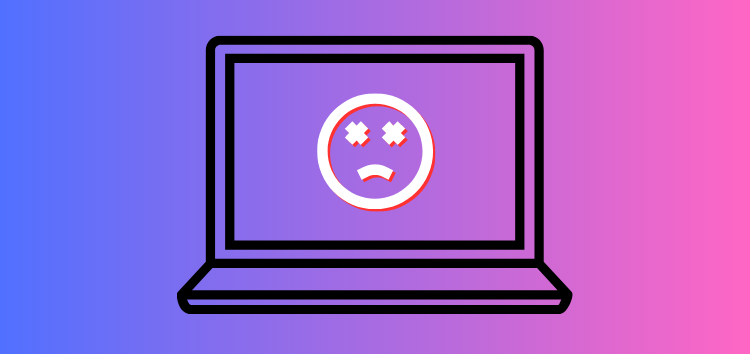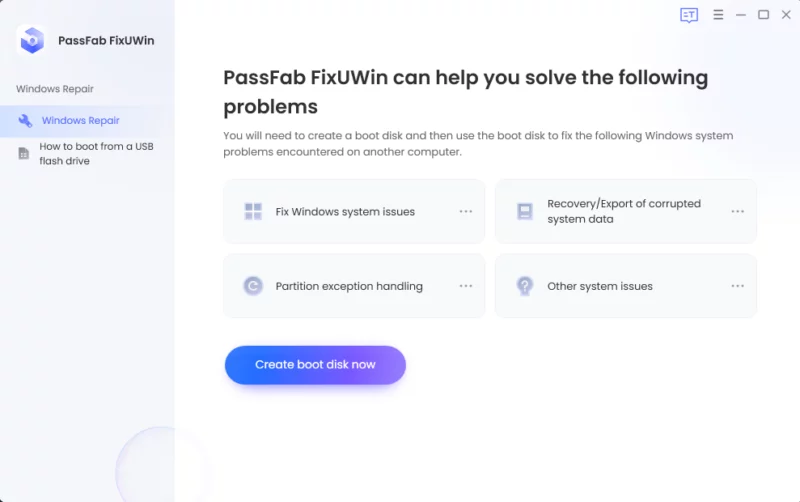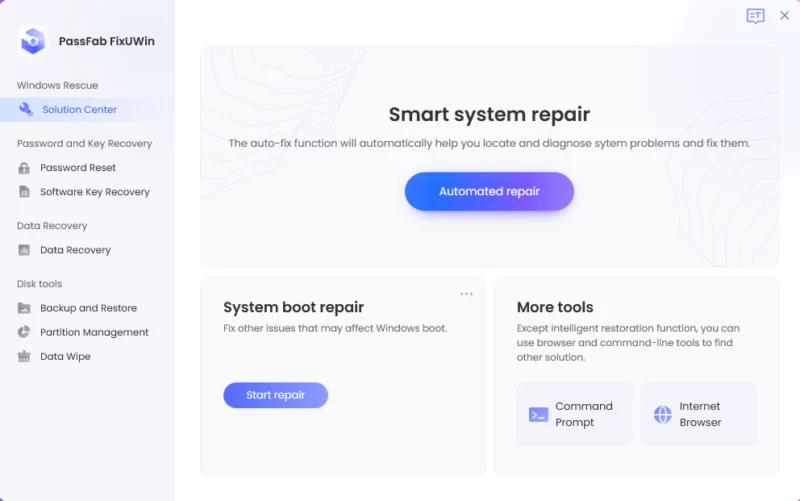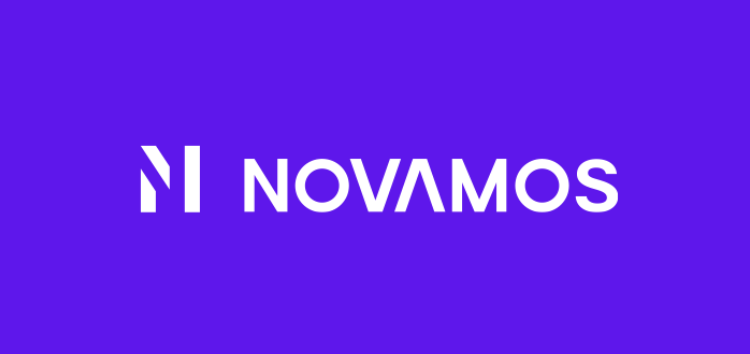Frustration swirls in the air as you press the power button of your beloved HP laptop, only to be met with a resounding silence.
The once dependable companion that effortlessly powered your productivity and entertained your late-night adventures has suddenly turned its back on you.
In the face of this unexpected and distressing issue, you find yourself yearning for a solution that can reignite the vibrant glow of your digital world.
Enter FixUWin, the extraordinary Windows 11 repair tool that holds the key to resurrecting your dormant device and infusing it with life once more.
What to do if your HP laptop is not turning on?
Why won’t my HP laptop turn on? If your HP laptop is not turning on, there are three possible causes to consider. For example, power, software, or hardware problems.
First, check the power connection and ensure that the laptop is properly plugged in.
However, if the laptop remains unresponsive and shows no signs of power, it may indicate a hardware problem, such as a faulty power button or motherboard issue.
In such cases, seeking professional assistance or using a reliable repair service like FixUWin could be a viable solution. More on this later.
My HP laptop won’t turn on due to power issues
Here are a few things you can do to check up on your laptop in case of a computer error.
Step 1: Check the power connection
To check the power connection of your laptop, start by ensuring that the power adapter is properly plugged into a working wall outlet. Make sure the power cord is securely connected and verify the outlet’s functionality.
Next, confirm that the power adapter is firmly inserted into the power port of your laptop. Check for any LED lights or power indicators on your laptop to see if they are functioning correctly.
If the issue persists, try using a different power outlet or power adapter to troubleshoot potential problems with the power supply.
Step 2: Check the battery
To check the battery of an HP laptop, you can follow these concise steps. First, ensure that the laptop is powered off. Then, locate the battery compartment, which is typically found on the bottom or back of the laptop and secured with latches or screws.
If the battery is removable, release the latches or unscrew the screws and gently lift the battery out. Take a close look at the battery for any signs of damage like bulges, leaks, or corrosion on the connectors.
Carefully align the battery with the compartment, making sure the connectors match up, and push it firmly into place until it is secure. Next, plug in the laptop using the power adapter.
Finally, power on the laptop and check the battery icon or battery status indicator in the system tray or on the screen. It should provide information about the battery level and charging status.
Step 3: Check the AC adapter
To check the AC adapter of your HP laptop, begin by examining the power cord for any visible damage such as fraying or exposed wires. Next, ensure that the power output specifications on the adapter match the required input for your laptop.
Plug the adapter into a different power outlet to eliminate the possibility of a faulty outlet. Look for an LED indicator light on the adapter and check if it is illuminated when connected to power.
My HP Laptop won’t turn on due to software issues
HP laptop stuck on the loading screen? It could be attributed to operating system errors or corrupted system files.
Operating system errors can occur due to various reasons such as improper shutdowns, malware infections, or incompatible software installations.
These errors can prevent the laptop from booting up properly or cause it to get stuck in a boot loop.
How to fix an HP laptop that won’t turn on using PassFab FixUWin
PassFab FixUWin is a Windows repair tool that can fix HP laptops that won’t turn on. It can also fix other problems, such as blue screen of death, boot failure, password reset, data recovery, and partition management.
Here are the steps that you need to follow if your computer isn’t fixed by this point.
Step 1: Download and install the PassFab FixUWin software on a working computer.
Step 2: Connect a USB, CD, or DVD to the computer.
Step 3: Open the PassFab FixUWin program and select ‘Create boot disk’ to create a bootable media.
Step 4: Insert the bootable media into the HP laptop that is not turning on.
Step 5: Restart the laptop and repeatedly press the appropriate Boot key (such as F12, Esc, or Del) to access the boot menu.
Step 6: Choose the bootable media as the primary device and press Enter.
Step 7: The PassFab FixUWin interface will appear on the laptop screen.
Step 8: Click on ‘Automated Repair’ to initiate the automated repair process.
Step 9: Allow PassFab FixUWin to scan for and fix the specific issue preventing the laptop from turning on.
Step 10: Once the repair process is complete, click on ‘Restart’ to reboot the laptop and check if it powers on properly.
My HP laptop won’t turn on due to hardware problems
Why won’t my HP laptop turn on? If your HP laptop won’t turn on due to hardware problems, several issues could be at play.
Memory issues, such as faulty RAM modules, can prevent the laptop from booting up. Hard drive failure, characterized by clicking sounds or inability to access data, can also cause startup problems.
Additionally, overheating due to a malfunctioning cooling system or clogged vents can trigger a thermal shutdown, resulting in the laptop not turning on.
These hardware problems may require professional diagnosis and repair, so it is advisable to contact an authorized service center or HP support for assistance in resolving the specific hardware issue affecting your laptop’s functionality.
Conclusion
If you find yourself in a situation where your HP laptop won’t turn on, it could be due to various factors.
Software issues like operating system errors or corrupted system files can hinder the startup process, while hardware problems such as memory issues, hard drive failure, or overheating can also prevent your laptop from powering on.
In such cases, it is crucial to diagnose and address the specific problem causing the issue.
One potential solution to consider is using PassFab FixUWin, a software designed to tackle common software-related problems and facilitate automated repairs.
PassFab also offers a comprenhisive guide on how to fix Windows laptops that are stuck on the welcome screen. You can check it out here.
Hot FAQs about computer error
Why is my laptop stuck on the loading screen?
Laptop stuck on the loading screen? It can be due to various reasons, such as a software glitch, conflicting programs, or a hardware issue.
It’s recommended to restart your laptop, check for any recent software changes, and if the problem persists, seek technical assistance.
How do I get rid of computer errors?
You can use tools like PassFab FixUWin to get rid of computer errors. However, if it’s a hardware problem, you may need to consult a technician.
How do I reset my HP laptop when it won’t boot?
To reset your HP laptop when it won’t boot, power it off, locate the reset button or key combination, press and hold it while powering on, and follow the on-screen instructions. Back up your data beforehand as it will be erased.
Disclaimer: This is a sponsored post, made possible in association with PassFab. PiunikaWeb doesn’t take any responsibility of the product being advertised here.
About PassFab: The company provides easy password recovery solutions for Windows, iPhone, Office, PDF, ZIP, RAR and more. PassFab has served 20+ million users around the world.
PiunikaWeb started as purely an investigative tech journalism website with main focus on ‘breaking’ or ‘exclusive’ news. In no time, our stories got picked up by the likes of Forbes, Foxnews, Gizmodo, TechCrunch, Engadget, The Verge, Macrumors, and many others. Want to know more about us? Head here.