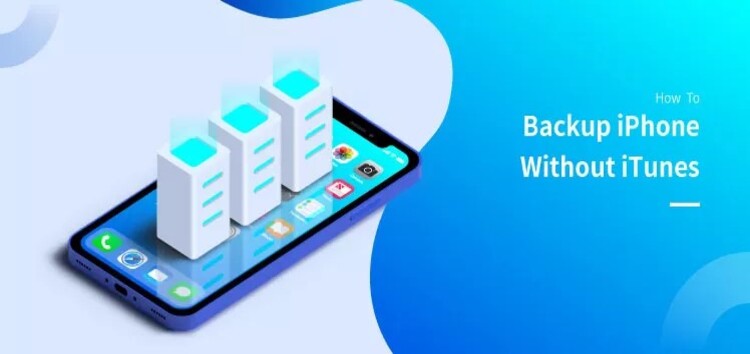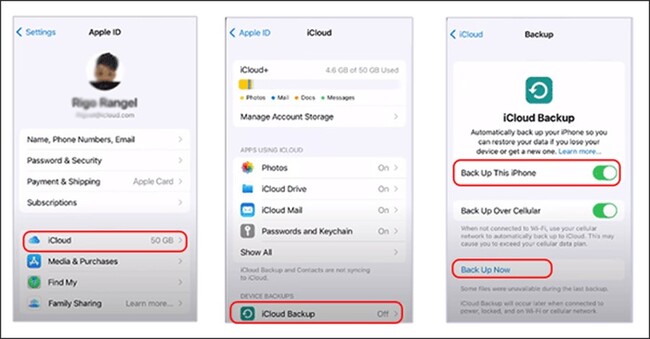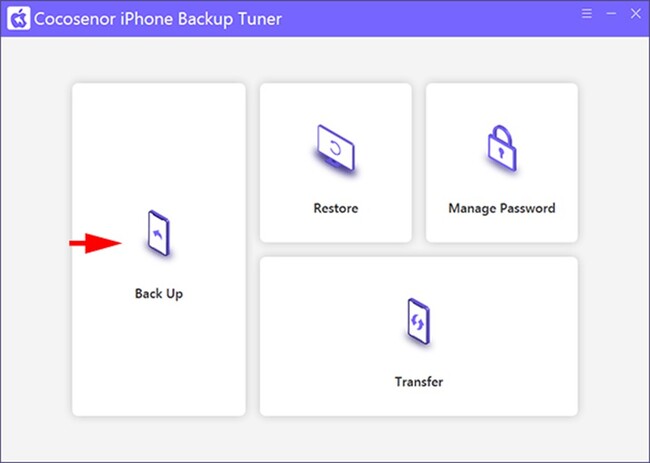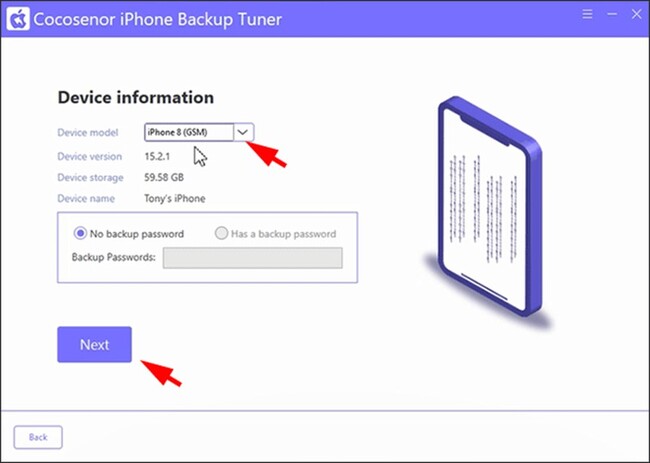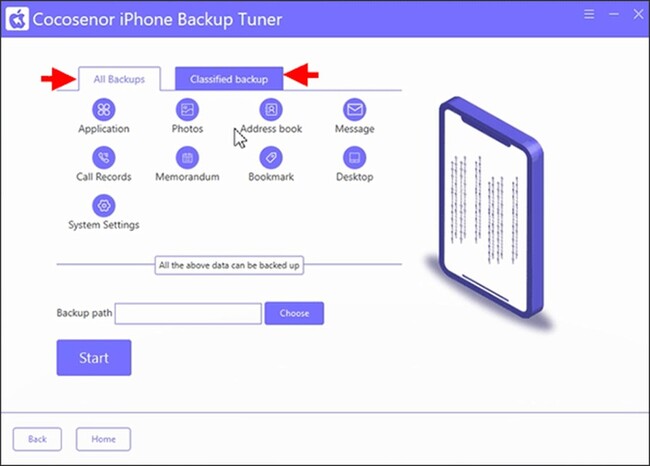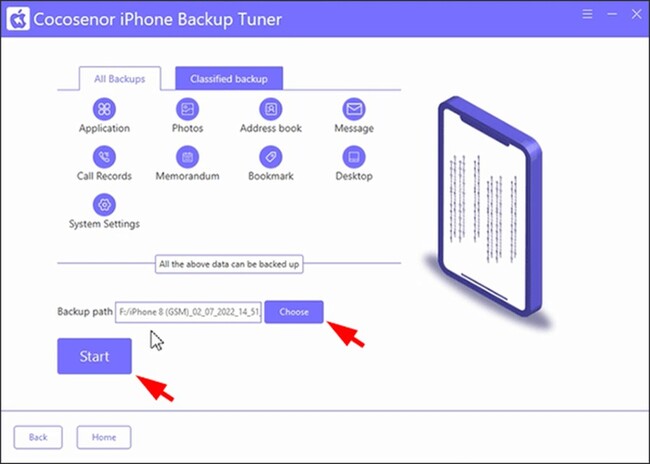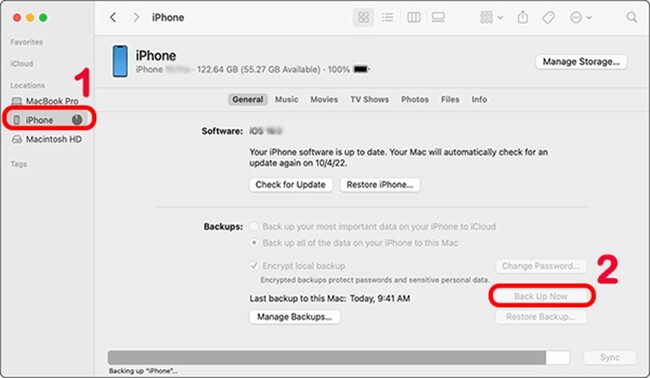When it comes to iPhone backup, iTunes is the most popular way offered by Apple. It is super simple to back up your iPhone using iTunes.
However, it is difficult for you to change the default location for iPhone backup storage. Besides, it might get into errors during the iPhone backup process.
Thus, is it possible to back up iPhone without iTunes? Yes, 3 ways are discussed here to back up your iPhone without iTunes.
Way 1: Back up iPhone without iTunes via iCloud
iCloud is another iPhone backup method Apple offers to iPhone users. It is easy to back up your iPhone via Wi-Fi without a computer.
Everyone can get 5GB of free storage space to save the backup. But you can’t check the iPhone backup until you restore your iPhone with it.
How to back up my iPhone to iCloud? You just need to enable iCloud Backup on your iPhone, and it will automatically back up your iPhone data. The following steps will show you how to turn on iCloud Backup on your iPhone.
Step 1: Ensure your iPhone is signed in with an Apple ID account and connected to a stable Wi-Fi network.
Step 2: Tap Settings > iCloud > Backup.
Step 3: Turn on ‘Back Up This iPhone’ and then tap on ‘Back Up Now’. This process will be finished in a short time.
Way 2: Back up iPhone without iTunes Using Cocosenor iPhone Backup Tuner
Sometimes, it takes a long time to create an iPhone backup with iCloud, especially there is no Wi-Fi connection. Therefore, you can try to back up iPhone data with the iPhone backup tool, such as Cocosenor iPhone Backup Tuner.
This software can help you to back up the entire or partial iPhone data to a Windows computer. You can also define the backup location and access the backup data after the iPhone backup is made.
With Cocosenor iPhone Backup Tuner, you can do the following:
1. Backup iPhone without iTunes or iCloud or Wi-Fi.
2. Quickly create the iPhone data backup on a PC.
3. Choose the iPhone backup mode: All Backups or Classified Backup.
4. Define the location to save your iPhone backup.
5. Set the password to encrypt the iPhone backup.
6. Transfer data directly from iPhone to iPhone.
Now, download and install Cocosenor iPhone Backup Tuner on your PC. Then follow the steps to back up your iPhone to a Windows PC:
Step 1: Connect your iPhone to the Windows computer with the USB cable. Launch Cocosenor iPhone Backup Tuner and choose the ‘Backup’ option.
Step 2: Your iPhone information will appear. If your iPhone is set with the backup password, enter it in the ‘Backup Passwords’ box. Then, click on the ‘Next’ button.
Step 3: Select the backup mode. ‘All Backups’ mode is chosen by default. You can change it to ‘Classified’ backup mode.
Step 4: Hit on the ‘Choose’ button to select a location to save the iPhone backup.
Step 5: Click on the ‘Start’ button to begin backing up iPhone data. Wait patiently until the process ends. Then you can go to the destination to have a check.
Way 3: Backup iPhone without iTunes via Finder on a Mac
As iTunes is no longer available on macOS Catalina and later, how can you back up your iPhone without iTunes or iCloud if you have only a Mac computer?
You can use Finder to back up iPhone data in a format that cannot be accessed and read.
Step 1: Connect the iPhone to your Mac computer and unlock it if there is a screen lock. Tap ‘Trust’ on the computer if you get the Trust box on your iPhone.
Step 2: Open Finder, go to the left panel, and choose your iPhone under the Locations section.
Step 3: On the right panel, click on the ‘Back Up Now’ button to begin backing up the iPhone to your Mac without iTunes.
iTunes plays an essential role in iPhone backup. Without iTunes, is there any easy way to back up your iPhone? Yes, you can back up your iPhone to iCloud, to a Windows computer via Cocosenor iPhone Backup Tuner, and to a Mac computer via Finder.
You can choose the way best suited to your situation to make a backup of your iPhone data within clicks.
Disclaimer: This is a sponsored post, made possible in association with Cocosenor. PiunikaWeb doesn’t take any responsibility of the product being advertised here.
About Cocosenor: It is a company specialized in the field of password and data recovery. Its catalog of software products covers multiple operating systems and file types such as Windows, Office, PDF, RAR/ZIP, SQL.
PiunikaWeb started as purely an investigative tech journalism website with main focus on ‘breaking’ or ‘exclusive’ news. In no time, our stories got picked up by the likes of Forbes, Foxnews, Gizmodo, TechCrunch, Engadget, The Verge, Macrumors, and many others. Want to know more about us? Head here.