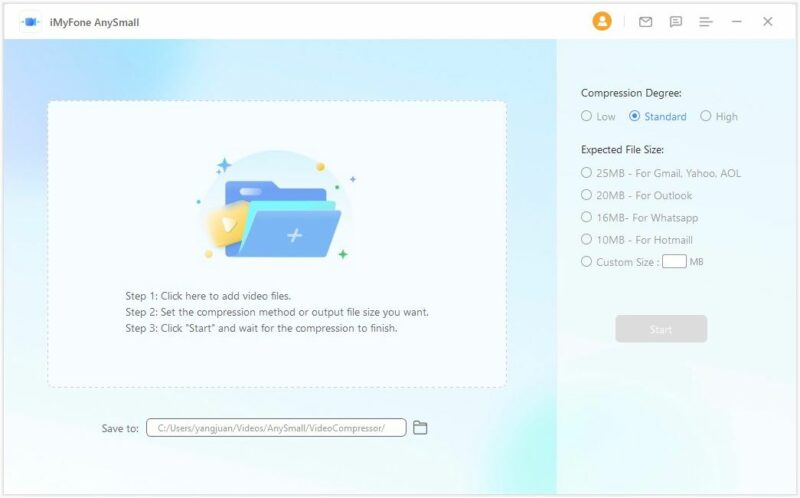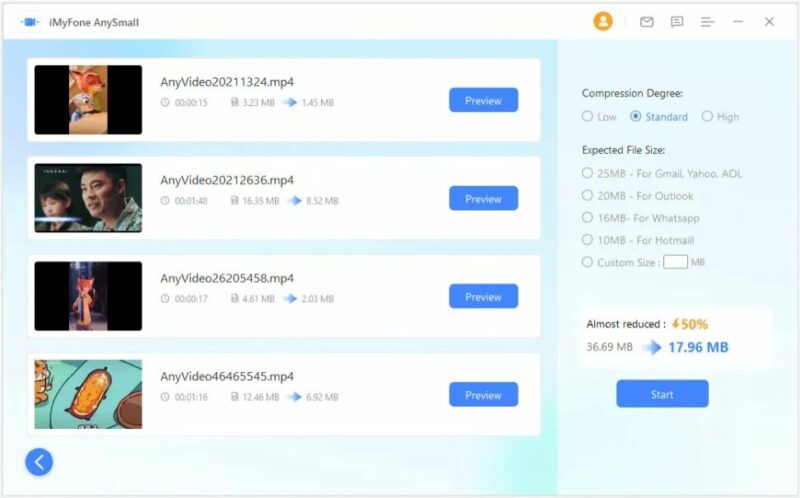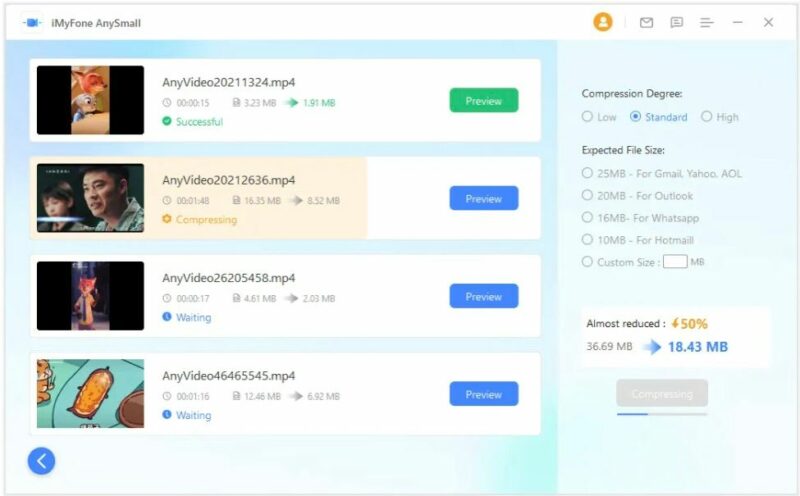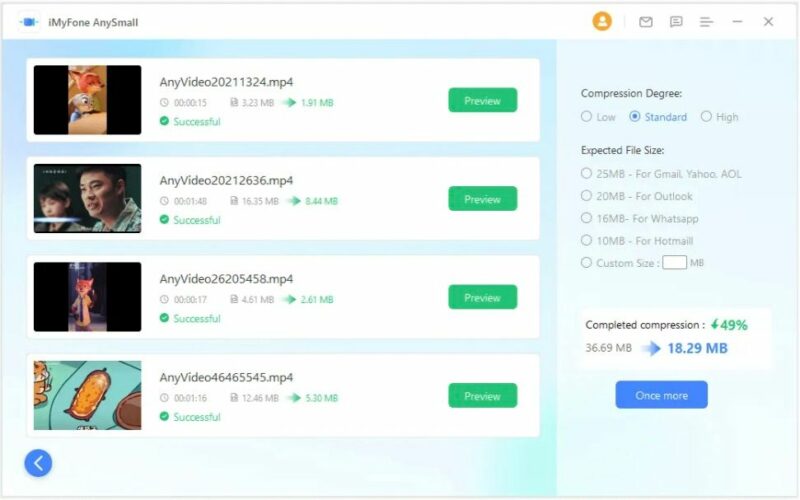Sending large videos can be a hassle if you don’t have a high-quality video compressor. These videos take up a lot of storage in your phone and take a long time to download.
Though many video compressor tools are available online, most will ruin your video by adding their watermark or degrading the quality during compressing.
In this article, we’ll introduce you to the iMyFone AnySmall video compressor, a reliable and high-quality compression tool for all your needs. However, before that, let’s discuss why a video compressor is needed.
Problems With Large Videos
Videos are a primary form of entertainment and communication today. Be it home videos, movies, or work-related videos, they all come with the following common issues:
Full storage
Videos take up more storage than photos and documents. If you download a movie on your phone, it’ll take up most of your storage, preventing you from downloading anything else. You can transfer the movie into a USB, computer, or hard disk, but soon they’ll also fill up.
Upload restrictions:
All types of social media and messenger apps limit the size of files that can be uploaded or attached. WhatsApp has a media limit of 16MB, while Gmail only allows attachments up to 25 MB. Using a video compressor reduces the file size, but most of them degrade the video quality as well.
Large video file transmissions are slow:
Transferring large videos to different storage devices can take a long time. If you have internet connection problems during the transfer, it will stop, and you’ll have to restart it.
All these problems can be solved using the iMyFone AnySmall video compressor to reduce the videos’ file size. The tool stands out among other online video compressors because it does not degrade video quality.
iMyFone AnySmall-Best Video Compressor without Watermark
iMyFone AnySmall lets you choose from multiple compression options to reduce your video file size without compromising quality. You can also use the tool for compressing MP4 files, videos for email, and files of other formats.
Key features of AnySmall
Multi-end use:
iMyFone AnySmall is designed for use on both your PC and phone. So you can directly compress a video on the same device you want to store it in. Using the tool on your phone comes with extra features. This includes the feature of replacing the original video with the compressed one and a one-click share option.
Group compression:
The great thing about the iMyFone AnySmall video compressor is that you can compress multiple videos at once with the same settings. All you’ll have to do is upload all the files you want to compress. Adjust the compression settings and click ‘Start.’
Customize size:
AnySmall lets you choose from multiple file sizes corresponding to the video size limits of Gmail, Yahoo, AOL, Outlook, WhatsApp, and Hotmail. If you want to reduce the file to any other specific value, enter the desired file size in the custom size input box.
Multiple modes:
The tool gives you three modes of compression to choose from: ‘Low,’ ‘Standard,’ and ‘High,’ where ‘Low’ gives the least compression while ‘High’ gives the most.
Compress video without watermark:
One of the most problematic things about other video compressors is that they add their watermark to the compressed video. This feature can be irritating, so AnySmall is designed to give watermark-free compressed videos.
Practical Review-iMyFone AnySmall
How to compress video without watermark while maintaining video quality
Step 1: Open the software
Download AnySmall from iMyFone’s website and install the tool using their setup instructions. When the application opens, it’ll display a window where you can upload the video files you want to compress. The window will also have a list of compression options.
Below the upload area, you can select where to save the video files on your computer after the video compression process completes.
Step 2: Choose the compression settings
Once you’ve uploaded the videos, you can choose among the compression options. After selecting, the software will display the expected reduced size of the compressed file. If the estimated size isn’t what you want, you can readjust the compression settings until you get the right estimated value.
Click ‘Start’ to begin the compression process.
Step 3: Wait for process completion
Once the compression process begins, you’ll see each video’s status: ‘Waiting,’ ‘Compressing,’ or ‘Successful.’ The videos on ‘Waiting’ will begin compressing as soon as the one lined up before is compressed.
Step 4: Video compression is complete.
Once all the videos have been compressed successfully, you’ll be given the complete compression percentage. You can also preview the compressed files, which will automatically be saved on your computer.
Pros and Cons
Pros
- Allows bulk video compression
- Can be used on both computers and Android phones
- Does not degrade the quality of the video
- Gives many customization options for video compression
- No watermark
Cons
- Currently, doesn’t support Apple devices
- The free version does not allow bulk video compression.
- Free Trial vs. Full Version
| Free Trial | Full Version |
|---|---|
| No bulk video compression | Bulk video compression |
| Free customer support | 24/7 available priority customer support |
| Compresses 1 video | Compresses unlimited videos |
| No license | License is included |
| Compress videos without watermark | Compress and save videos without watermark |
| No upgrades | Free upgrades |
| – | 30-day money-back guarantee |
Bottom Line
Large videos can be a headache to store, send or upload. You can use video compression tools online to reduce the file’s size, but most tools usually degrade the video quality and add their watermark to the compressed file.
If you want a quick video compression tool that doesn’t compromise video quality, then check out iMyFone for their AnySmall plans. The tool is easy to use and also does not add a watermark to the compressed video.
Disclaimer: This is a sponsored post, made possible in association with iMyFone Technology Co., Ltd. PiunikaWeb doesn’t take any responsibility for the product being advertised here as well as how these products are used.
About iMyFone: The company was founded in 2015 and provides software solutions for iOS, Android, Windows PC and Mac devices. iMyFone claims it has a userbase of over 10,000,000 people.
PiunikaWeb started as purely an investigative tech journalism website with main focus on ‘breaking’ or ‘exclusive’ news. In no time, our stories got picked up by the likes of Forbes, Foxnews, Gizmodo, TechCrunch, Engadget, The Verge, Macrumors, and many others. Want to know more about us? Head here.