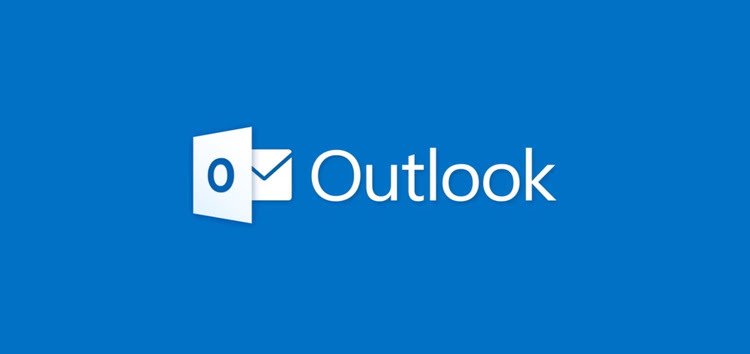Outlook is an email and calendar application developed by Microsoft. It is part of the Microsoft Office Suite and is used for managing emails, calendar, contacts, and tasks.
Reactions in Outlook is a new feature that allows users to react or respond to certain emails with an emoji of their choice. This feature was released in October 2022 and has been gaining popularity among Outlook users.
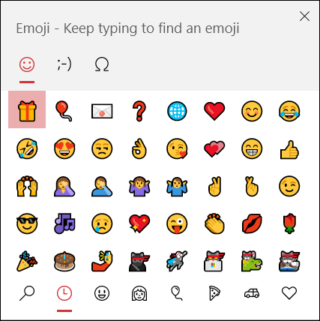
The feature is quite simple to use and can be accessed by clicking on the ‘Reactions’ button that appears in the top right corner of the email.
When a person responds to an email with an emoji reaction, they get a notification that says ‘_____ reacted to your message’ along with the emoji.
This feature can be useful for quickly responding to emails without having to type out a long response. It can also be a fun way to express emotions when communicating with colleagues or friends.
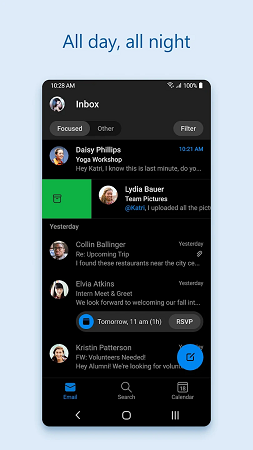
Here is a step-by-step guide that may ease down the process for you.
How to use Outlook emoji reactions
To use the emoji Reactions feature in Outlook, follow these simple steps:
1. Open Outlook and go to the email you want to respond to with an emoji reaction.
2. Press the Windows key + . (period) to open the Windows Emoji picker.
3. Click on the ‘Reactions’ button that appears in the top right corner of the email.
4. Select the emoji you want to use to react to the email.
It’s that simple! Now you can easily respond to emails with an emoji reaction and make your communication more fun and expressive.
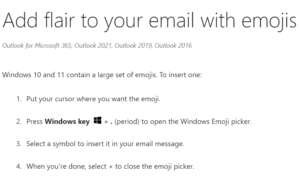
The Reactions feature in Outlook is a simple and fun way to respond to emails with an emoji of your choice. You get thumbs up, heart, celebrate, laugh, surprise, and more emotions to choose from.
By following the simple steps outlined above, you can easily learn how to use the Reactions feature in Outlook and make your communication more expressive.
PiunikaWeb started as purely an investigative tech journalism website with main focus on ‘breaking’ or ‘exclusive’ news. In no time, our stories got picked up by the likes of Forbes, Foxnews, Gizmodo, TechCrunch, Engadget, The Verge, Macrumors, and many others. Want to know more about us? Head here.