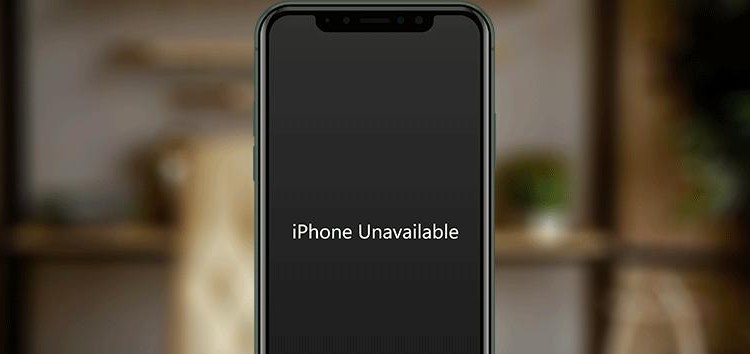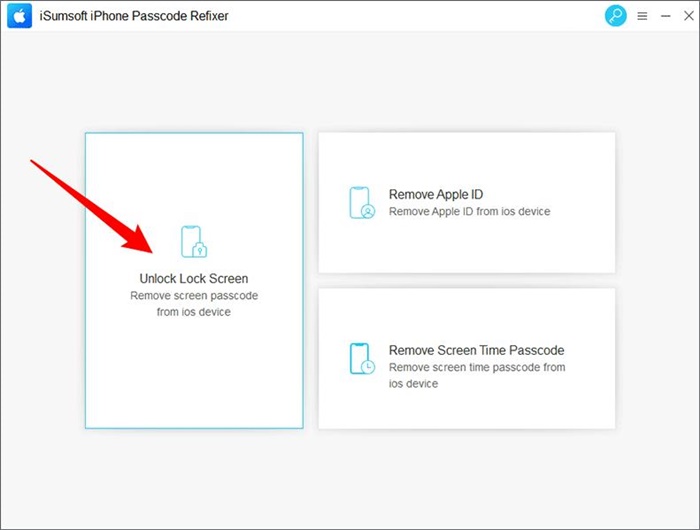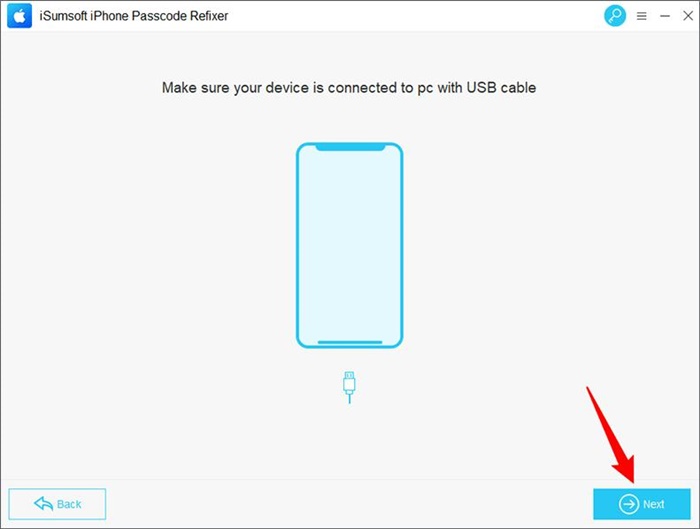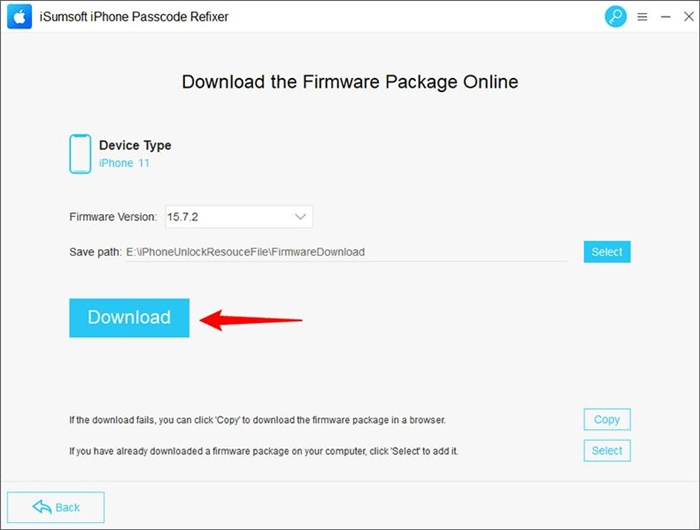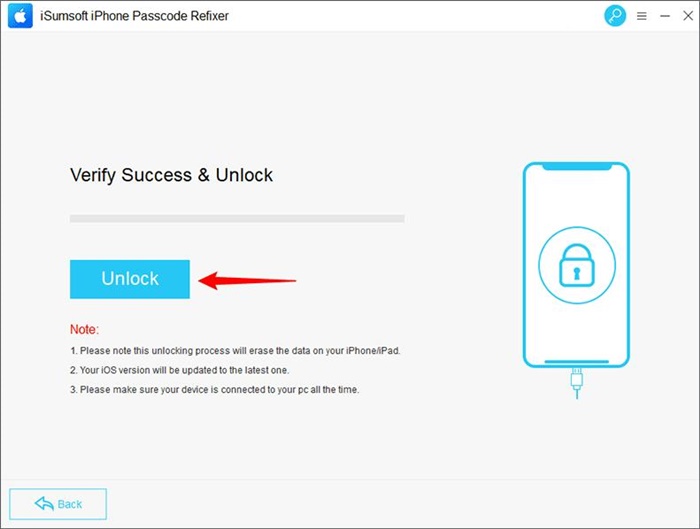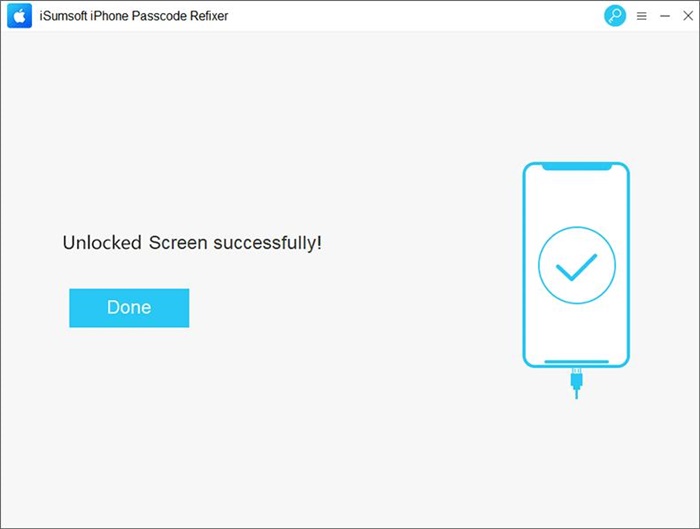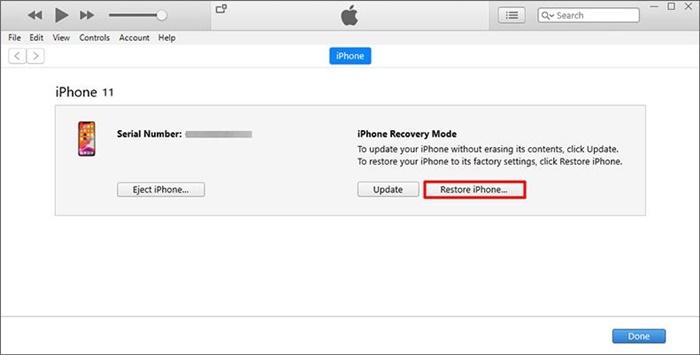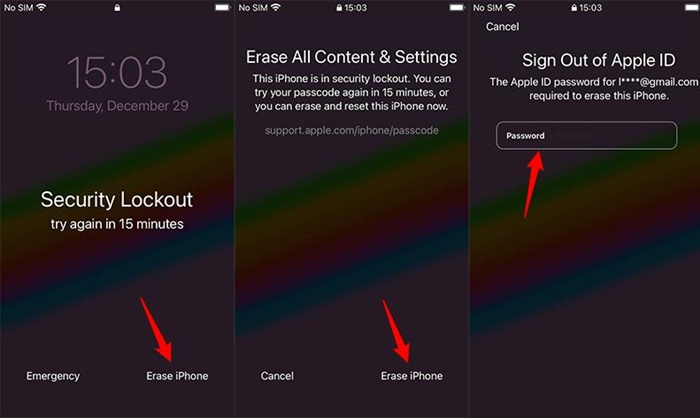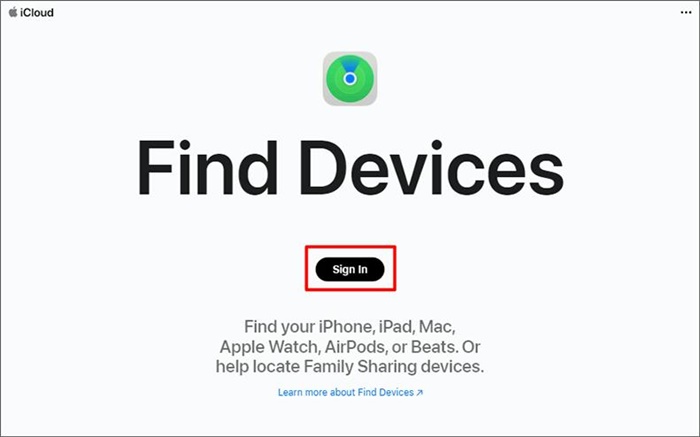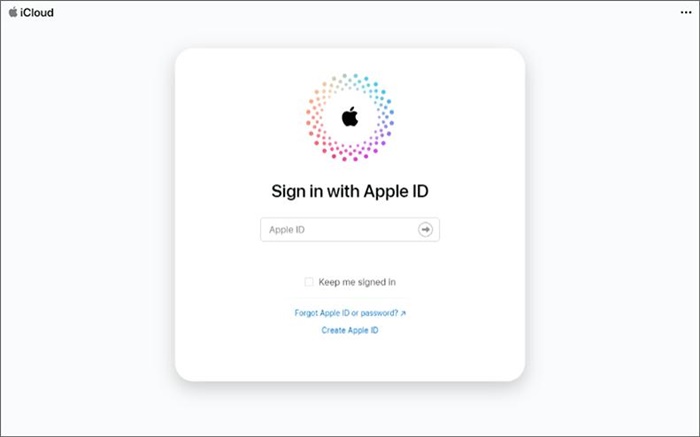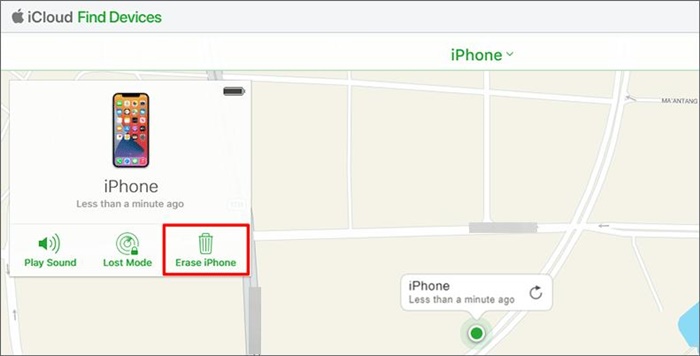The iPhone is one of the best smartphones, but it occasionally has issues, such as getting stuck in the ‘iPhone Unavailable’ screen.
If you are also stuck on the screen and aren’t able to access your iPhone, this article will help you out.
We will explain what ‘iPhone Unavailable’ means and how to fix this issue to regain access to your iPhone.
What is the iPhone Unavailable error?
When your iPhone shows a lock screen or black screen that says ‘iPhone Unavailable’, it means that it has been locked and disabled for security reasons.
This is a problem in iOS 15.2 and above and is the same as the ‘iPhone is disabled’ issue in iOS 15.1 and earlier, which occurs if the iPhone recognizes multiple successive incorrect passcode attempts.
This is an Apple security measure designed to prevent the iPhone passcode from being guessed or brute-force cracked.
How long does the iPhone stay unavailable?
You can find out exactly how long your iPhone will remain unavailable from the error screen itself.
If there is a timer on the screen that says something like ‘Try again in X minutes’, X is how long the error message lasts.
It could be 1 minute, 5 minutes, 15 minutes, 1 hour, 2 hours, or even longer, depending on how many times the wrong passcode is entered in a row.
If there is no timer on the screen, your iPhone will be permanently blocked until you fix it.
How to unlock iPhone when it says iPhone Unavailable?
If the message lasts for several minutes and you still know your passcode, you just need to wait until the timer expires and then enter your passcode correctly to unlock your iPhone.
However, if you’ve forgotten your iPhone passcode or there is no timer on the ‘iPhone Unavailable’ screen, there is no way to hack it and the only option is to reset or erase your iPhone to unlock it.
Method 1: Unlock unavailable iPhone with iSumsoft iPhone Passcode Refixer
iSumsoft iPhone Passcode Refixer is the best option if you want a fast and effective way to unlock your unavailable iPhone without using iTunes or Apple ID.
This is a specialized iPhone passcode unlocking tool that can safely and quickly remove your iPhone passcode and get your iPhone out of locked, disabled, or unavailable mode and working properly.
You just need to follow the step-by-step guide below:
Step 1: Open the browser on your computer and go to iSumsoft’s official website to download iPhone Passcode Refixer.
Once the download is complete, run the downloaded isumsoft-iphone-passcode-refixer.exe file to install the software on your computer.
Step 2: Open iSumsoft iPhone Passcode Refixer and you will see three options on its homepage. Select the Unlock Lock Screen option to get started on unlocking your unavailable iPhone.
Step 3: Click Start, and then click Next after making sure your iPhone is connected to your computer through the Apple Lightning-to-USB cable.
Then the software will automatically detect the connected iPhone and recognize its information. If your connected iPhone can’t be recognized, put it in recovery mode before clicking Next.
Step 4: The software requires the latest iOS firmware to unlock your device.
You just need to click on the Download button and the software will automatically download the required firmware.
Step 5: Once the firmware download is complete, click the Unlock button and the software will immediately start unlocking your iPhone.
Step 6: After a few minutes, the software page will show a success message, meaning that your iPhone is out of unavailable mode and unlocked successfully.
Method 2: Fix iPhone Unavailable with iTunes
Another effective way to fix the issue is to restore it to factory settings using iTunes. This will erase all user data on the iPhone, including the passcode.
Step 1: Connect your iPhone to your computer and open iTunes on your computer.
Step 2: Once iTunes recognizes your iPhone, click the Restore iPhone button to restore your iPhone. If iTunes can’t recognize or restore your iPhone, put your iPhone in recovery mode before clicking the Restore iPhone button.
Method 3: Bypass iPhone Unavailable with Apple ID password
You can quickly bypass the screen by entering your Apple ID password if your iPhone has your Apple ID logged in and Find My iPhone enabled.
This is the only solution if you want to unlock an unavailable iPhone without using a computer or any other device.
Note that this method only works when the iPhone Unavailable screen shows a timer.
Step 1: Wait for the timer to expire, and then enter any passcode again. Repeat this a few times until you see the Erase iPhone option on the iPhone Unavailable screen.
Step 2: Tap Erase iPhone, tap Erase iPhone again, and then enter the password for the Apple ID used on your iPhone. Your iPhone will then automatically erase itself and get out of unavailable mode.
Method 4: Fix iPhone Unavailable with Find Devices app
Finally, you can use the Find Devices app to remotely erase your unavailable iPhone to unlock it.
This method works only if your unavailable iPhone has Find My iPhone enabled, and you can still log in to your Apple ID account. You must do this with another working device.
Step 1: Go to icloud.com/find using any browser on any working device, and then tap Sign in.
Step 2: Sign in with the Apple ID used on your unavailable iPhone.
Step 3: After you’re signed in, select your unavailable iPhone and tap Erase iPhone.
To Sum Up
This is a common problem. Forgetting your iPhone passcode and repeatedly entering the wrong one, or having a young child play with your iPhone, can result in this issue.
Some iPhones even suddenly become unavailable after a simple restart, update, restore, or charging.
Whatever the circumstances under which the problem occurs, you either have to wait for the timer to expire and enter the correct passcode or erase your iPhone to unlock it.
In case none of these methods work, turn to iSumsoft iPhone Passcode Refixer. The tool enables you to quickly fix and unlock your unavailable iPhone without using iTunes or Apple ID.
iSumSoft also has a detailed guide to unlock a disabled iPhone that you can check out here.
Disclaimer: This is a sponsored post, made possible in association with iSumsoft. PiunikaWeb doesn’t take any responsibility for the product being advertised here as well as how these applications are used.
About iSumsoft: The company was founded in 2009 and currently offers various software tools primarily dedicated towards password recovery/resetting as well as data recovery.
PiunikaWeb started as purely an investigative tech journalism website with main focus on ‘breaking’ or ‘exclusive’ news. In no time, our stories got picked up by the likes of Forbes, Foxnews, Gizmodo, TechCrunch, Engadget, The Verge, Macrumors, and many others. Want to know more about us? Head here.