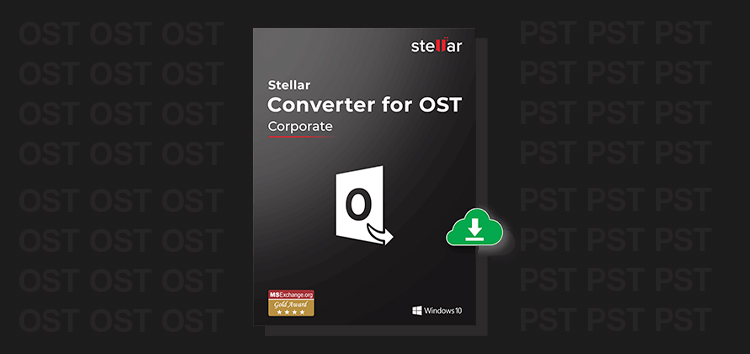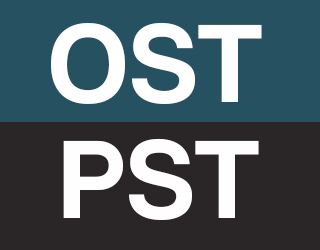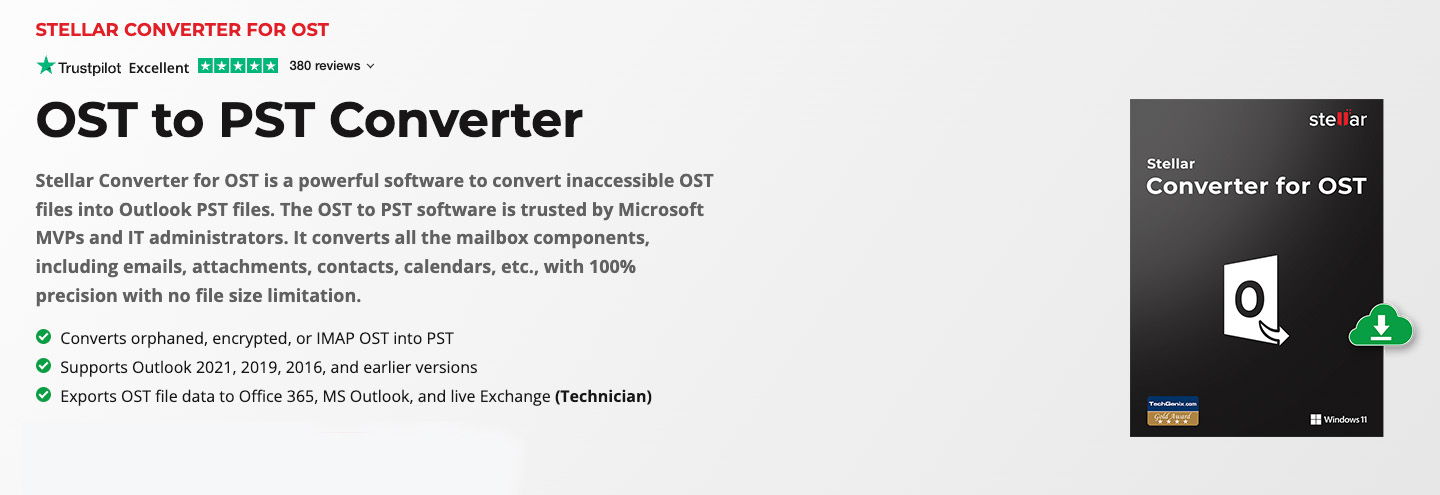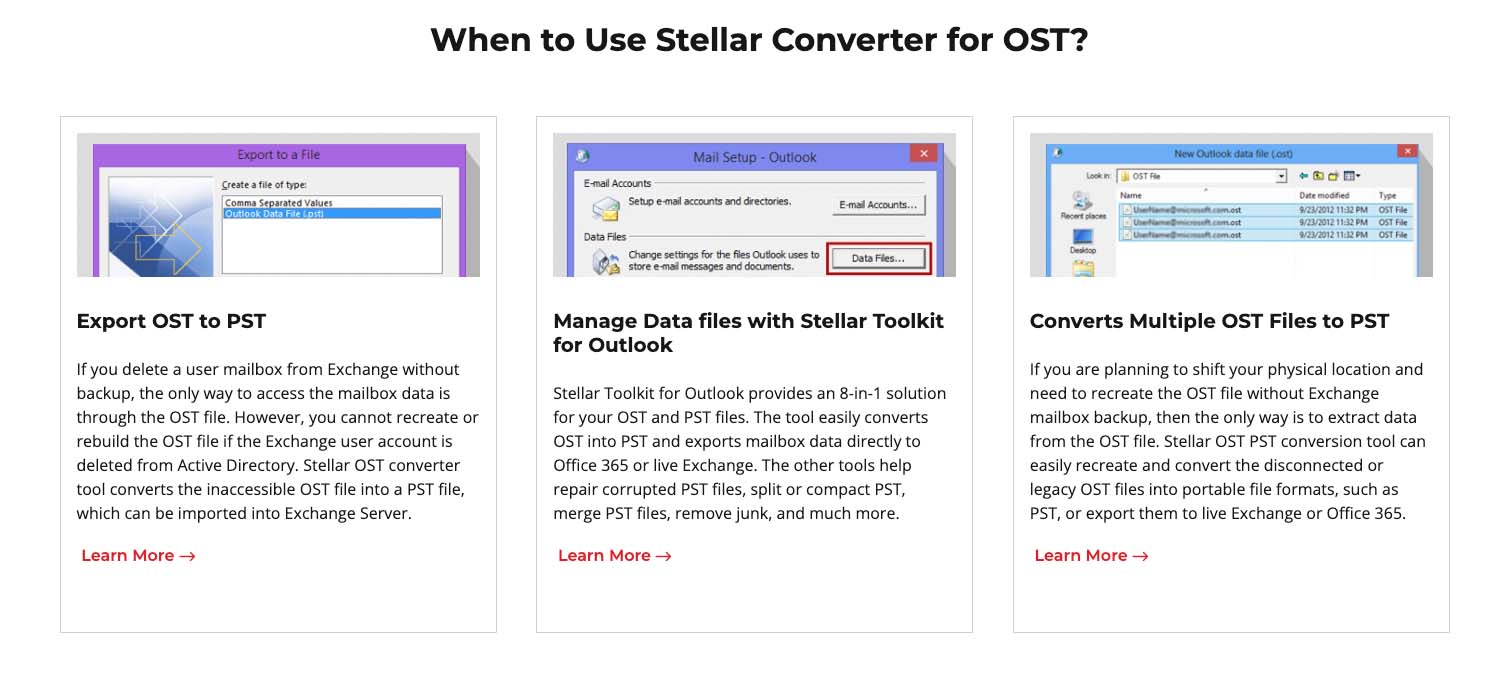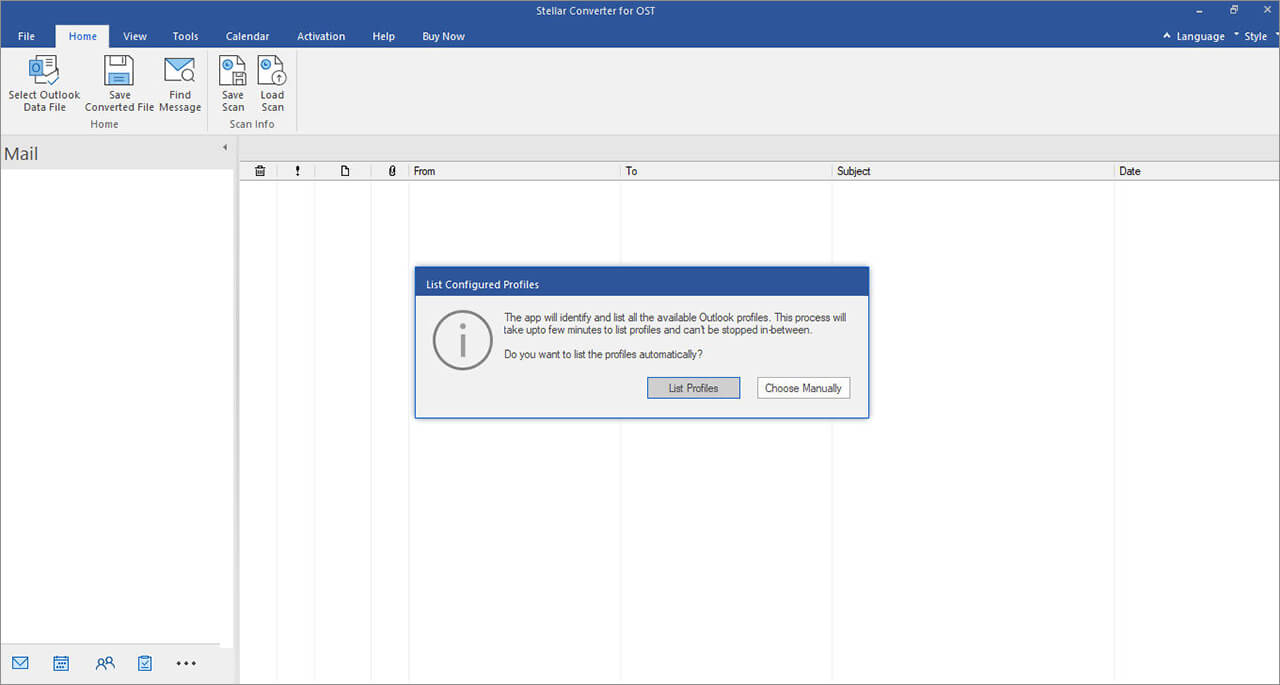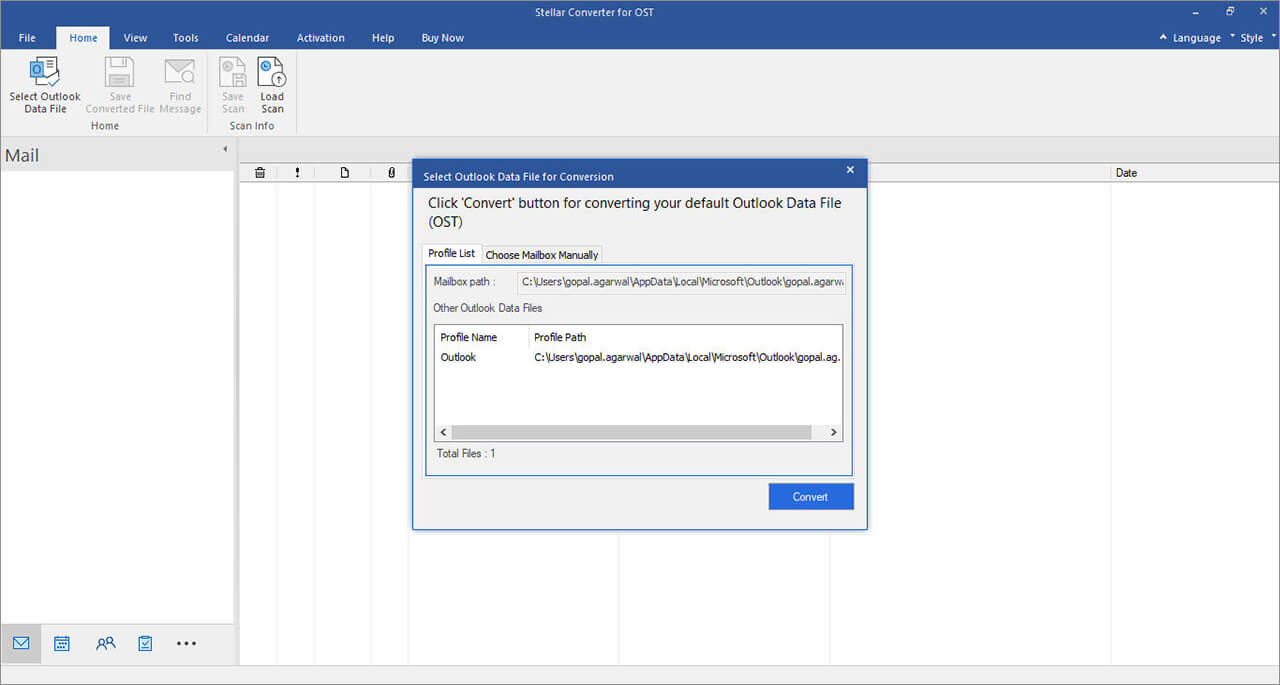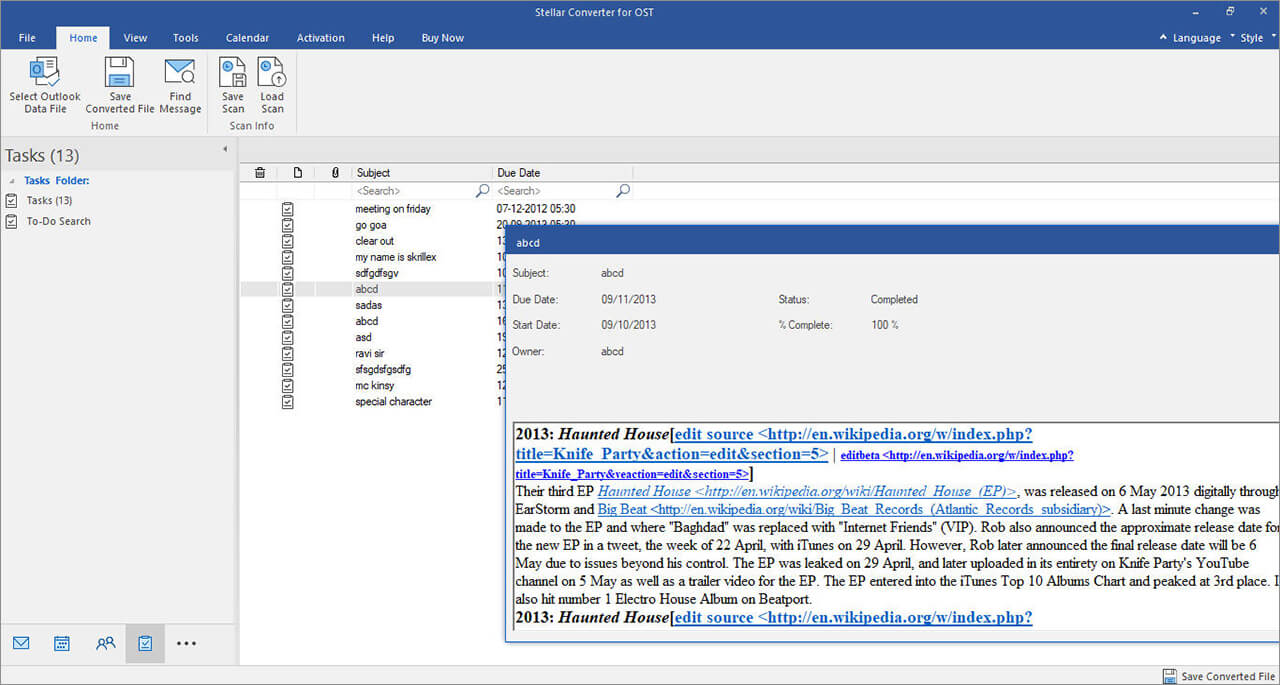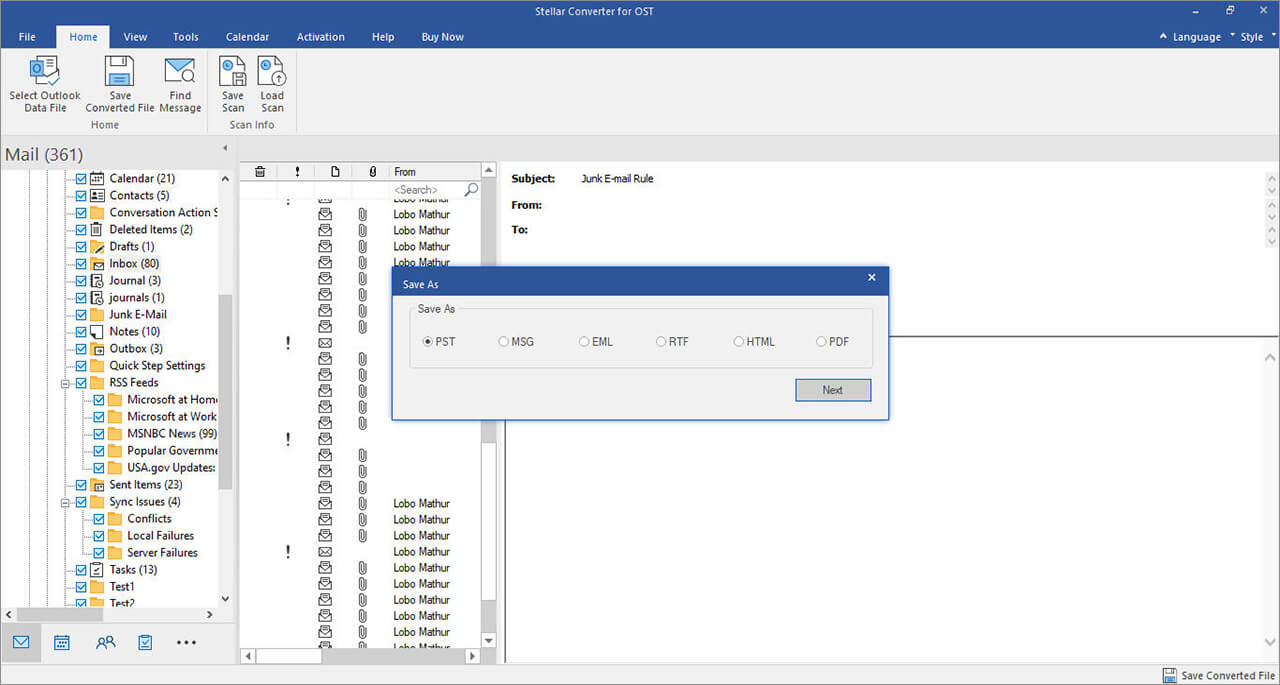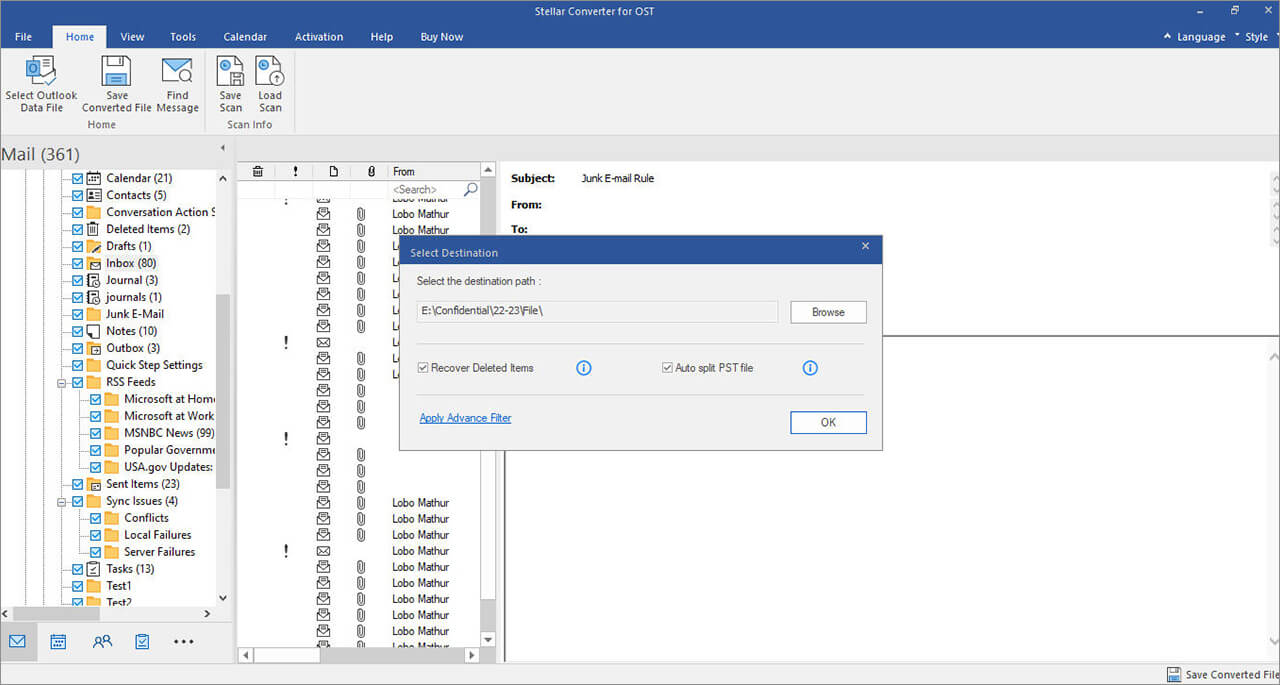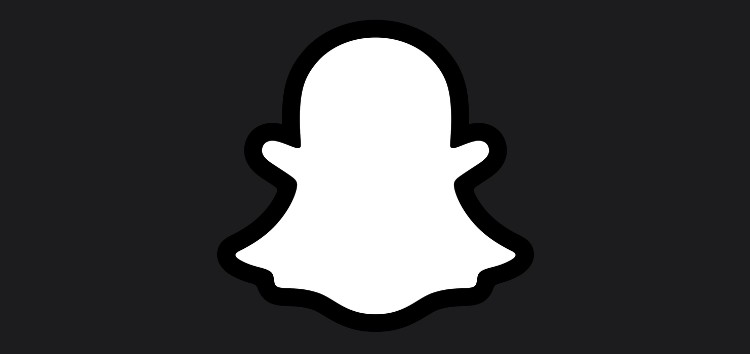Imagine living in a world where losing an internet connection makes all your emails inaccessible and puts a full stop to your productivity. Luckily, most Outlook users do not go through such misery due to something called OST.
OSTs (Offline Storage Tables) store emails and related data locally on your computer and help you access your mailbox even when you’re offline. These are especially useful for those who travel and work at the same time.
PSTs (Personal Storage Tables) on the other hand serve a similar purpose but with some differences and other use cases.
Microsoft Outlook uses two major messaging protocols; IMAP (Internet Message Access Protocol) and POP (Point of Presence). While POP uses the PST data format, IMAP accounts use the OST format.
Stellar Converter for OST
There are cases where a person might want to convert their Outlook OST files to PST. For instance, if a user’s mailbox is deleted from the Exchange without a backup, the only way to recover it is through the OST file.
This is where Stellar Converter for OST comes into play. It is an incredibly powerful tool for those looking to convert (singular or multiple) OST files to PST within a few clicks.
Not just conversion, its Stellar Toolkit for Outlook allows users to manage, recover, split or merge data files without any hassle.
During our testing, we converted OST files that were pretty large in size but the software barely dropped performance. Everything was converted with 100% precision and no data loss was noticed.
The fact that Stellar Converter for OST offers the ability to preview offline Outlook data files already makes it better than everything else in the market.
If for some unfortunate reason, the OST files are encrypted, orphaned, or corrupted, you can rely on the tool to do its job well and give you the desired results.
Once converted, you can effortlessly export these files to Office 365, MS Outlook, and live Exchange.
And don’t worry, it doesn’t discriminate between different versions of Outlook. Stellar Converter for OST supports Outlook 2021, 2019, 2016, and earlier versions.
How to convert OST files to PST
Here are some easy steps that you can follow to convert OST files to PST using Stellar Converter for OST.
1. Launch the tool on your PC, go to the ‘Home’ tab in the top-left corner and click ‘Select Outlook Data File’.
2. A pop-up will appear on your screen asking you to either list profiles or choose OST files manually.
3. The ‘List Profile’ option shows all the OST files stored at the default location. You can also choose specific OST files by clicking on the ‘Choose Manually’ option.
4. Select the required files and press the ‘Convert’ option to start the process.
5. Once the conversion has completed, you’ll be able to see the mailbox and email previews and deleted items in the left pane.
6. You can now select the folders, emails or other data that needs to be converted. You can also use the ‘Find Message’ option if you’re looking for something specific.
7. Once you’ve selected the required converted files, click the ‘Save Converted File’ option at the top-left. In the ‘Save as’ pop-up, select the ‘PST’ option and click ‘Next’.
8. Click ‘Browse’ to choose a save location and then select ‘OK’.
And that’s it. You can find the converted OST files (now PST) in your preferred save location. The best thing about the tool is that you don’t need to be an expert at computers to convert your OST files.
You can also check out Stellar’s guide to convert OST files to PST in Outlook 2019, 2016, 2013, 2010, and 2007.
Pricing
Fortunately, Stellar Converter for OST is just as affordable as it’s useful. You can avail its 1-year license at a low starting cost of just $79 (‘Corporate’ plan).
If you’re looking for more features, you can also go for the ‘Technician’ and ‘Toolkit’ plans for $149 and $199 respectively.
Disclaimer: This is a sponsored post, made possible in association with Stellar Data Recovery. PiunikaWeb doesn’t take any responsibility of the product being advertised here.
About Stellar: With over 25 years of experience, Stellar is a data care corporation based in India, with presence in the US and Europe. The company specializes in data recovery and erasure, mailbox conversion, and file repair software and services.
PiunikaWeb started as purely an investigative tech journalism website with main focus on ‘breaking’ or ‘exclusive’ news. In no time, our stories got picked up by the likes of Forbes, Foxnews, Gizmodo, TechCrunch, Engadget, The Verge, Macrumors, and many others. Want to know more about us? Head here.