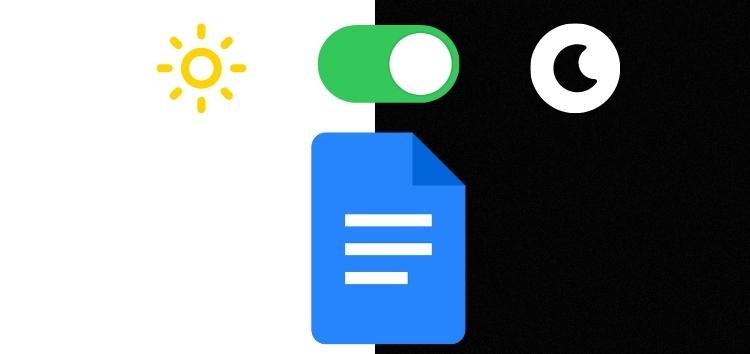We all have been in a situation where we have to work or complete a project on Google Docs at night and the bright light just annoys us.
While Google Docs has Dark mode available on Android and iOS devices, this option is currently unavailable on web browsers.
But fear not as we have come across ways to enable Dark mode on Google Docs for Google Chrome users.
Methods to enable Dark mode on Google Docs
Here’s how you can change your theme setting on Google Chrome without any extension:
Step 1: In a Google Chrome Tab, search for Chrome://flags
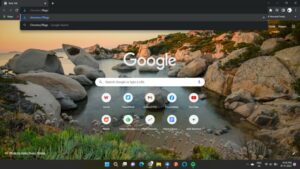
Step 2: The Google Chrome Experiments window will open up. Over there, search for Auto Dark mode for Web Content:
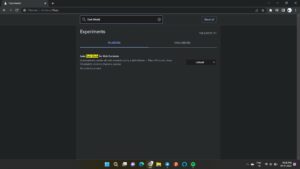
Step 3: The dark mode option which is currently at Default must be set to Enabled,
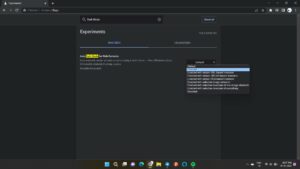
Step 4: And then select Restart. After this, you can see Google Docs in Dark mode.
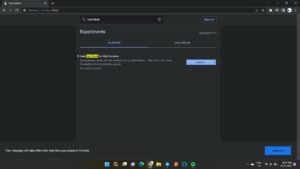
Now, if you’re a fan of extensions and want to use them to enable Dark mode, follow the steps given below.
Steps to add the ‘Google Docs Dark Mode’ extension on Chrome:
Step 1: Go to Chrome Web Store then search for the extension or click here.
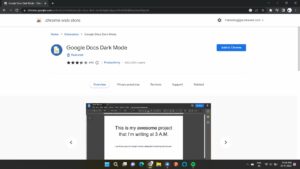
Step 2: Click on ‘Add to Chrome’, a pop-up like the one in the image below will appear. Select ‘Add extension’.
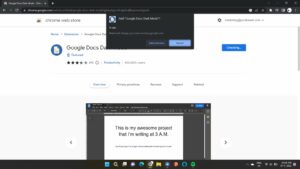
Step 3: Then select your extensions in the top right corner of your screen and then toggle ‘Dark mode’. After this, a toggle button will appear that allows you to select between Light and Dark modes.
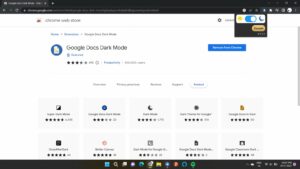
Steps to add the ‘Google Docs Dark Mode 2.0’ extension on Chrome:
Step 1: Go to Chrome Web Store then search for the extension on Chrome or click here.
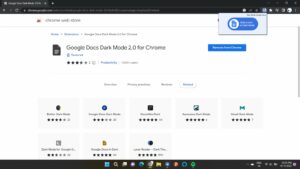
Step 2: Click on ‘Add to Chrome’ and then click on ‘Add extension’ when the pop-up shown below appears.
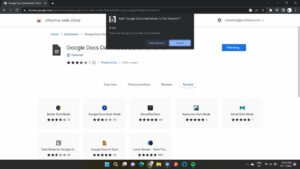
Step 3: Then select your extensions in the top right corner of your screen and select ‘Dark Mode’. After this, a toggle button will appear that allows you to select between Light and Dark modes.
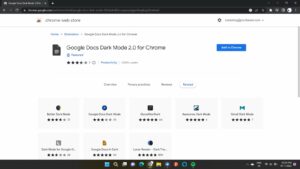
I followed these steps to apply dark mode and they worked for me. If you got the same result, do let us know in the comments down below.
PiunikaWeb started as purely an investigative tech journalism website with main focus on ‘breaking’ or ‘exclusive’ news. In no time, our stories got picked up by the likes of Forbes, Foxnews, Gizmodo, TechCrunch, Engadget, The Verge, Macrumors, and many others. Want to know more about us? Head here.