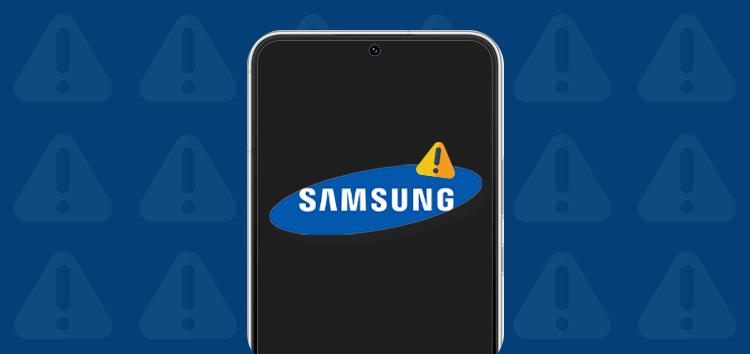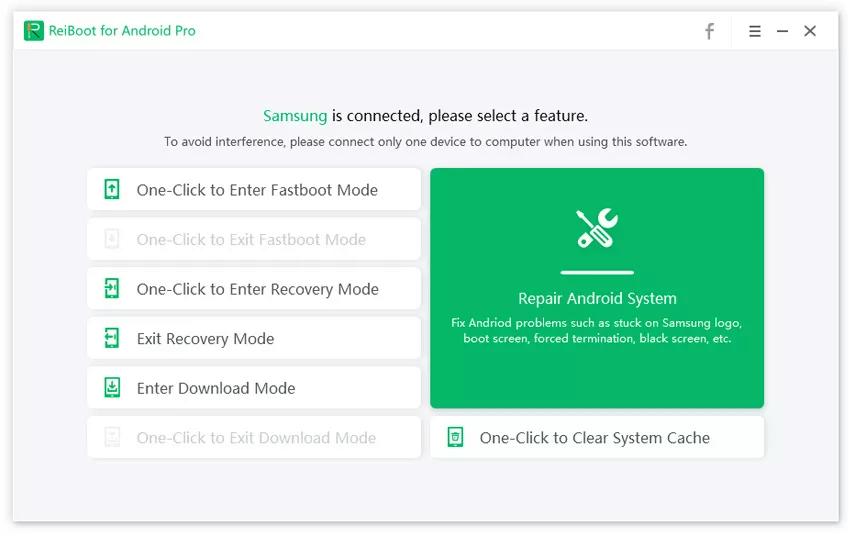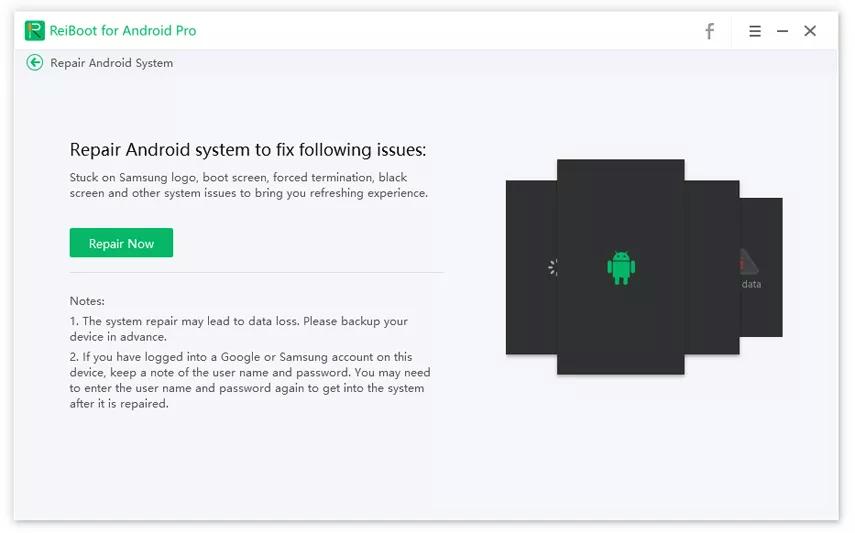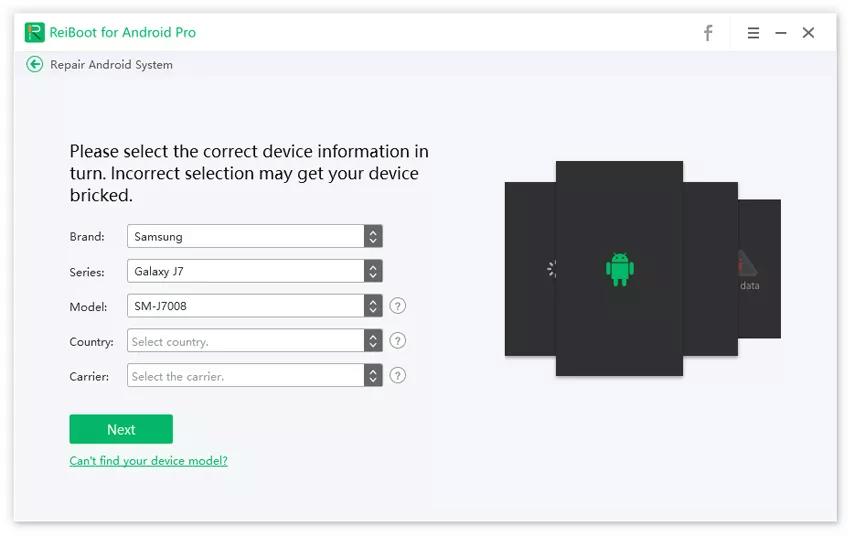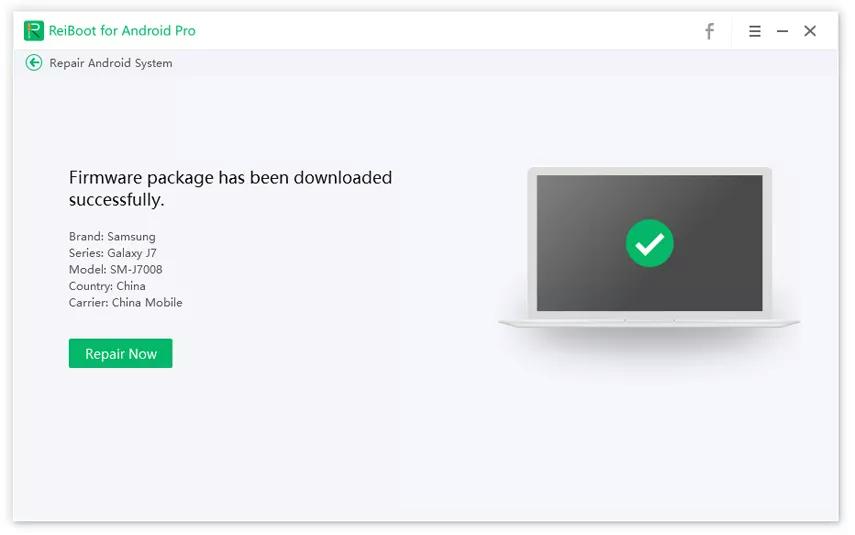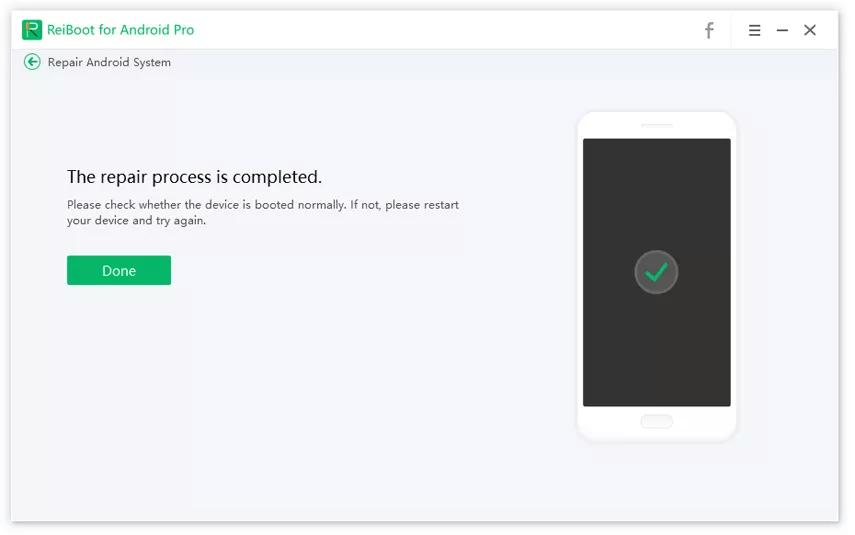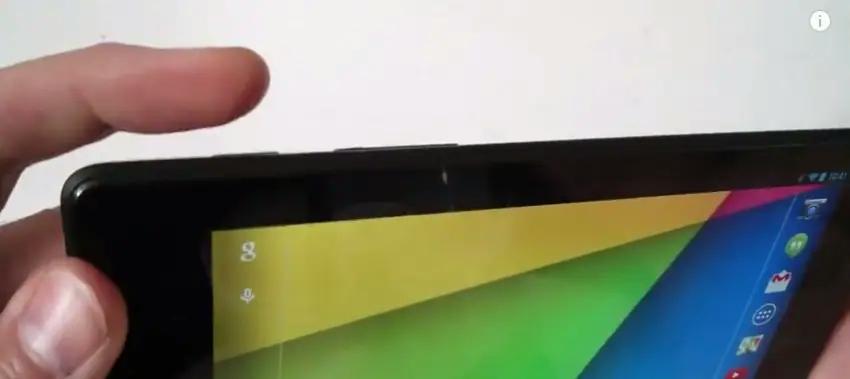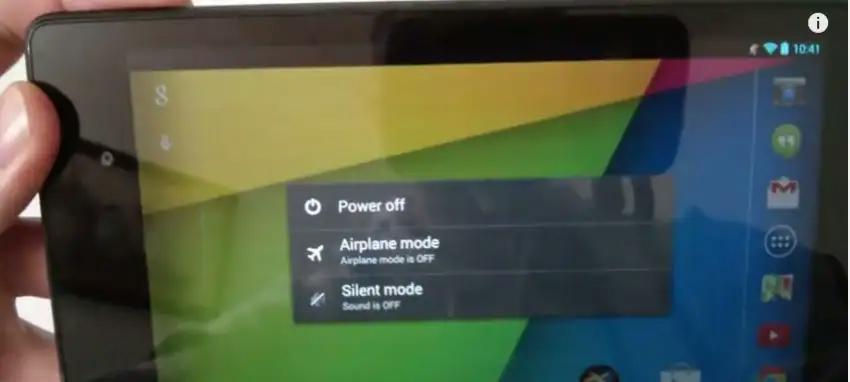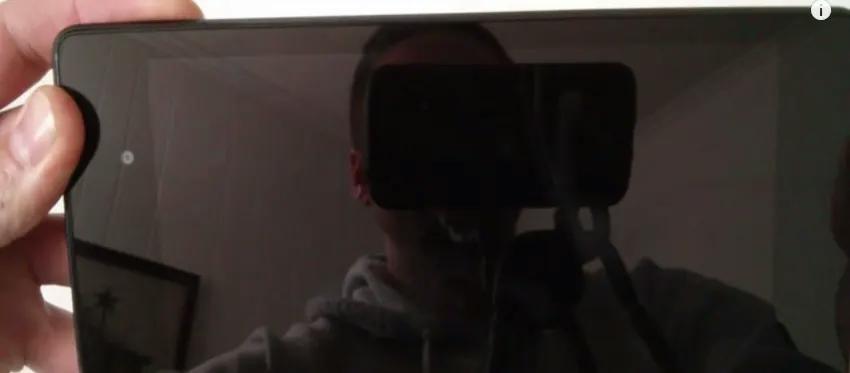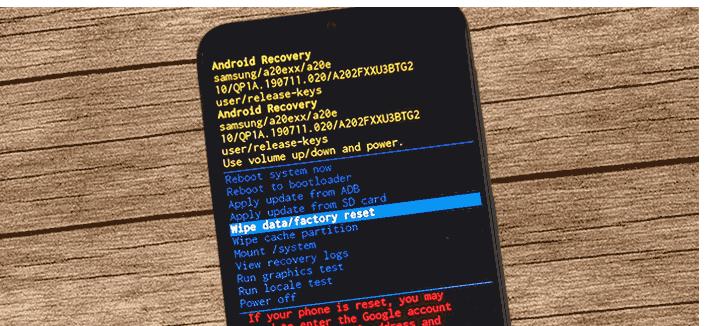Have you encountered a situation where your Samsung phone won’t turn on and keeps showing the Samsung logo? The exact reason for it being stuck could be system problems, hardware issues, or insufficient memory, etc.
No worries, it is easier for us to fix the issue where the phone may get stuck on the Samsung logo if we know the right techniques.
In this article, we will share different ways for how to fix a phone stuck on the Samsung logo. Continue reading the article for interesting information.
Part 1: What causes the phone to be stuck on the logo?
As mentioned above, there can be many reasons why the Samsung phone won’t turn on. Let’s figure out the common reasons causing the Samsung phone to be frozen below:
- Software Bug: One of the main reasons your phone is not turning on is software bugs. Sometimes an incomplete update can mess up your phone. However, following a few simple techniques can resolve this problem easily.
- Software Manipulation: Software Manipulation is the second reason why the Samsung phone could be frozen and won’t turn on. If you have customized your Android device and it is not working properly, then there are chances that you might have changed the settings.
- Insufficient Memory: If you don’t have insufficient memory, your phone won’t work properly and will be stuck on the logo.
- Malfunctioning Applications: If you have recently installed an application and your phone is not working correctly, it means the app is conflicting with the Android system and causing the issues.
These are the common reasons why your phone is not turning on and keeps showing the Samsung logo.
But the good news is that you can fix this problem by following a few simple techniques. Below we have mentioned all the possible solutions for this problem.
Part 2: How do I fix my phone that is stuck on the Samsung logo?
Here we will share the top four solutions to fix a phone that is stuck on the Samsung logo one by one.
Method 1: Fix a Samsung phone that won’t turn on using Tenorshare ReiBoot for Android
The first method to fix a Samsung phone that is stuck on the logo is by operating Tenorshare ReiBoot for Android. It is the most recommended way of solving all Android issues.
Plus, it is easy to use and ensures that you can also fix the issue where the phone is frozen. Below we have mentioned all the possible steps for using Tenorshare ReiBoot for Android.
Fix a frozen Samsung phone using Tenorshare ReiBoot for Android
Step 1. Download and launch Tenorshare ReiBoot for Android on your PC. Connect your Android device and click the “Repair Android System” option.
Step 2. You will be moved to the new screen where you can click the “Repair Now” option.
Step 3. Next, you must enter your mobile details, including brand name, series, models, country, etc. Once you have chosen the details, click the “Next” option.
Step 4. The app will download the correct firmware package for you. Once it is confirmed, click the “Repair Now” option.
Step 5. Within a few minutes, the app will fix all your Samsung problems. Once the process is done, you will see the “The Repair process is completed” message on the screen.
Method 2: Fix a phone stuck on the Samsung logo by soft reset
Doing a soft reset to fix a Samsung phone that is stuck on the logo is a simple method that anyone can follow. However, soft reset varies on different devices.
Follow the steps below to do a soft reset and fix the issue with the Samsung logo.
Step 1: Switch off the device using the power button.
Step 2: Now, wait for around 10 seconds until the screen is black.
Step 3: Finally, you have soft reset your Android phone. You can now wait for a few seconds and then turn on the device.
Method 3: Fix a Samsung phone that won’t turn on by resetting to Factory Settings
Why is my Samsung phone not turning on? If you have tried all the possible ways, but your Samsung phone is still stuck on the logo, we suggest resetting the phone to factory settings.
This method will bring your phone to its original state and remove all your data. If you have decided to factory reset your phone, follow the steps below.
Step 1. First, power off the device by holding the power key button.
Step 2. Next, you have to connect your device to the laptop. Once you are done, press and hold the power and home buttons.
Step 3. On the screen, choose the “Wipe data/ factory reset” option. After that, press the home button to confirm the process. Once you are done, click the “Reboot System Now” option.
That’s it! You have factory reset your device. If this doesn’t work for you, you can also try the last method.
Method 4: Get help from Samsung Support Center to fix the frozen Samsung phone
If you are still facing this issue, we suggest getting help from the Samsung Support Center. They will check your phone, identify and solve the issue.
You can easily find the Samsung Support Center near your area. However, there are some cons to using this method. Below we have mentioned all the difficulties that you might face.
1. This method is easy, but you have to put effort while searching the Samsung Support Center.
2. It is a time-consuming method that could take several days to get the device repaired.
Part 3: Frequently Asked Questions for the issue where the phone is stuck on the Samsung logo
Q1: Is there any risk to using ReiBoot for Android?
A: No, Tenorshare ReiBoot for Android is 100% safe and makes sure that you can easily fix Samsung device-related issues in no time. Also, it has a high success rate and is compatible with all the latest Android devices.
Q2: Is software expensive to use if my phone is stuck on the Samsung logo?
A: No, it is cost-effective to fix Samsung logo using ReiBoot for Android. And ReiBoot for Android from Tenorshare has three types of licenses to choose, month, year, and lifetime, providing a 30-day money-back guarantee.
Q3: Does this Android repair software erase everything to get rid of being stuck on Samsung logo?
A: No, Resetting will erase everything on your Samsung phone, while ReiBoot for Android will solve all of your Android issues without erasing data. It is the main reason why we recommend using Tenorshare ReiBoot for Android.
Q4: Why should I trust Tenorshare ReiBoot for Android?
1. Fast and hassle-free: This software is easy to use and ensures you can repair your Android device without hassle.
2. Fixing without risks: You won’t lose any data, which means there is no risk of using it. Also, it is 100% safe.
3. Short Time-consuming: It has a high success rate which means it will definitely solve your problem.
4. Repairing ultimate issues: It can fix almost everything, including frozen screens, Samsung phone not charging, being stuck in headphone mode, and more.
5. Support numerous devices: It is compatible with different devices, including Samsung, Pixel 3, Sony, LG, and more.
Part 4: Conclusion
If your phone is stuck on the Samsung logo, you can try to solve it with the help of these five ways. All these methods feature detailed steps so that anyone can follow them.
Here’s a detailed guide from Tenorshare on how to fix the issue. You can also check out their video guide about the same problem.
If your phone doesn’t go past the logo screen, we suggest trying Tenorshare ReiBoot for Android. Not only can this Android repair application fix Samsung stuck on logo, but it can fix almost all Android issues with huge success rate.
Disclaimer: This is a sponsored post, made possible in association with Tenorshare. PiunikaWeb doesn’t take any responsibility of the product being advertised here.
About Tenorshare: The company was founded in 2007, and provides solutions for device content management, data recovery, password recovery, system repair, and other mobile phone and computer essentials.
PiunikaWeb started as purely an investigative tech journalism website with main focus on ‘breaking’ or ‘exclusive’ news. In no time, our stories got picked up by the likes of Forbes, Foxnews, Gizmodo, TechCrunch, Engadget, The Verge, Macrumors, and many others. Want to know more about us? Head here.