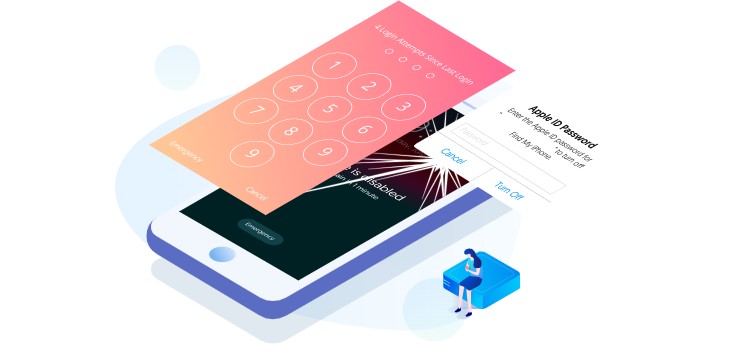You know your phone is super secure when you have applied a password. But it’s not uncommon for one to forget the crucial password.
Forgetting the password to your Apple ID can be awful. This is because you may use the same account across all your Apple devices. So you are struck out of all if you forget one ID and password.
Of course, there could be many reasons where you may need to factory reset an iPhone without an Apple ID. Here are a few:
In case you have bought a second-hand iPhone, want to free up space, or give it to someone. Having said that, we’ll guide you with resetting your Apple phone in this article.
How to factory reset iPhone if you forget the Apple ID password
In the first place, you must have an idea of what is Apple ID if you are a new user of Apple world. We will begin by answering this worth-knowing question.
Apple provides various services like the Apple Store, iCloud, and iTunes. You can use your Apple ID to log in to all these accounts across iPad, Mac, iPod, or iPhone and other Apple platforms.
That’s why it is also known as an all-in-one account. You will have to provide the email address of any service provider to Apple ID. But you may forget your Apple ID and its password.
Good news for you as you can reset your iPhone without a password. Several hassle-free solutions are waiting to ease your trouble.
You can achieve this via iTunes, a device reset tool called Tenorshare 4uKey, iPhone Settings, or iCloud.
However, the recommended way to unlock your device without Apple ID is using Tenorshare 4uKey. That said, let’s take a look at the various methods.
How To factory reset iPhone without Apple ID password via iTunes
The best official method on how to factory reset iPhone without an Apple ID password is iTunes. This method is effective if Find My iPhone was turned off on your iPhone. Here is how you can factory reset your iPhone via iTunes:
Step 1: Launch iTunes on your computer.
Step 2: Use a USB cable to connect your iPhone to your PC.
Step 3: Respond promptly to ‘Trust This Computer’.
Step 4: Choose your iOS device from the iTunes bar and tap “Restore iPhone”.
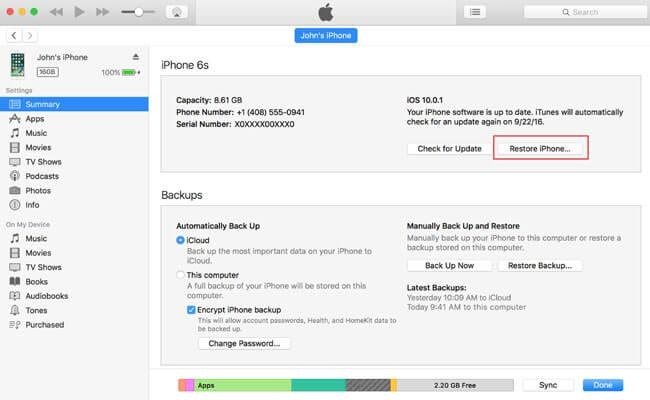
Step 5: Confirm your request by clicking ‘Restore’ again.
Step 6: Once the process is finished, your device will restart.
How to reset iPhone without Apple ID password via Tenorshare 4uKey
The easiest way for you to factory reset your iPhone without an Apple ID is by using the Tenorshare 4uKey tool. It is a screen passcode unlocker assisting you in unlocking your locked devices in no time.
Tenorshare 4uKey is on the top-recommended list to remove Apple devices’ passwords since it is completely safe and genuinely effective.
So, it’s no hassle removing the Apple ID password using Tenorshare 4uKey as it is pro in it and 100% success rate. Moreover, you can erase any kind of password using this software.
This tool is compatible with the latest version of iOS 16 and can remove any kind of passcode with no effort. The functions of Tenoreshare 4uKey are:
- Capable of removing any kind of screen password
- Make it easier for you to factory reset iPhone without passcode or iTunes
- Bypass the MDM login screen completely
- Remove forgotten passwords without data loss
Follow these simple steps to unlock your iPhone with a passcode via Tenoreshare 4uKey:
Step 1: Install the software to your computer and connect your device to it through a USB cable. Click ‘Start’ to remove Apple ID.
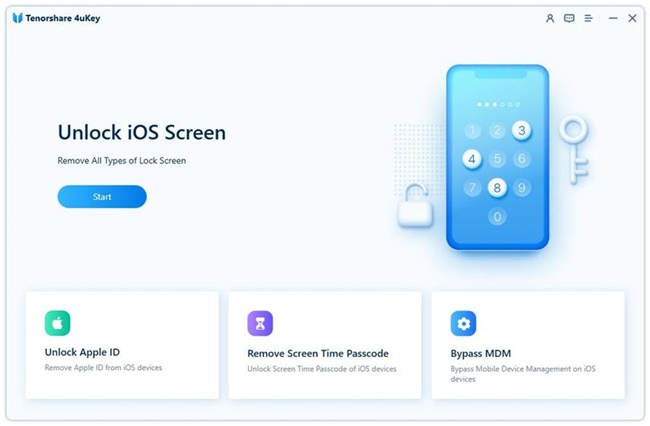
Step 2: Download Firmware Package now.
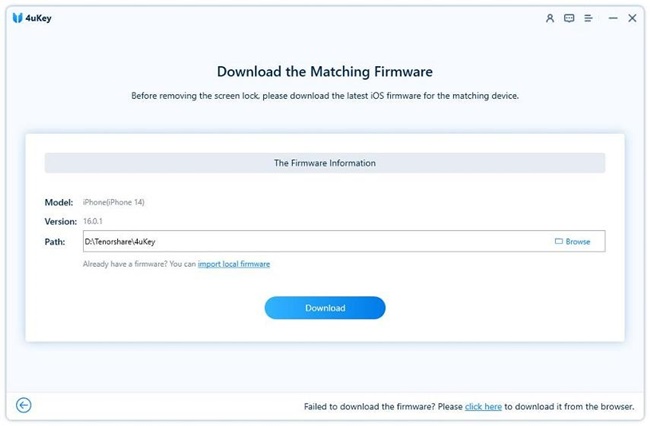
Step 3: Now tap “Start Remove” to unlock your iPhone by removing your Apple ID.
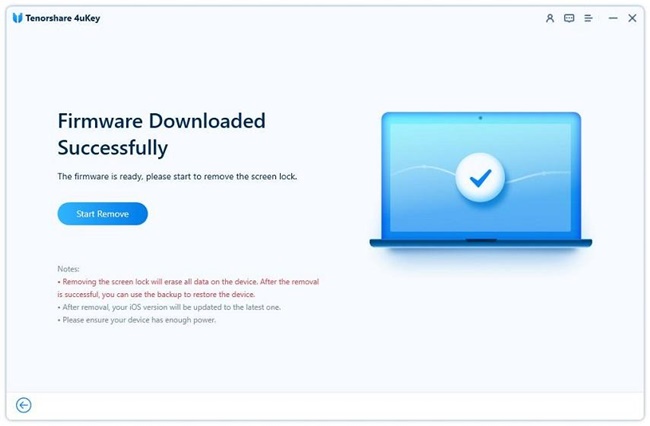
You can also check out the official video guide here:
How to reset iPhone without Apple ID via Settings menu
Looking for a convenient way how to reset iPhone without password, you can achieve your purpose via Settings. Nonetheless, you must disable the ‘Find My iPhone’ feature. Here are the steps to do so:
Step 1: Go to Settings > General > Reset
Step 2: Click the ‘Erase All Content and Settings’ button
Step 3: Now enter your iPhone passcode.
Step 4: Press ‘Erase iPhone’ to get your work done.
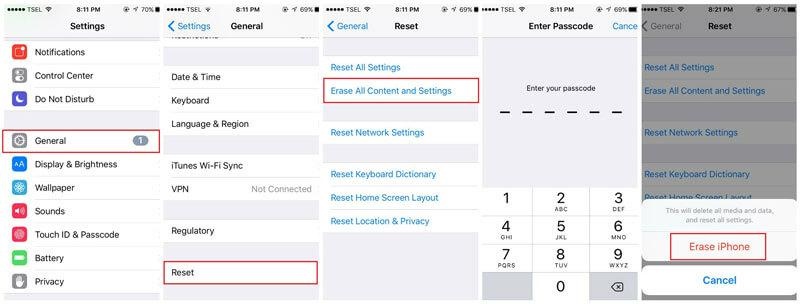
How To factory reset iPhone without Apple ID password via iCloud
iCloud is another method to factory reset your iPhone without Apple ID and password. Make sure to have your email synchronized to Apple ID for this way to efficiently work.
This is how to erase iPhone without Apple ID password via iCloud.
Step 1: Go to Settings and tap your name.
Step 2: Now click Password & Security.
Step 3: Click the “Change Password” and set a password you like.
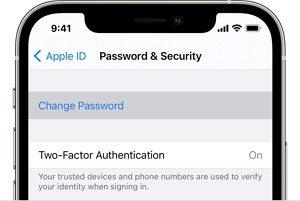
Common questions about resetting iPhone without Apple ID password
Here are the answers to some of your frequently asked questions regarding resetting an iPhone without an access to Apple ID’s password:
How do I reset my iPhone to factory settings without an iCloud password?
You can use Settings or iTunes to reset your iPhone without entering an iCloud password. Just turn off the “Find My iPhone” feature.
For the former method, launch Settings > General > Reset > Erase All Content and Settings > Erase iPhone to proceed. On the other hand, for iTunes, launch the iTunes app to your computer and connect your device to it.
Force-restart your device and tap ‘Restore’ to proceed.
Can you reset an iPhone without the password or iCloud?
The simple answer is a big ‘Yes’. But resetting your device will erase all your data including your Apple ID password. So, prepare a backup of your data and restore it later.
How do I reset my iPhone to factory settings without a computer or password?
You can do this using the Recovery Mode. For this method, press and hold the Home and Wake/Sleep tabs. Now the Recovery screen will appear. After this, click the Wake/Sleep and Volume Down tabs.
Then press OK in iTunes > Summary > Click Restore iPhone.
Final words
You may face various circumstances where you need to factory reset iPhone without Apple ID. You can apply any of the 4 best methods mentioned in this article for this purpose.
The most efficient way to remove Apple ID and passcode is using Tenorshare 4uKey. In case you run into any issues, don’t hesitate to drop a comment below.
That said, you can also check out Tenorshare’s official guide to reset your iPhone without an Apple ID by heading here.
Disclaimer: This is a sponsored post, made possible in association with Tenorshare. PiunikaWeb doesn’t take any responsibility of the product being advertised here.
About Tenorshare: The company was founded in 2007, and provides solutions for device content management, data recovery, password recovery, system repair, and other mobile phone and computer essentials.
PiunikaWeb started as purely an investigative tech journalism website with main focus on ‘breaking’ or ‘exclusive’ news. In no time, our stories got picked up by the likes of Forbes, Foxnews, Gizmodo, TechCrunch, Engadget, The Verge, Macrumors, and many others. Want to know more about us? Head here.