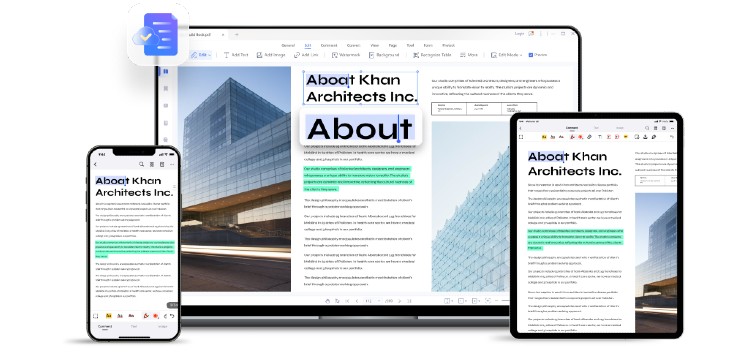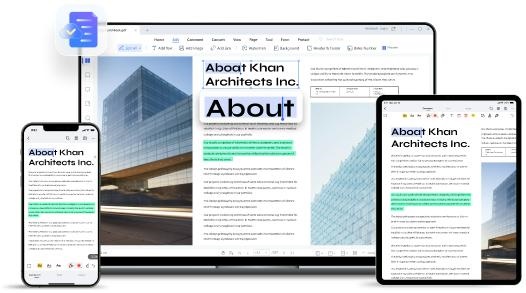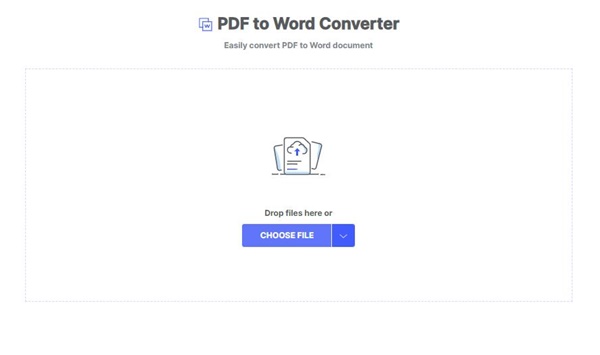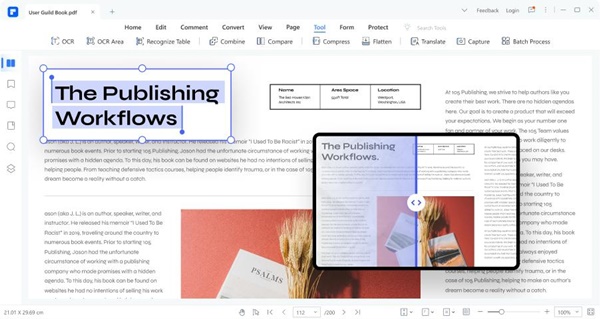Wondershare PDFelement is an easy-to-use free PDF editor that lets you efficiently manage PDFs across desktop, mobile, and web – no matter where you are. With PDFelement, you can edit text, images, and pages with just a few clicks.
You can also add annotations, signatures, and watermarks to your PDFs. And if you need to convert your PDF to another format, Wondershare PDFelement makes it easy to do so – all with just a few clicks.
The all-new HiPDF has made converting word files to PDFs easier than ever. The updated user interface is simple and intuitive, making it easy to find the right tools for the job.
The new functionality and cloud support make it easy to collaborate on documents and share them with others. The most significant change, however, is the addition of the ability to convert word files to PDFs offline.
This means you can work on your documents even when you’re not connected to the internet. Whether working on a plane or in a remote location, you can now convert your word files to PDFs without difficulty.
This article covers how to convert word files to PDFs online and offline.
How convert PDF to Word online and offline
1. Online solution
- Just upload your PDF file to the HiPDF website, and it will instantly begin extracting the text and images.
- Once the conversion is finished, you can download the Word doc to your computer.
- HiPDF also has an optical character recognition (OCR) feature, which means it can convert scanned PDFs to editable Word docs.
- So, if you have a scanned PDF that you need to convert to Word, HiPDF is the way to go.
2. Online OCR for scanned PDF
HiPDF Online OCR for scanned PDFs is a great way to convert your scanned PDFs and images into editable Word, Excel, PPT, and EPUB documents.
- You’re done by simply uploading your PDF file to an online OCR converter.
- After you move the document, check your OCR setting.
- Select the language and output format for your document.
- Press the “convert” button to change your scanned PDF into an editable format.
- Afterward, save your PDF OCR output file.
This service is free, and there is no limit on the number of files you can convert.
That being said, you can also check out Wondershare’s official video on how to perform OCR PDF on macOS, Windows, and iOS.
3. Offline solution
Wondershare PDFelement offers an offline solution for converting PDFs to word documents, making it easy to edit PDFs on your computer, iPhone, or Android device.
Wondershare PDFelement is quick, reliable, and easy to use, so if you’re looking for a way to convert PDF to Word OCR free of cost, just follow these simple steps and get the job done as quickly and smoothly as possible:
- Get PDFelement from the internet.
- Install it on your device.
- Click on the OCR PDF option on the home page of PDFelement to begin.
- Find the file you want to convert and open it.
- You can change various settings, such as the page range that the scanner scans. Once you’re finished editing your document, click “Apply.”
- Go back to the homepage, scroll down to “Open files,” and select it.
- Then, select the document you would like to convert.
- As you can see, a range of file formats is available in the “Save as type” drop-down menu. For example, you could choose to save your file as a Word Document.
- After that, click “Save” to save your changes and produce a new word document.
Pros and Cons of PDFelement and HiPDF
Pros:
- PDFelement is a PDF converter that promises a fast conversion speed and high quality.
- It supports batch conversion to save you time.
- This program also converts other formats (not just words), so you can access more file types.
- It runs on all platforms so that you can use it regardless of your device.
PDFelement is ideal for anyone who needs to convert PDFs frequently. On the other hand, HiPDF is a web-based application that offers similar features with excellent quality.
Cons:
Some features are paid, like OCR. This can be a disappointment if you expect all features to be free.
Verdict
Conversion from PDF to word is one of the most popular features for Wondershare PDFelement. It’s easy to see why – with a reliable converter, businesses can save time and money by not having to retype documents or pay someone else to do it for them.
HiPDF is another top-rated PDF conversion tool. So, you can do the needful using a web application and an OCR tool.
If you have a scanned document that needs editing or reformatting, you’ll need an OCR tool like HiPDF. HiPDF is one of the best OCR tools on the market and can handle even complex scans quickly and easily.
Wondershare PDFelement is our top pick for converting PDF files into editable Word documents because it offers excellent value for money combined with high-quality results.
The software is available on Windows and Mac platforms and supports batch conversion – meaning you can convert multiple files at once without having to wait long periods between each one.
In addition, Wondershare PDFelement boasts fast conversion speeds and superior output quality compared with other leading applications.
So, if you are looking for a PDF converter that can handle all your needs, Wondershare PDFelement is the ideal offline tool, and HiPDF is the best online tool.
Disclaimer: This is a sponsored post, made possible in association with Wondershare. PiunikaWeb doesn’t take any responsibility for the product being advertised here as well as how these applications are used.
About Wondershare: Wondershare was founded in 2003. It’s a software company that provides easy-to-use software for creativity, productivity, and utility. The company’s tools are used by people in over 150 countries worldwide.
PiunikaWeb started as purely an investigative tech journalism website with main focus on ‘breaking’ or ‘exclusive’ news. In no time, our stories got picked up by the likes of Forbes, Foxnews, Gizmodo, TechCrunch, Engadget, The Verge, Macrumors, and many others. Want to know more about us? Head here.