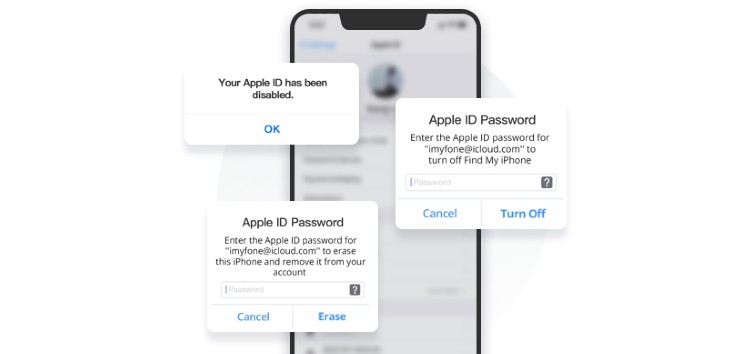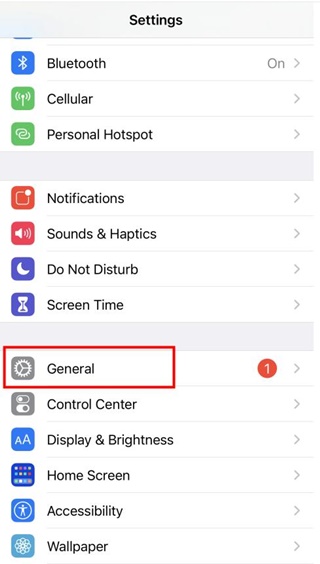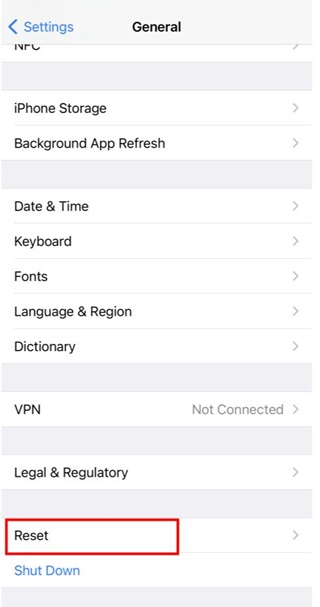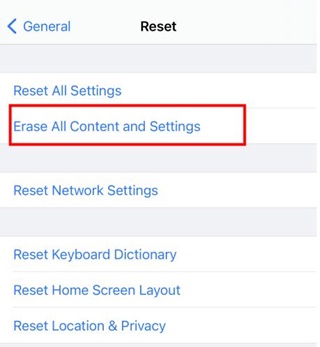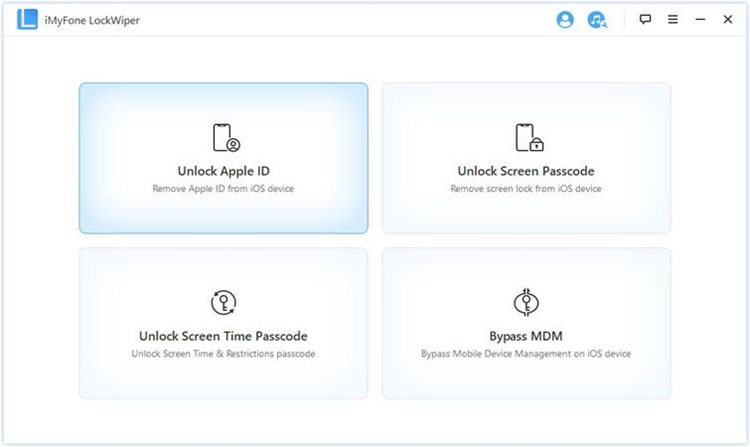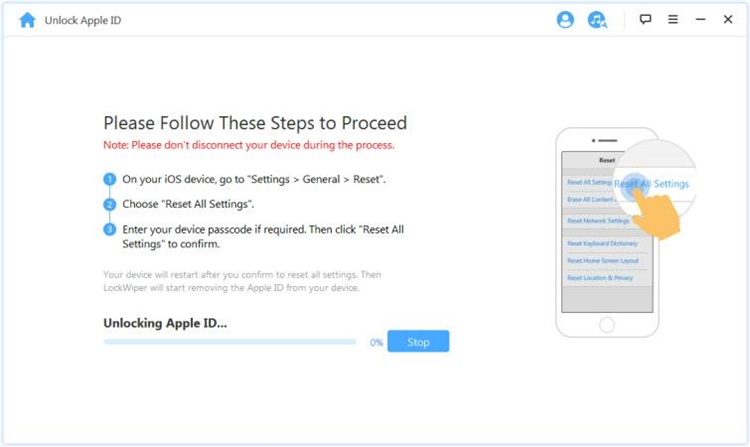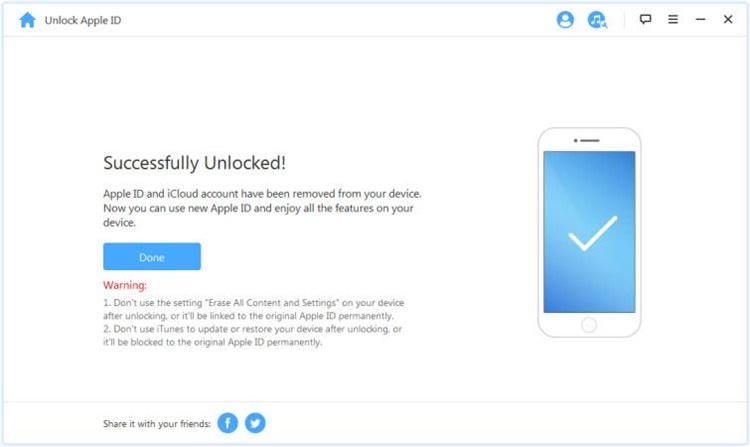The new iPhone model has just been released, and you may be considering giving away your current iPhone model to family or friends or selling or trading it in. But before giving it to someone, you should clean it, right?
But what if you’ve misplaced or forgotten your Apple ID password? You certainly don’t want to give away your phone with your data on it, do you?
Don’t fret, because this article will show you how to factory reset your iPhone without the need for an Apple ID password. Even if you’re on iOS 16.
Why Do We Perform Factory Reset on iPhone?
You should perform a factory reset on your iPhone for several reasons. Resetting an iPhone is most frequently done in response to serious software difficulties, such as problems linking to networks or application crashes.
These issues can be resolved, and your iPhone can function normally after resetting it to the factory setting.
Additionally, you should reset your iPhone if you’re planning to sell your phone. Your applications, contacts, images, personalized settings, and other data stored on your apple device will be deleted if you reset it so the next owner may start over.
Furthermore, you should reset your iPhone if you purchase a used one with outdated data so you can customize it as you like.
How to factory reset iPhone without Apple ID password?
iPhones may be reset in a variety of ways without the need for an Apple ID password. This article explores the simplest and most effective ways to factory reset your iPhone without using your Apple ID password.
Steps to follow if Find My iPhone is disabled on iPhone
If Find My iPhone is disabled on your iOS device, then you can follow the two official methods provided by Apple.
Reset iPhone without Apple ID directly in Settings:
If you remember your apple device’s password, you can use it to reset your iPhone. Follow these instructions to reset your iPhone with a passcode:
- On your iPhone, navigate to Settings.
- Choose General > Reset > Erase All Content and Settings.
- For the passcode to be verified, enter it on your iPhone.
Remember: To avoid being trapped at the Activation Lock screen after resetting your iPhone, the ‘Find My iPhone’ functionality must be turned off before you begin the procedure.
Reset iPhone without Apple ID via iTunes:
It only takes three easy steps to factory reset your iPhone using iTunes if you already have iTunes installed on your device and ‘Find My iPhone’ is turned off. Let’s examine these steps in more detail.
- Keep your apple device linked to the computer, launch iTunes on your Mac or Windows computer, and then push and release the volume up and down buttons. Hold down the power button while pressing it until the recovery screen shows.
- After going into recovery mode in iTunes, select Restore rather than Update.
- Once you’ve followed the directions to reset your iPhone, all your data and settings will be deleted, including your Apple ID passcode. After restarting, set up your iPhone.
Remember: The iTunes approach is effective if ‘Find My iPhone’ is not turned on in the device. To prevent issues during the process, utilize iTunes’ most recent version.
Steps to follow if Find My iPhone is enabled on iPhone
If Find My iPhone is enabled on your device, then Apple’s official steps won’t work for you. Instead, you can try something better.
Reset iPhone Without Apple ID via iMyFone LockWiper:
iMyFone LockWiper made it simple to unlock the apple phone in various circumstances, including those where you’ve misplaced the password or acquired a used device and were unaware of it at the outset.
Additionally, it works flawlessly with any style of lock screen. The following problems are fixable with iMyFone LockWiper:
- Forgot Passcode on iPhone
- Several Incorrect Attempts
- Second-hand iPhone
- iPhone is Disabled
- Face/Touch ID won’t be Accepted
- Broken iPhone Screen
How to use iMyFone LockWiper to factory reset a locked iPhone? Follow these steps:
- After launching the software and selecting the “Unlock Apple ID” option, link your Apple device to your computer.
- To deactivate the Apple ID and iCloud lock, select the “Start to Unlock” option. The iCloud account will be removed from the iPhone once the procedure is finished.
- Unlike other techniques, you won’t be trapped at the iCloud activation lock screen because both the Apple ID and the iCloud account will be deleted, allowing you to start using the iPhone with a different Apple ID or a new Apple ID.
To ensure you don’t run into any issues while unlocking your iPhone, especially iOS 16 versions, iMyFone LockWiper is the all-in-one answer. It is easy to operate, supports iOS 16, and takes only 3 clicks to fix.
Bonus: Things You May Want to Know about iOS 16
iOS 16 — the next release of Apple’s iPhone operating system—was unveiled by the company in June 2022.
With iOS 16, new features like configurable Lock Screens with widgets, editing and deleting of messages, enhanced Focus modes, an iCloud Shared Photos Library for families, significant updates to apps like Mail, Home, and Wallet, and much more are now available.
- Lockscreen: The clock’s font, color, and wallpaper are all customizable. Additionally, you can rotate images and add widgets.
- Focus: You may design various lock screens based on your focus modes with different modifications and widgets.
- iCloud Shared Photo Library: It enables seamless photo sharing between users of a different iCloud library.
- Messages: Editing and deleting messages are now possible in Messages. SharePlay is also compatible with Messaging, allowing you to work together on spreadsheets, documents, and other things directly from the Messaging app.
- Apple Pay: Apple Pay on iOS 16 may accept in-browser transactions from third-party browsers such as Google Chrome, Microsoft Edge, and Mozilla Firefox.
iMyFone also has a detailed guide on how to reset or erase an iPhone without access to the Apple ID or password. You can check it out here.
Conclusion
You can conduct a complete factory reset on your iPhone by employing one of the techniques described in this article.
Your iPhone will be restored to its default state after the reset is finished. The iPhone can now be sold without any risk.
Disclaimer: This is a sponsored post, made possible in association with iMyFone Technology Co., Ltd. PiunikaWeb doesn’t take any responsibility for the product being advertised here as well as how these products are used.
About iMyFone: iMyFone provides software solutions for iOS, Android, Windows PC and Mac devices. It was founded in 2015 and achieved a user base of over 10,000,000 people back in 2020.
PiunikaWeb started as purely an investigative tech journalism website with main focus on ‘breaking’ or ‘exclusive’ news. In no time, our stories got picked up by the likes of Forbes, Foxnews, Gizmodo, TechCrunch, Engadget, The Verge, Macrumors, and many others. Want to know more about us? Head here.