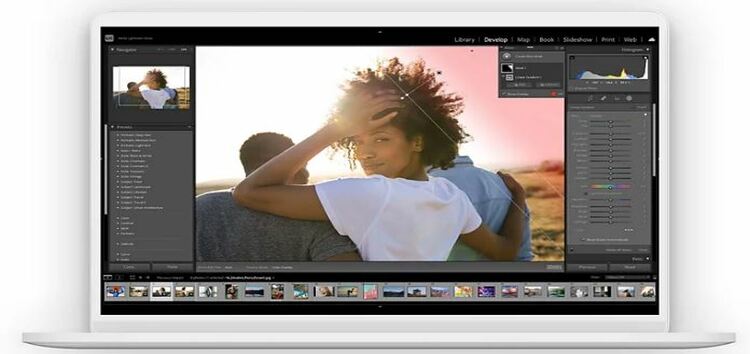If you prefer to do your digital photography work on your desktop, you must be familiar with Adobe Lightroom Classic. While the normal edition is a cloud-based application, the classic version is an offline desktop-based solution.
Compared to the cloud version, Lightroom Classic offers more features and controls. That said, the software recently received the v11.4 update.
But many Adobe Lightroom Classic users who updated to the latest version are complaining about slow export time (1,2).
It looks like the problem is affecting both the Mac and Windows versions of Lightroom Classic and is negatively affecting user productivity.
Here are some reports from Lightroom Classic users who are tired of slow export time after the v11.4 update.
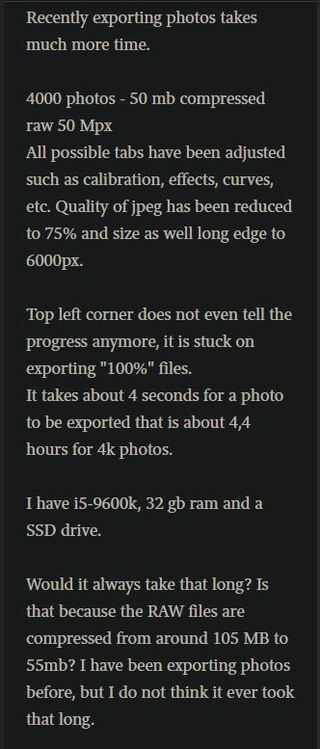
Lightroom Classic 11.4 very slow to export.
Just Updated to the newet version on Mac OS Monterey on my M1 Pro and Export speeds have decreased exponentially! Its Soooo slow. Exporting 500 RAW to JPG photos would take a couple of minutes, now its gone to at least 3 times slower….
(Source)
I’m not sure if this would be chalked up to be a bug, configuration issue, or incompatible hardware. I’m generally good with solving issues such as this but I’m stuck on this one. I was excited to read about 11.4 adding GPU support for Exports. I was digging around the Performance tab and then see that Lightroom is not fully utilizing my GPU.
(Source)
Seems like Lightroom Classic is not fully utilizing the GPU for some, thus making it slow when exporting files. While Adobe is yet to acknowledge the problem, a workaround seems to help those affected.
It requires users to find the Camera RAW GPU Config file and modify the ‘crs:gpu_compute_quick_self_test_passed=”false”/>’ to ‘crs:gpu_compute_quick_self_test_passed=”true”/>’.
After doing this, launch Lightroom Classic and you will be able to turn on “Use GPU for Export” and “Use GPU for image processing” options. Doing this will let Lightroom Classic fully utilize the GPU.
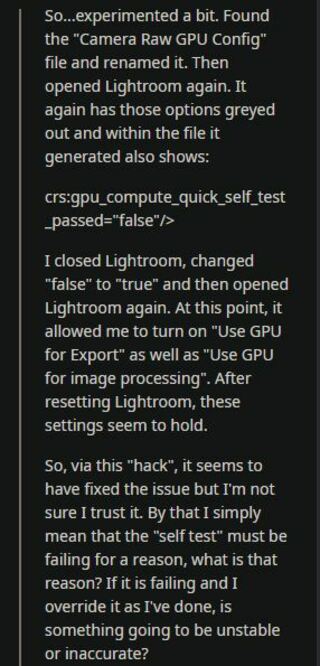
And as if this wasn’t troubling enough, Lightroom Classic are experiencing another issue where RAW files are no longer displayed correctly and show up as gray images in the Develop Module.
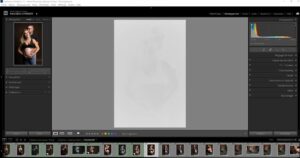
Hello, I just installed the latest version of Lightroom Classic (11.4) on Windows 11 and my RAW files can no longer display correctly in the “Develop” module. I don’t encounter the problem in the other modules, the thumbnail display is good, as is the histogram which seems consistent. Only the display in the working area is white (see screenshot below).
(Source)
Updated to 11.4 yesterday including camera raw. On startup the last library opened with the pictures showing in Loupe view below but the main window in Edit view showed as a greyed picture. See atached screen capture.I was able to do a photomerge in Lightroom, but had to open in Photoshop to do further editing & save. I was able to export files to dng I had to use Irfanview to view the result. This is awkward & slows down the workflow.
(Source)
Luckily, there are some workarounds that might help resolve the problem. The first one involves updating the graphic drivers to the latest version from your GPU manufacturer’s website.
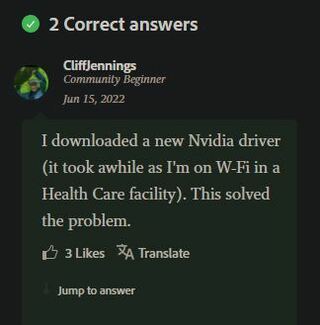
The second workaround is from an Adobe employee and requires users to head over the Edit menu, go to Preferences, open the Performance section and disable GPU. Afterward, restart Lightroom Classic and the gray image issue should be fixed.
All of the customers reporting this issue are using Windows. For each of you, as a test, please go to Edit>Preferences>Performance and disable GPU then restart your instance of Lightroom Classic.
(Source)
We hope Adobe soon takes a look at the matter and releases an update that fixes both issues. As always, we will be letting you know when the problem is resolved so keep checking PiunikaWeb.
Note: We have more such stories in our dedicated Apps section so be sure to follow them as well.
Featured image source: Adobe
PiunikaWeb started as purely an investigative tech journalism website with main focus on ‘breaking’ or ‘exclusive’ news. In no time, our stories got picked up by the likes of Forbes, Foxnews, Gizmodo, TechCrunch, Engadget, The Verge, Macrumors, and many others. Want to know more about us? Head here.