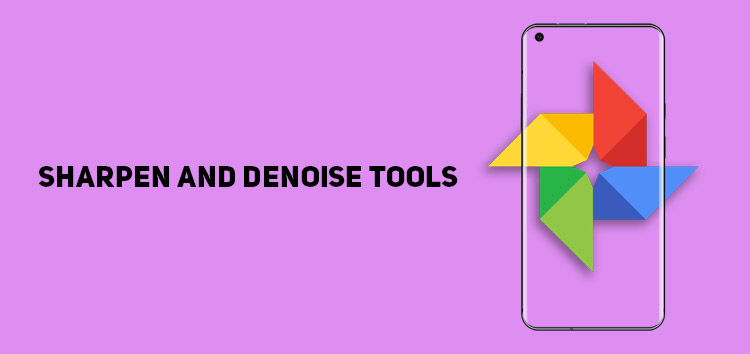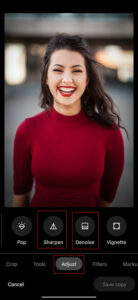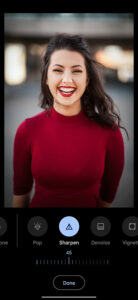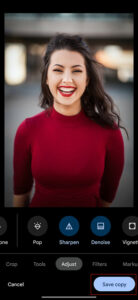Google Photos has been long touted as the ideal storage companion for users. It allows you to keep your pictures and videos organized in one place.
However, unlike the regular cloud storage services, it also offers plenty of editing tools that will make your life easier and your photos more attractive.
If you want to improve the overall quality or reduce the unwanted noise from your images, then Google Photos has two amazing in-built editing tools: sharpen and denoise.
Both tools can assist you in enhancing the quality of pictures. If you want to know how you can use sharpen and denoise tools in Google Photos, then our article is here to help you out.
Note: This method will work for both Android as well as iOS devices.
What are Google Photos sharpen and denoise tools?
The sharpen tool will let you make your photos clear. Mainly, it aims to assist you in improving the sharpness of the image.
It offers an intensity slider ranging from 0 to 100 that lets you define the photo’s sharpness according to your needs.
As for denoise, it will help you eliminate the noise (grain) from the pictures. Again, it comes with an intensity slider that lets you select between a range of 0 to 100.
Although both tools excel in efficiency, it will depend on you to experiment with different levels and find results that precisely relate to your expectations.
It also eliminates the need for a third-party app, thus making Google Photos a more functional platform.
How to use the tools
You can follow the steps below to use the sharpen and denoise tool in Google Photos effectively.
- Open the Google Photos app
- Select the picture you want to edit
- Now click ‘edit’
- Swipe left on the bar and click ‘adjust’
- Again swipe left on the tools and tap on the ‘sharpen’ or ‘denoise’ option
- Use the slider to adjust the levels in the photo
- Tap ‘done’ once you get the desired result
- Click on ‘save copy’ to save the edited picture
Click/tap to enlarge images
This concludes our article on how to use sharpen and denoise tools in Google Photos to enhance the visibility of your pictures. If you want to read more informative content on Google Photos, click here.
PiunikaWeb started as purely an investigative tech journalism website with main focus on ‘breaking’ or ‘exclusive’ news. In no time, our stories got picked up by the likes of Forbes, Foxnews, Gizmodo, TechCrunch, Engadget, The Verge, Macrumors, and many others. Want to know more about us? Head here.