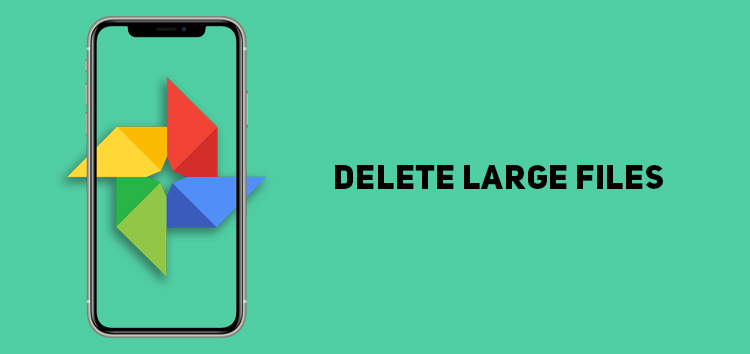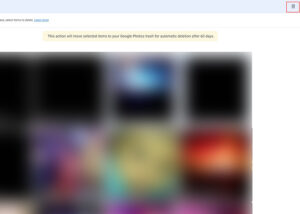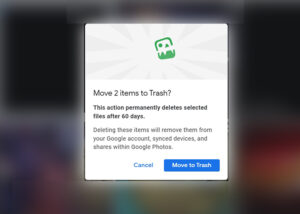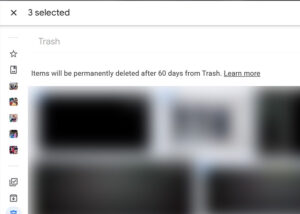Google Photos is a great backup and organization companion for users. It will let you reserve storage space on your device as your media remains protected in the app.
However, your Google account’s free space can quickly run out if you regularly backup your data. It can be a concern since Google Photos will require you to pay for storage if you exceed their free limit.
If you consistently store pictures on Google Photos, finding ways to maximize the space is a great way to ensure you don’t have unnecessary data that consumes the limited space.
Since Google Photos offers smart AI-powered features that can assist you through the process, it will take minutes to delete large files in Google Photos and our article will help you through the steps.
Why should I delete large files in Google Photos?
Google changed its policies of offering unlimited free space from Google Photos. It now distributes free storage across various platforms, including Google Drive, Gmail, and Photos.
The major concern is that you can quickly exhaust the space if you aren’t careful with what you store. Thus, you will have to delete large files in Google Photos to conserve space for more valuable backups.
How to delete large files
- Open Google’s storage manager website on a web browser
- Log in to the Google account
- Scroll down till you find the ‘large items’ section
Click/tap to enlarge images
Here, you will discover different boxes which display the largest document across your Google Drive, Gmail, and Google Photo accounts.
- Press the review and clear or review and free up button
It will show the largest file on the specific service that you have stored
- On the particular screen, click on any file to preview it
- If you want to delete one or more items, select each one by clicking on the thumbnail
- Press the trash can icon
- It will prompt ‘move to trash’ click on that
Click/tap to enlarge images
Note: Once you move the selected files to the ‘trash bin,’ they will get permanently deleted after 60 days, or you can go there and manually delete the files.
Depending on the size of the document, Google will take a few moments to remove the chosen file.
This concludes our article on how to delete large files in Google Photos. If you want to discover more informative topics on Google Photos, click here.
PiunikaWeb started as purely an investigative tech journalism website with main focus on ‘breaking’ or ‘exclusive’ news. In no time, our stories got picked up by the likes of Forbes, Foxnews, Gizmodo, TechCrunch, Engadget, The Verge, Macrumors, and many others. Want to know more about us? Head here.