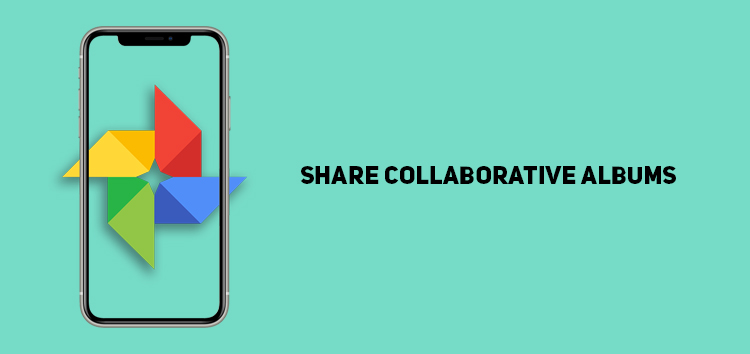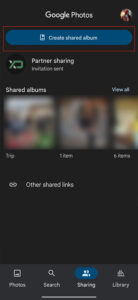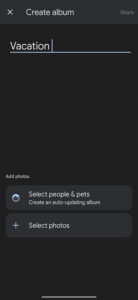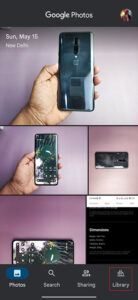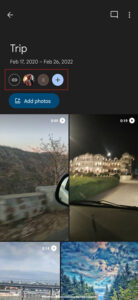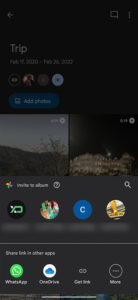Google Photos is undoubtedly the best storage service developed by Google. However, its functionality extends beyond the organization, storage, and categorization as it offers impeccable sharing features.
Whether you want to share particular photos with your family or relatives or create a combined pool of vacations, and event pictures with your companions, Google Photos provides a platform for creating and sharing collaborative albums.
If you want to figure out how to share a collaborative album through Google Photos, be it on Android or iOS, then you are in the right place.
This article will walk you through the steps you need to know on how to share collaborative albums through Google Photos.
What is a collaborative album?
Although there is no shortage of options for sharing photos, Google Photos offers a unique platform with attractive features that make it a complete package — beginning with the idea that it’s convenient since most users already own a Google account.
It also packs other built-in social features like commenting on pictures, albums, separate photos, objects, facial recognition, and so on.
The collaborative album feature allows you to create a separate collection of similar photos, share it with your friends or family, and let them contribute.
A crucial benefit is that you can effectively search for a particular event through the AI-powered smart search feature and then insert all the pictures for a specific album before sharing it with your friends.
How to create and share a collaborative album
To successfully share a collaborative album, you can follow the steps listed below:
To create an Album
- Open Google Photos app
- Go to the ‘sharing’ tab
- Click on ‘create the shared album.’
- Add title and then click on the ‘select photos’ option
- Choose the photos you would like to add to the album
- Google Photos will create the album
Click/tap to enlarge images
To share the album
- Go to the library tab of Google Photos
- Find the album you want to share
- Open the album
- It will display two options at the top
- Tap ‘share’
- Find the contacts you want to share the album with
Click/tap to enlarge images
Once the recipient accepts the invitation, they can view the photos or videos.
This concludes our article on how you can share collaborative albums with any desired person. To read more informative content on Google Photos, click here.
PiunikaWeb started as purely an investigative tech journalism website with main focus on ‘breaking’ or ‘exclusive’ news. In no time, our stories got picked up by the likes of Forbes, Foxnews, Gizmodo, TechCrunch, Engadget, The Verge, Macrumors, and many others. Want to know more about us? Head here.