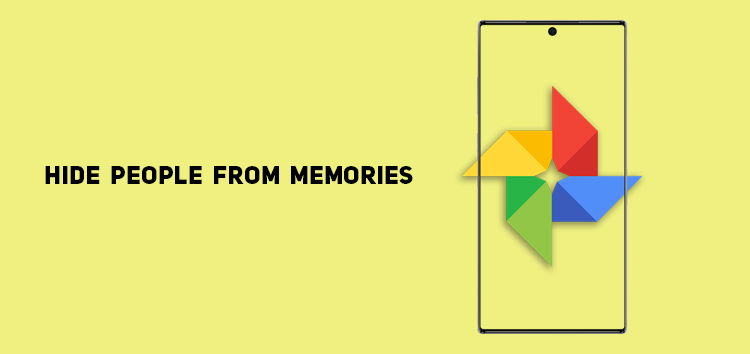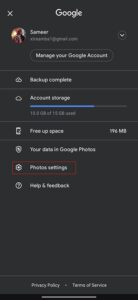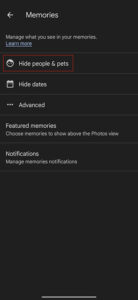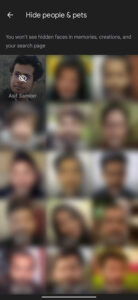Google Photos offers a unique experience to people who love taking photographs. It provides an efficient means of storing, sharing, and organizing images.
Among its list of many, one notable feature is memories. It allows users to automatically curate and surface old pictures and displays them through slideshows.
The memories feature is available for all users who back up their pictures in Google Photos. You can view the memories row in the main photos tab at the top.
If you consistently back up your pictures on the app, memories act as a recollection of old photos.
Our article will walk you through the steps if you want to know how you can hide people from memories.
Why you should hide people from memories?
Google Photos is a companion for storing all pictures and videos. It lets you back up the images, thus taking the burden off your smartphones and saving memory that you can utilize elsewhere.
Furthermore, it provides features such as intelligent search, efficient organization, and photo editing tools to unlock an array of functionality.
The memories feature is a part of the ecosystem, creating a slideshow for albums or particular pictures. If you want to relive memories, you can play an old album.
However, not every memory is a good one, and there might be some images back there that may ruin your mood, like images of a lost loved one or a pet.
If you encounter a situation like that, it’s better to hide people from memories simply. It will let you recall only the best moments captured through the lens or saved in the app.
How to hide people from memories
The process is similar on Android, iPad, and iPhone, as you can follow the steps listed below to hide people from memories efficiently.
Note: The first step is to ensure you are updated to the latest version of Google Photos.
- Open Google Photos app.
- Go to the top-right corner and click on the profile icon
- Choose ‘photo settings’ from the menu
- Navigate to the ‘memories’ section.
- Find ‘hide people & pets’ option
- The list of the people and pets ( the ones you have labeled) will appear
- Click on the ‘faces’ that you want to hide from memories
- It will be displayed with the crossed-out icon (that indicates it has been suppressed)
- Press the back arrow located in the top-left corner
- Exit the menu, and the changes will be automatically saved
Click/tap to enlarge images
This concludes our article on how to hide people from memories. The feature allows you to create the memories slideshow with much more freedom. To read more informative content, click here.
PiunikaWeb started as purely an investigative tech journalism website with main focus on ‘breaking’ or ‘exclusive’ news. In no time, our stories got picked up by the likes of Forbes, Foxnews, Gizmodo, TechCrunch, Engadget, The Verge, Macrumors, and many others. Want to know more about us? Head here.