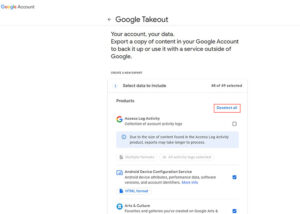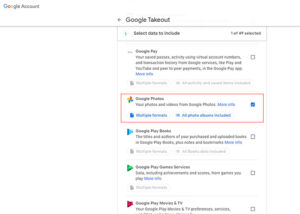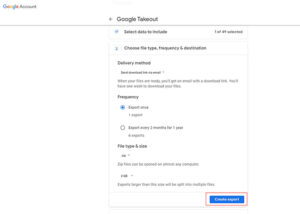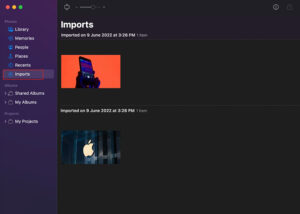Google Photos is a popular platform for storing pictures and videos. Since it is the ideal destination and storage companion for many users, it might quickly run out of space.
Now, if you’re into Apple’s ecosystem and want to preserve memories while simultaneously enjoying the app’s features, you should opt for iCloud and transfer pictures from Google Photos.
iCloud lets you easily access all the photos on any iOS device that supports it when logging in through your Apple ID credentials.
If you want to find an efficient process that you can use iCloud to your advantage, our article is here to help you out. We will describe how you can easily transfer pictures from Google Photos effectively.
Download photos from Google Photos on a Mac
Before you initiate the transferring process, remove any unwanted screenshots, images, or wallpapers.
Open Google Photos in a web browser on Mac and delete the unnecessary ones.
The next step is to export all the photos from Google Photos on your Mac. You will require Google’s takeout service to attain a copy of the photos from the platform.
Here’s how you can do it:
- Open web browser
- Access Google takeout
- Log in to the Google account
- Click on deselect app button close to the list top (to uncheck other matters)
- Scroll down and select Google Photos box
- Click on all photo albums included to select only particular ones by a month or year
- Scroll to the bottom and press next to continue
- You can select how Google delivers the photos
- Click on the dropdown under delivery method to select an option
- You will have the option to get a link through email or add photos to cloud storage services such as Box, Google Drive, Onedrive, and Dropbox.
- Once completed, click on the create export button.
- Google will automatically email you the link once the download is ready for takeout.
Click/tap to enlarge images
Note: If the photo volume is high, Google will split it into 2GB package batches and export it.
Transfer Google Photos to the iCloud using mac
- Open photo app on mac
- Drag the picture from the Google Photos download folder to the iCloud
- Open the photos app
- Go to preferences > iCloud (ensure the iCloud photos box is checked)
- After the process, you can access your pictures through the iCloud photo library.
Click/tap to enlarge images
This concludes our discussion on how you can effectively transfer pictures from Google Photos to iCloud.
We have simplified the process and hope that you will find it helpful. To read similar and helpful topics, click here.
PiunikaWeb started as purely an investigative tech journalism website with main focus on ‘breaking’ or ‘exclusive’ news. In no time, our stories got picked up by the likes of Forbes, Foxnews, Gizmodo, TechCrunch, Engadget, The Verge, Macrumors, and many others. Want to know more about us? Head here.