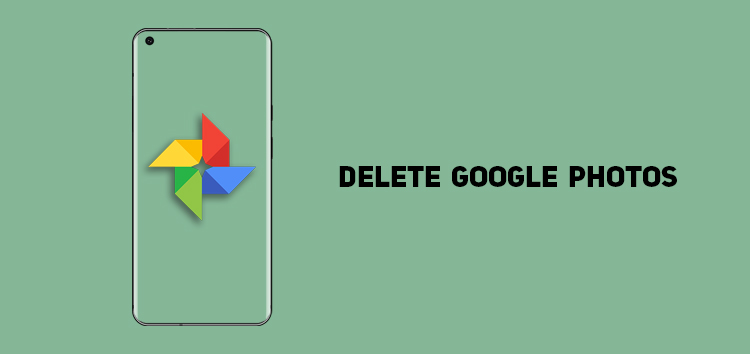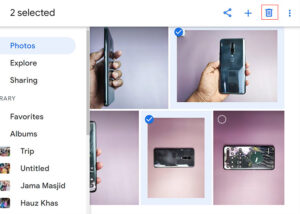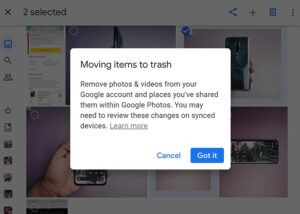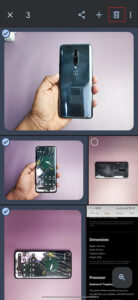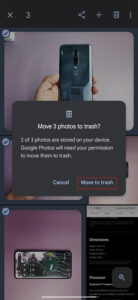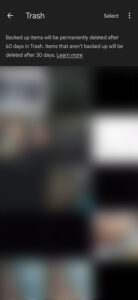Google Photos storage is precious, especially after the company limited free storage to 15 GB. Therefore, you must utilize the storage more efficiently.
That said, many of us have unneeded photos in our gallery and removing those can result in an increased Google Photos storage.
So if you are using the free version and don’t want to pay for more storage, you must delete all the unneeded photos and videos on Google Photos to avoid filling up your limited 15 GB storage.
Deleting pictures and videos from Google Photos is super easy, but almost everyone misses out on ensuring that they’re permanently deleted.
So let’s take a look at the different methods by which you can delete the undesired photos from Google Photos permanently.
Delete Photos from the Web
Windows, Mac, and Linux computer users can use the Google Photos web version to delete the photos by following these simple steps:
- Open the Google Photos website on your browser
- Sign in to your account
- When pictures are on display, checkmark the photos from the top left of the picture
- Choose the pictures you want to delete by tapping the circle appearing at the top left
- Click the checkmark icon appearing in the first picture and hold shift. Then click the last selected photo. Following this, all your photos will be selected that you have chosen to delete
- Click the delete button at the top right corner
- Tap on the move to trash button to permanently delete your photos
- Click Trash on the left of the screen
- Tap on the Empty Crash icon on the following page
You can also delete the album in the same way. Open the Albums section, choose the album you want to delete, and click on the Delete icon.
Using mobile app
You can also easily delete the photos using the Google Photos app on Android or iOS devices. To do so, follow these steps:
- Open the Google Photos app
- Click on photos at the bottom of the screen
- Hold the first photo you want to delete and simply tap on the next photos you want to delete to select them
- Tap on the delete icon
- Click on the move to bin option
- Tap delete on the following menu
- To permanently delete the photo, tap on library, and then select bin
- Click on the three dots on the top right and choose empty bin to permanently delete all the photos
So, that’s how you can permanently delete images and videos in Google Photos. If you find it useful you can check-out other such articles by heading here.
PiunikaWeb started as purely an investigative tech journalism website with main focus on ‘breaking’ or ‘exclusive’ news. In no time, our stories got picked up by the likes of Forbes, Foxnews, Gizmodo, TechCrunch, Engadget, The Verge, Macrumors, and many others. Want to know more about us? Head here.