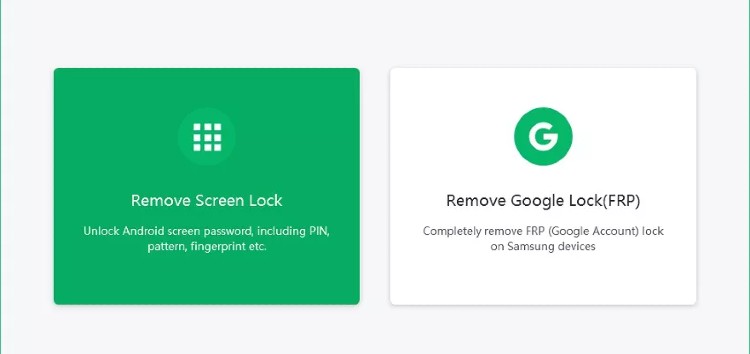Having a Google account locked to your device can be a frustrating experience. If you’ve forgotten your password or someone has stolen your device and changed the password, you may wonder how to bypass FRP lock on Samsung devices.
Luckily, there are a few different methods that you can use to bypass FRP lock on Samsung devices, and one of the easiest is to use 4uKey for Android.
This article will go through all the methods to bypass google lock and show how to use 4uKey for Samsung devices. Let’s discuss it in detail.
What is FRP, and can the FRP lock be removed?
FRP, or Factory Reset Protection, is a security feature on Android devices. It is designed to protect your device from unauthorized access if it is reset to factory settings without your permission.
When FRP is activated, it requires you to enter your Google account credentials (usually your Gmail address and password) before you can access your device.
If you don’t remember your Google account credentials or purchased a used Samsung device that has FRP enabled, you will not be able to use the device.
However, it can be removed with the use of a specialized tool like 4uKey for Android. 4uKey for Android is a software that can bypass FRP on Samsung devices in minutes, without the need for a Google account or any other credentials.
Why do users want to bypass FRP with PC?
There are many reasons why users want to bypass google account verification with a PC. For example, if you’ve forgotten your Google account password, you may not be able to access your device.
Also, if you’ve bought a used Android phone or reset a phone to factory settings, you’ll likely need to bypass the Google Account verification process on your device.
Or, if you’re trying to sell your phone, you’ll need to remove your Google account from the device so that the new owner can set up the phone with their account.
Whatever the reason, there are several methods you can use to bypass FRP on your Android device.
Useful methods to bypass FRP Lock on Samsung phones
Here are some effective methods to bypass FRP locks on Samsung phones with ease.
Method 1: Samsung FRP bypass without PC
To bypass the Samsung FRP lock, follow these steps:
- Switch on your phone and connect it to a Wi-Fi connection. Then, choose a language.
- After a few seconds, the Google sign-in page will appear. Select ‘Next.’
- Press the ‘Home’ button three times to enable ‘Voice to Text.’
- Once done, draw an ‘L’ outline on your phone to see a list of options. Double-tap ‘Text-to-speech settings.’
- Press the Home button three times and go to the phone settings by tapping the back icon three times.
- The ‘User Manual’ section will be open at the top of the screen.
- Go to the official website for Samsung Android apps.
- Search ‘UC Browser’ and download it.
- Create a Samsung account or use the one you already have to complete the download. Install the UC Browser app.
- Now just use UC Browser to download any reliable FRP bypass app’s APK file and install it.
- Tap the three dots at the top right of your phone screen on the ‘Retype Password’ page. Click on the sign-in option.
- Create a new Google account, and your Samsung is now ready to use when you do a factory reset.
The method is great if you’re a Samsung user but won’t work for other devices.
Method 2: Perform a Factory Reset
You can also try doing a factory reset. This will erase all of the data on your phone, so make sure to back everything up before proceeding. To do a factory reset:
- Go to your phone’s settings menu and tap ‘Backup and Reset.’
- Tap ‘Factory Data Reset’ and confirm your selection.
- Your phone will restart, and all of your data will be erased.
Be sure that your phone’s charge is more than 35%, or it may turn off during the resetting process. Also, backup your data before resetting, as this method will delete everything from your phone.
Method 3: Using 4ukey for Android to bypass FRP Lock on Samsung devices
4uKey for Android is an FRP lock removal tool that can help you bypass FRP on Samsung devices in a few simple steps. Below, we’ll show you how to use it to remove your FRP lock.
- Install and launch 4uKey for Android on your computer.
- Choose “Remove Google Lock (FRP)” mode from the main interface.
- Select your phone’s Android version and brand. Then click “Start” to bypass the FRP lock Samsung phone.
- Connect your locked device to the computer and follow the on-screen instructions to complete the process.
- After completing the process, go to Settings > General management > Reset on your device and factory reset it to complete the Samsung FRP bypass process.
- Restart your device, and you should now be able to use it without entering a Google account.
You can also watch the video tutorial here:
FAQs
Q1. What are the advantages of 4ukey for Android?
The benefits of using 4ukey for Android are many. This application can help you bypass the FRP lock on your Samsung device within minutes. It is simple to use and very effective. Also, your data will remain safe and intact during the process.
Q2. What will you do if you forgot the Google FRP on Samsung?
If you forgot your Google FRP lock, then you can use 4ukey for Android to bypass it. This application will remove the lock from your phone within minutes. Additionally, it is completely safe to use on your phone.
Q3: Is it safe to use this application on our phones?
Yes, it is safe to use 4ukey for Android on your phone. You can quickly install it and use it to bypass the FRP lock on your Samsung device.
Conclusion
While FRP can be a useful security feature, it can also be a pain if you forget your Google account password or buy a second-hand device with someone else’s Google account still attached to it.
So, be sure to follow the steps about 4uKey for Android carefully, and you should be able to bypass FRP on your Samsung device without any problems. If you have any other questions, feel free to comment below.
Disclaimer: This is a sponsored post, made possible in association with Tenorshare. PiunikaWeb doesn’t take any responsibility of the product being advertised here.
About Tenorshare: Tenorshare is a software company founded in 2007, that provides solutions for device content management, data recovery, password recovery, system repair, and other mobile phone and computer essentials.
PiunikaWeb started as purely an investigative tech journalism website with main focus on ‘breaking’ or ‘exclusive’ news. In no time, our stories got picked up by the likes of Forbes, Foxnews, Gizmodo, TechCrunch, Engadget, The Verge, Macrumors, and many others. Want to know more about us? Head here.