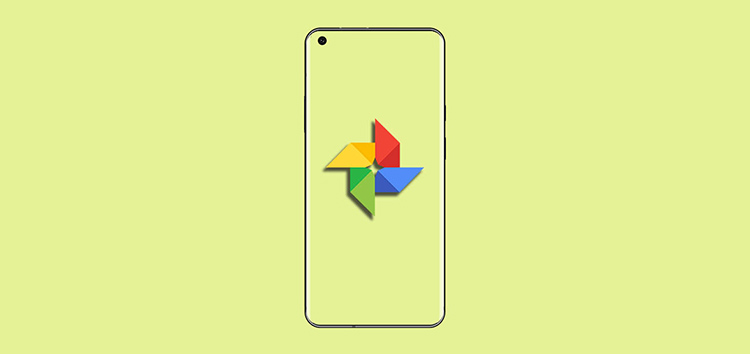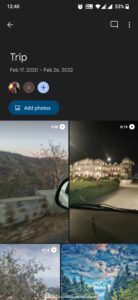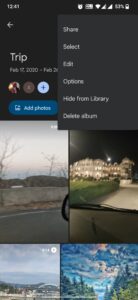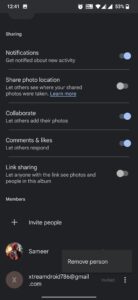Google Photos is an excellent platform for sharing your pictures. However, an annoying and unwelcomed sight is when someone unnecessary views your pictures, and the first thing to arise in your mind is, “Is it possible to block this guy from Google Photos?”
Luckily, the answer to that question is yes; the platform lets you block anyone, thus cutting your association with them in the app. A problem arises when you can’t find a way to make it happen.
If you want to figure out the block feature on Google Photos, you are at the right place as in this article, we will help you find ways to prevent any uninvited user from viewing your pictures.
Benefits of blocking someone on Google Photos
If you block someone on Google Photos, it does come with its set of benefits and disadvantages.
Firstly, blocking someone will prevent the person from networking with you on other Google services such as Google Maps, YouTube, Hangouts, Google Drive and Google Chat. Hence, a single block will apply to all of the platforms.
Although the blocked user will not be able to view your photos and videos, they might still get access to some of the content. But the situation is only possible if the user has a direct link to your album.
If you block a contributor to your Google Photos album, it will remove their content and photos from the album. If the blocked individual is an album owner, your content will be removed from the album if you are a contributor.
How to block someone on Google Photos
There are two major ways to block any person in Google Photos, it includes:
- Blocking them directly inside a shared album
- Block them in a conversation.
We will now list the steps for you to make it more convenient.
NOTE: These apply to both iOS and Android devices.
How to block a user in a ‘Shared’ Google Photos album
You can block anyone on Google photos, whether it’s an individual you share the album with or the owner. You can also block someone if you and the other person are contributors to a third-party album.
- Open Google Photos
- Click on the sharing option at the bottom to view all the shared links and albums
- Open the album that the user you wish to block is a part of
- Once you open the album, click the three-dot menu located at the top right corner
- Choose options
- Find the members section and search the user you intend to block
- Click on the three-dot menu located right next to the person’s name
- Select “Block person option.”
- Tap Block in the resultant pop-up to confirm
For more Google Photos related info, check out this page.
PiunikaWeb started as purely an investigative tech journalism website with main focus on ‘breaking’ or ‘exclusive’ news. In no time, our stories got picked up by the likes of Forbes, Foxnews, Gizmodo, TechCrunch, Engadget, The Verge, Macrumors, and many others. Want to know more about us? Head here.