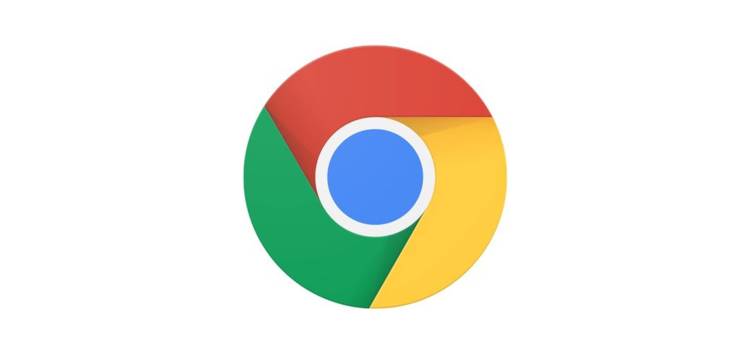Google Chrome is one of the most popular web browsers in the world. Like many others, it uses the Chromium open source project as a base.
Google Chrome is available on many devices and platforms. You can use the browser from computers (Windows OS, macOS, Chromebook, etc.), mobile devices (Android and iOS) and others.
One of the fundamental features in most web browsers is the ‘Incognito mode’. Of course, Google Chrome also has this option on all platforms where it is available.
For one reason or another, there are users who want to disable Incognito mode in Chrome. So, here we have compiled the methods to disable it on the most popular platforms.
What is Incognito Mode?
Chrome Incognito mode allows users to browse the web more privately. If you enable Incognito mode, your browser will not save history logs, cookies, or login credentials.
It’s worth pointing out that ‘Incognito mode’ does not prevent your ISP from tracking your browsing history. For that, you need other tools (like a VPN).
Going back to Incognito mode, it is a useful tool for various use cases. For example, when you use a foreign computer or mobile device.
In case you want to turn off the incognito mode, just close the Incognito windows on all platforms. However, if you want to disable the feature entirely for a browser, the process is a bit more complex.
How to disable Chrome Incognito mode on Windows
You can disable Chrome Incognito mode in Windows OS by editing the registry. The process is shown below:
– Open ‘Start’ menu.
– Type ‘regedit’ in the search bar.
– Click on ‘regedit.exe’, then ‘yes’ on the warning message.
– Navigate to the Policies key.
– Double click on ‘Computer’.
– Double click on ‘HKEY_LOCAL_MACHINE’.
– Next, double click on ‘SOFTWARE’.
– Double click on ‘Policies’.
Source
The following will be to create the new registry entry ‘IncognitoModeAvailability’ as follows:
– Right-click on ‘Policies’, then select New >> Key.
– Enter ‘Google’ (just the word) as the key name.
– Right-click on “Google”, then select New >> Key.
– Enter ‘Chrome’ (just the word) as the name of the key.
– Right-click on ‘Chrome’ and select New >> DWORD (32-bit) Value.
– Enter ‘IncognitoModeAvailability'(just the word) as the name.
– Right-click on “IncognitoModeAvailability”, then select “Modify…”.
– Type a 1 in the “Value Data” text box.
– Click OK and exit the Registry Editor program.
– Restart Google Chrome.
Source
From there, ‘New incognito window’ option disappears from Chrome settings menu.
How to disable Chrome Incognito mode on macOS
On macOS, you must edit the Chrome property list file to disable Chrome Incognito mode. You can find the file in question through the following path: /Users//Library/Preferences/com.google.Chrome.plist.
However, the required file is usually hidden for security reasons. To access the file and edit it, follow these steps:
– Switch to macOS Finder application. The bold word next to the Apple logo at the top-left of the screen should say ‘Finder’. You can also click anywhere on the Desktop or select the left-most icon in the Dock to switch to macOS Finder app.
– Click ‘Go’ on the top menu, then ‘Go to Folder…’
– Copy the path ‘~/Library/Preferences’, paste it (without quotes), then press Go.
Source
The file to edit is ‘com.google.Chrome.plist’ and you will need to download a third-party text editor to do so. You can use the free program ‘TextWrangler’ to complete the process:
– Download and install ‘TextWrangler’.
– Right-click on ‘com.google.Chrome.plist’, select ‘Open With…’ and then ‘Other’.
– Locate and select TextWrangler editor.
– The file will open and you can edit it.
Source
Now, you must insert the following before the last two lines:
IncognitoModeAvailability
1
Source
As final precautions, Chrome must be completely closed before saving. Make sure the browser is not running in the background, then save your changes.
After this, when you reopen Chrome, the ‘Incognito mode’ option will no longer be accessible. If you want to re-enable it, simply open the same file and change the ‘1’ to a ‘0’ on the line you entered. It should look like this:
IncognitoModeAvailability
0
Source
How to disable Chrome Incognito mode in Chrome OS
Chromebook devices (Chrome OS) also allow you to disable Chrome Incognito mode. In this case, considering the deep integration with Google products, you must do it at the system level.
To comply with the process, it is essential to have access to the device’s G Suite credentials. Then, the process is as follows:
– On your browser, go to http://admin.google.com/.
– Login to your G Suite account.
– You will see the Admin Console.
– Look for Devices and click to open it.
– Head over to the left panel and select Chrome.
– Select Settings.
– Go to Security.
– Click Incognito Mode.
– From the drop-down menu, select Disallow Incognito Mode.
Source
From then on, Chrome Incognito mode will no longer be available. To reverse the change, you just have to follow the same process, but activate Incognito mode in the drop-down menu.
How to turn off Chrome Incognito mode in Android and iOS (or iPadOS)
Android and iOS/iPadOS devices offer more limited access to system settings than desktop devices. So, it is not possible to completely disable Chrome Incognito mode.
In these cases, you will only be able to turn off your current session in incognito mode by closing all the incognito tabs that you have opened.
PiunikaWeb started as purely an investigative tech journalism website with main focus on ‘breaking’ or ‘exclusive’ news. In no time, our stories got picked up by the likes of Forbes, Foxnews, Gizmodo, TechCrunch, Engadget, The Verge, Macrumors, and many others. Want to know more about us? Head here.