@Logitech guys, my MXAnywhere 2 scroll wheel stopped working on my Mac. Still works fine on windows. What should I do. By the way, I have two of this model. Both have this problem on Macintosh.
— gabriel sória (@0xsoria) December 29, 2018
Here’s the crux of the article in video form:
New updates are being added at the bottom of this story…….
Original story (published on January 02, 2019) follows:
Has the scroll wheel of your Logitech MX Master wireless mouse stopped working on Mac? Well, if yes, and you are looking for a way to fix the problem, then I am glad to let you know you are in the correct place, as we have a fix that will most likely work for you.
Not only you, but there are a lot of others facing this issue as well, with some saying the issue cropped up after a recent update. Take a look at what other complainants have been saying:
I love the my @Logitech MX Master mouse, but I may have to ditch it because the “Logitech Options” software for Mac is just so bad. Today’s update broke my scroll wheel completely until I uninstalled and rebooted.
— Dan "TechHermit" Skaggs (@dskaggs) December 23, 2018
Has anyone else’s @Logitech MX Master’s scroll wheel stopped working with latest update of Mac OS? Or is mine just broken?
— joel krause (@jkrs_dev) December 20, 2018
https://twitter.com/adamburdeshaw/status/1075469048845078529
WTF @Logitech I upgrade your stupid options application on the Mac and then the scroll wheel on my MX Master just stops working. Piece of 🤬
— Sam Volkering (@samvolkering) December 17, 2018
@Logitech after update LogiMgr to version 7.00.554 my MX master 2 does not scroll anymore. Mac OS 10.14.2 Macbook Pro 13" (2018). Any suggestions?
— Jan (@jan0711) December 17, 2018
@Logitech after update LogiMgr Installer 7.00.554 my MX master mouse does not scroll anymore. Mac OS 10.14.2 Macbook Pro 15" (2018). Any suggestions?
— Tim Ulrich (@tidot) December 17, 2018
@Logitech the scroll wheel function of my MX Master 2S mouse has stopped working after an update to the Logitech Options app on Mac OS. Any resolution to this?
— Omar Qureshi (@oqureshi) December 16, 2018
Now coming to the solution, here’s what someone posted on the official Logitech forums a couple of weeks ago:
I had the same issue today. Very frustrating! There was a popup screen that came up and I inadvertently clicked deny which didn’t allow the Logitech Options Daemon to run. Once i enabled it and restarted my computer the mouse scrolling function worked again.
On your Mac…Go to
1) Click on the apple icon on the top left corner of the screen
2) Select System Preferences
3) Click Security & Privacy
4) Click Privacy tab
5) Click on Accessibility on the left hand side
6) Click on Logitech Options Daemon
(if it’s greyed out it’s because you have it locked…click on the pad lock on the bottom right of the little window to unlock it).
Hope that works for those who had issues!
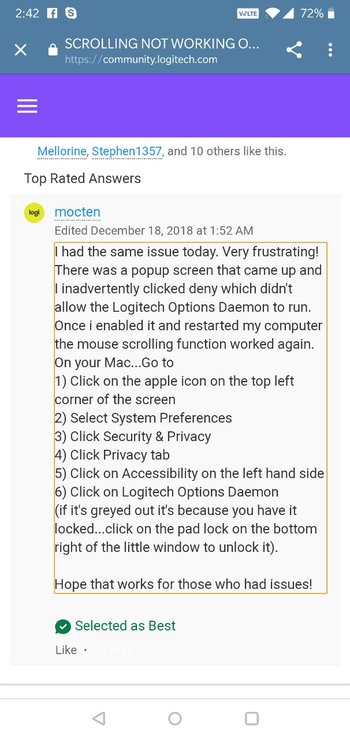
A lot of other users confirmed this worked for them. Take a look:
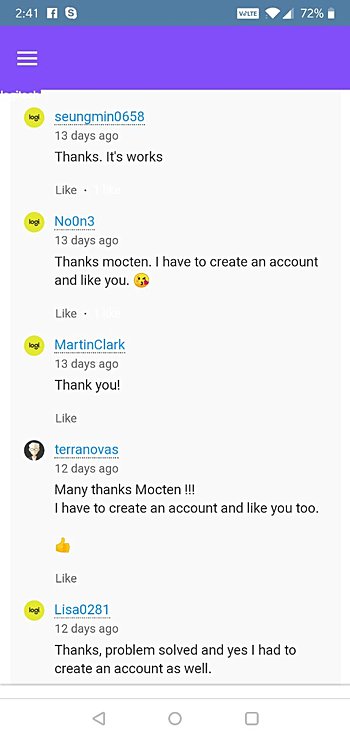
Even on Twitter, many users have shared the workaround.
Updated the software for my Logitech mouse last night and it stopped the scroll wheel from working. After searching I managed to find out how to get it to work again.#LOGITECH #mouse #MXMaster2S #mac #Mojave
— Andrew (@IamThatAndrew) December 19, 2018
5) Click on Accessibility on the left hand side
— Andrew (@IamThatAndrew) December 19, 2018
6) Click on Logitech Options Daemon
(if it's greyed out it's because you have it locked...click on the pad lock on the bottom right of the little window to unlock it).
So there you ago. If you are also facing the same problem, now you know what to do. Try out this fix, and let us know in the comments section below your experience.
Update 1 (January 29, 2022)
03:53 pm (IST): Well, we hope not, but if the scroll wheel has stopped working for you after you updated or installed the Logitech Control Center update then here’s another workaround from Logitech that may help you.
On your macOS Mojave or above, please set the user permissions following these steps.
If you already clicked on Don’t Allow, use the following steps to allow access manually:
– Launch System Preferences.
– Click on Security & Privacy.
– Click on the Privacy tab.
– In the left panel, click on Automation. In the right panel, check the boxes under Logitech Control Center Daemon to provide access.
– Security & Privacy window
NOTE: If you are unable to interact with the checkboxes, click the lock icon in the bottom left corner and then check the boxes.(Source)
Update 2 (April 26, 2022)
11:52 am (IST): Logitech support is now reaching out to affected users via email. However, there is no official confirmation if this problem is being investigated or not.
PiunikaWeb is a unique initiative that mainly focuses on investigative journalism. This means we do a lot of hard work to come up with news stories that are either ‘exclusive,’ ‘breaking,’ or ‘curated’ in nature. Perhaps that’s the reason our work has been picked by the likes of Forbes, Foxnews, Gizmodo, TechCrunch, Engadget, The Verge, Macrumors, and more. Do take a tour of our website to get a feel of our work. And if you like what we do, stay connected with us on Twitter (@PiunikaWeb) and other social media channels to receive timely updates on stories we publish.

![[Updated] Logitech MX master scroll wheel not working on Mac? Here's a fix [Updated] Logitech MX master scroll wheel not working on Mac? Here's a fix](https://piunikaweb.com/wp-content/uploads/2019/01/logitech-mouse-featured-new.png)

