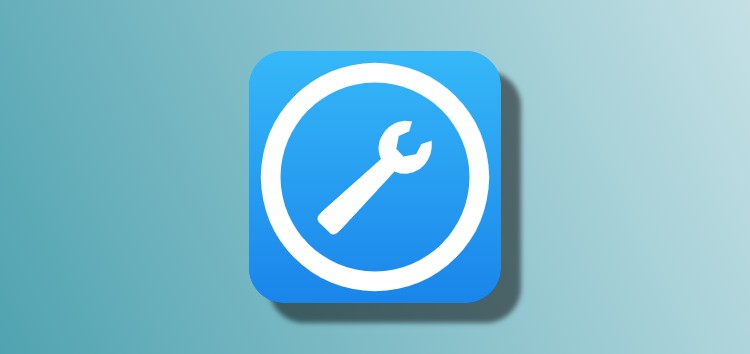If your iPhone 11 is stuck on the black screen, don’t worry – you’re not alone! This is a common problem that many people are experiencing. The good news is that there are a few solutions that you can try to resolve the issue.
In this article, we will discuss why your iPhone might be stuck on the black screen, and we will share some solutions that might help you fix the problem. Stay tuned to find out more!
Why is my iPhone 11 stuck on black screen with Apple logo/spinning Wheel?
There are a few reasons why your iPhone might be stuck on the black screen. One of the most common reasons is that your iPhone’s firmware might be outdated. This can happen if you haven’t updated your iPhone in a while.
Another reason why your iPhone might be stuck on the black screen is that there might be a problem with your iPhone’s display. A hardware issue usually causes this, and it can be resolved by taking your iPhone to the Apple Store for a replacement.
How to fix iPhone 11 stuck on black screen of death?
If your iPhone is stuck on the black screen, there are a few things that you can try to fix the problem. Let’s look at some of the solutions that you can try.
1. Force Restart your iPhone
One of the first things you can try is to force restart your iPhone. This is a simple solution that can often fix minor software issues.
To force restart your iPhone:
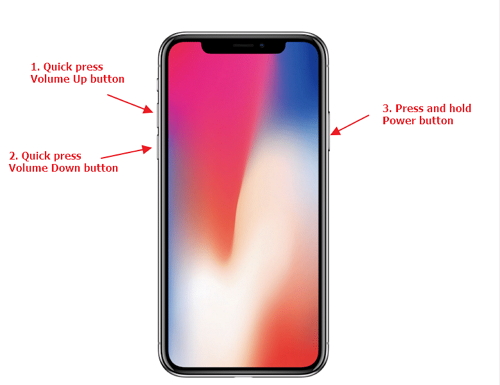
- Press and hold the Power button and Volume Up button at the same time.
- Continue holding both buttons until you see the Apple logo.
- Once you see the Apple logo, release both buttons, and your iPhone will restart.
Once your iPhone restarts, it should be working correctly again. If not, don’t worry – there are other solutions you can try!
2. Put iPhone into Recovery Mode
If a force restart doesn’t fix the problem, you can try switching the iPhone into recovery mode. This more advanced solution can often fix more severe software issues.
Here’s how to put your iPhone into recovery mode:
- Press and hold the Side button and either Volume button until the power off slider appears.
- Drag the slider to turn off your iPhone.
- Connect your iPhone to a computer using a Lightning cable.
- While connecting, press and hold the Side button until you see the recovery-mode screen.
- If asked, enter your passcode.
Once you’re in recovery mode, you can use iTunes to restore your iPhone from a backup or update the iPhone to the latest iOS version.
3. Perform a Factory Reset
If your iPhone is still stuck on the black screen after trying all of the solutions above, you should try performing a factory reset. This last resort solution will erase all data on your iPhone, so be sure to backup your iPhone before proceeding.
To factory reset your iPhone:
- Go to Settings > General > Reset.
- Tap Erase All Content and Settings.
- If asked, enter your passcode.
- Tap Erase iPhone.
Once your iPhone has been reset, it should be working correctly again. If you’re still experiencing issues, there’s another solution that you can try. Keep on reading to find out the final solution!
[Exclusive] Fix iPhone stuck on black screen/boot loop/Apple logo with a few clicks
If you’ve tried all of the solutions above and your iPhone is still not working, you can try using a professional iPhone repair tool like iMyFone Fixppo. This quick and easy solution can often fix iPhone black screen issues without any data loss.
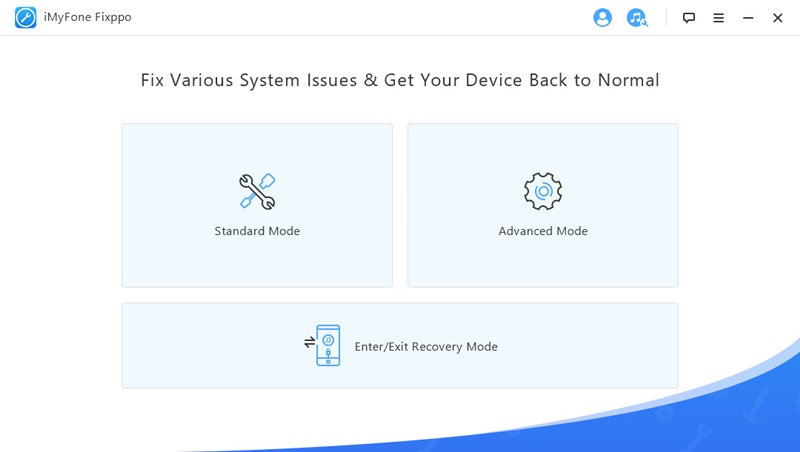
Fixppo is a professional iPhone repair tool that can be used to fix a variety of iPhone issues, including an iPhone stuck on the black screen.
It’s compatible with all iOS devices and all iOS versions, so you can use it to fix your iPhone no matter what model you have or what version of iOS you’re using.
Key Features:
- One-click fix solution for iPhone black screen, boot loop, and Apple logo issues.
- Fix iPhone stuck in recovery mode without data loss.
- Quickly fix iPhone stuck on black screen/boot loop/Apple logo without losing any data.
- Support all iOS devices and iOS versions, including the latest iOS 15 and iOS 13.
Steps to use Fixppo:
Fixppo is also very easy to use. Even if you’ve never used a repair tool before, you’ll be able to use Fixppo to fix your iPhone with ease. Below are the steps that you need to follow:
Step 1: You’ll need to install and start iMyFone Fixppo on your computer first. Select Standard Mode from the three options on the home screen.
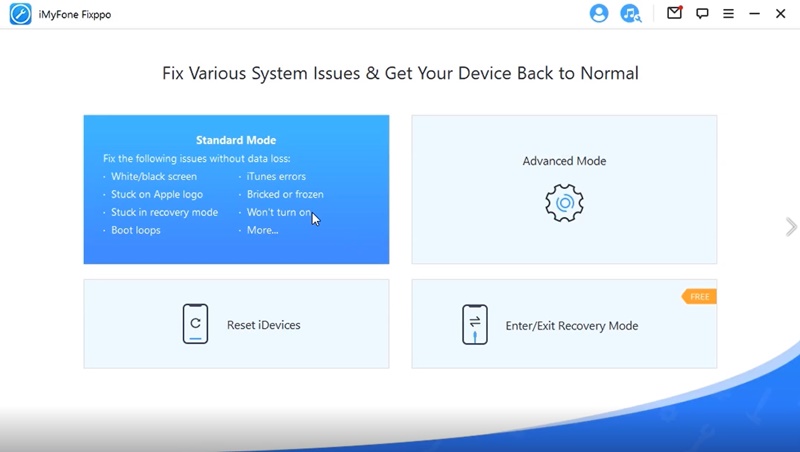
If the device is recognized, you’ll be taken to the next step. If not, your iPhone must be put in DFU or Recovery Mode for Fixppo to detect your iPhone. This will not erase any data on your iPhone.
Step 2: You’ll need to download firmware for your device at this stage. Select the version that appeals to you and hit ‘Download’.
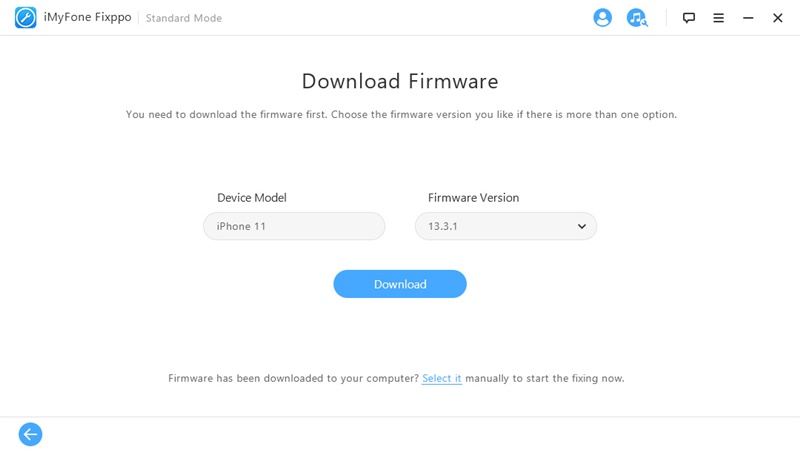
Step 3: Tap ‘Start’ once the firmware has been downloaded and verified. This will initiate the automatic fixing. Once the process is successfully accomplished, your iPhone will restart normally.
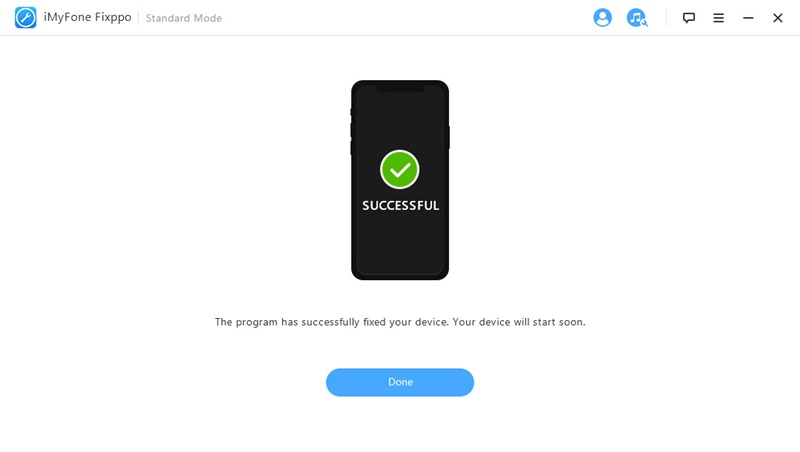
This method works for many people who want to stop the loading circle on their iPhones. You can give it a try!
[Bonus Tips] How to avoid iPhone black screen with spinning wheel
The iPhone black screen with a spinning wheel is a common problem that iPhone users may encounter. Here are some tips to help you avoid this problem in the future:
- Update your iPhone to the latest iOS version.
- Avoid using unverified software or jailbreaking your iPhone.
- Be cautious when downloading apps from unknown sources.
- Make sure that you have a stable internet connection when downloading apps or updates.
- Do not overuse your iPhone or leave it in high temperatures for extended periods of time.
Here’s a video guide that you can follow as well:
Apart from that, iMyFone also has a detailed written guide that you can check out by heading here.
Conclusion
iPhone 11 stuck on the black screen can be a very frustrating experience, but luckily there are a few solutions that you can try to fix the issue. Be sure to try all of the solutions above until you find one that works for you.
If your iPhone is still not working or you don’t want to lose any data, the final solution is to contact Apple Support. They may be able to help you fix your iPhone or replace it if necessary.
We hope this article was helpful and that you were able to fix your iPhone. Thank you for reading!
Disclaimer: This is a sponsored post, made possible in association with iMyFone Technology Co., Ltd. PiunikaWeb doesn’t take any responsibility for the product being advertised here as well as how these products are used.
About iMyFone: iMyFone provides software solutions for iOS, Android, Windows PC and Mac devices. It was founded in 2015 and achieved a userbase of over 10,000,000 people back in 2020.
PiunikaWeb started as purely an investigative tech journalism website with main focus on ‘breaking’ or ‘exclusive’ news. In no time, our stories got picked up by the likes of Forbes, Foxnews, Gizmodo, TechCrunch, Engadget, The Verge, Macrumors, and many others. Want to know more about us? Head here.