Here’s the crux of the article in video form:
New updates are being added at the bottom of this story…….
Original story (published on November 1, 2021) follows:
Android 12, the most recent version of Google’s operating system, brought many aesthetic and functional changes. While the new features are attractive, the design changes are not appealing to everyone.
Android 12 changed things like system base colors, widget shape/size, and lock screen clock. It appears that the new lock screen clock is somewhat confusing for some Google Pixel users, according to reports.
Android 12’s new lock screen clock design is a problem for some
Some users report feeling quite uncomfortable with the new way the clock is displayed on the Android 12 lock screen.
Apparently, the new design can be a bit confusing and impractical for many, as it does not allow them to know the time at a quick glance.
My phone just updated and among other annoying changes I now have a square clock display on my lock screen. I have dyslexia and can’t read the square display. Is there any way for me to change it?
Source
Android 12 change the way my lock screen time lays out….. Into a position where it is very difficult for me to read and understand the time in that format. I’d like to go back to the old way where time made sense and I didn’t hate looking at my phone… How do I do that?
Source
It seems that users were already very accustomed to the Android 11 lock screen clock format, which remained more or less classic and easy to use.
However, Android 12 changed this on Google Pixel phones. Now, the design of the clock on the lock screen has a gigantic size and a particular format that makes it difficult to interpret quickly.
There is a workaround for that
For those who don’t like the new design of the clock on the Android 12 lock screen, there is a workaround that may help.
Apparently, the new ‘giant clock’ of Android 12 is present as long as there are no active notifications on the lock screen. When there is an active notification, the clock changes to a smaller format.
So, the workaround is to use an app that always keeps a notification active. A Google Product expert suggested an idea in response to one of the reports:
While you cannot manually change it back to the old one-line H:MM format, you will get that smaller format if there are any active notifications on your phone.
I use an app Signal Spy that lets you know how you are connected to the internet – wifi or cellular. It has an option to display an icon on the notification line. As long as that is active, my lock screen shows the one-line clock.
Source
Weather apps may also work for this workaround, as a report suggests:
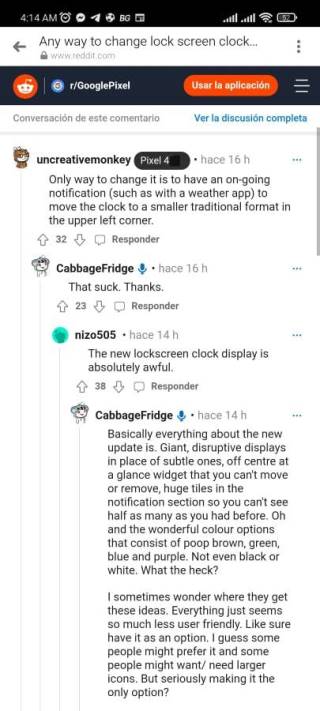
It is unknown if Google will change the design of the clock
It is not yet known if Google plans to change the design of the lock screen clock in future Android 12 updates. To this day, the company has not officially commented on the matter.
We will update this article when new updates appear on this issue. Meanwhile, you can also check the Issue/Bug tracker dedicated to Android 12 on Google Pixel phones.
Update 1 (November 02)
09:43 am (IST): In case you really dislike the square clock, then you can check out apps such as KLCK that allow one to customize the lockscreen. It isn’t flawless with Android 12, but it does what it’s supposed to do.
Update 2 (November 03)
09:50 am (IST): If don’t want to go the Weather app route, you can even use an app called Persistent Notifications that allows you to add notes or to-do lists.
This will help get rid of the giant square clock on the lockscreen as pointed out by a Redditor.
If you don’t want a weather app notification constantly, there’s an app called Persistent Notifications where you can leave yourself notes (or a blank message) as a notification that won’t go away as well. (Source)
Update 3 (November 05)
10:20 am (IST): Ava Lockscreen is another excellent non-root app that lets you customize your lockscreen in just a few taps. If you’re looking to replace the Android 12 lockscreen, download Ava Lockscreen here.
Update 4 (November 06)
12:20 pm (IST): Incoming is yet another great lockscreen customization application that’s available for free called Solo Locker. The app offers a lot of customization options to fine-tune your lockscreen.
Update 5 (November 08)
09:59 am (IST): A feature request that was submitted to Google’s issue tracker with regards to having an option to tweak the giant clock on the lockscreen has been marked accepted.
This does not necessarily mean we’d see more lockscreen clock customizations right away, but it does bring some hope.
Update 6 (November 09)
10:31 am (IST): If you aren’t a big fan of the Android 12 lockscreen clock and don’t mind having an iOS 15-esque lockscreen, then the ‘Lock Screen & Notifications iOS 15‘ app might be something that you’d want to try out.
As the name suggests, it replaces the default lockscreen with an iOS-inspired lockscreen. Thus, you won’t see the giant clock each time your wake or turn on your smartphone.
Update 7 (November 10)
10:10 am (IST): A Tasker project allows you to configure a smaller, normal-size clock widget on the AOD lock screen of the Google Pixel 6 and Pixel 6 Pro with Android 12.
All you need is the Tasker app, download one of the projects (never show the large clock or always show the large clock on AOD) and import it into Tasker.
From there, you can choose the style of the clock widget in the AOD of the lock screen of your Pixel with Android 12
Update 8 (November 11)
12:16 pm (IST): Incoming is another great application that allows you to change up the lockscreen. PIN Genie Locker is available as a free app on the Play Store and has a few cool features up its sleeve.
Update 9 (November 12)
11:30 am (IST): Since it does not seem that Google will be adding the option to replace the giant clock on the lockscreen anytime soon, here’s another great lockscreen replacement app called Floatify Lockscreen.
Update 10 (November 13)
11:13 am (IST): Notific: Lockscreen Notifications is another decent lockscreen replacement app that you can check out. The app is easy to use and has a few different themes to choose from.
Update 11 (November 15)
1:01 pm (IST): Black Hole – Lock screen is also an app that allows users to customize their Android lockscreen’s look and feel.
Update 12 (November 16)
12:17 pm (IST): AcDisplay is yet another viable alternative. It offers a new way of handling notifications in Android.
It will let you know about new notifications by showing a minimal, beautiful screen, allowing you to open them directly from the lock screen.
Update 13 (November 17)
10:27 am (IST): Going by the latest reports, the square clock on Android 12L – a special feature drop version to make the OS better on large screen devices – will also consume a major part of the display.
The area consumed by the clock will depend on the notifications, as can be seen in the image below:
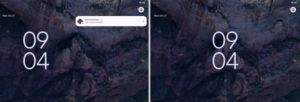
Update 14 (November 18)
10:42 am (IST): One individual recommends downloading the Weawow – Weather & Widget application that constantly displays weather information on the lockscreen to shrink down the big clock.
I tried lots of things. Finally found an ad-free weather app that actually shows a customizable weather widget on the lock screen. It’s called Weawow – Weather & Widget. https://play.google.com/store/apps/details?id=com.weawow
It’s so customizable, it’ll take you a while to see all the options. (Source)
Update 15 (November 19)
11:24 am (IST): A request for lockscreen customization on Android 12 was accepted on the official issue tracker page. Hence, we hope to see some customization options in future builds.
Update 16 (November 20)
12:53 pm (IST): One of our readers pointed out that you could even use the Samsung Health app to display your footstep count on the lockscreen and in turn get rid of the giant clock.
Thanks for the tip, Robert Grant Webster!
Update 17 (November 22)
11:43 am (IST): Wave – Customizable Lock screen is another great lockscreen alternative that you can try out to replace the giant clock on Android 12. The app is free to download via the Google Play Store.
Update 18 (November 23)
04:09 pm (IST): In case you’re looking for a simple yet elegant lockscreen replacement app, we’d suggest trying out Canyon – Lock Screen. It too is available for free on the Play Store and does not have a huge clock.
Update 19 (November 24)
04:26 pm (IST): Lockscreen Weather-Clock, Memo is also a great lockscreen alternative that even lets you add notes or read the news straight from your lockscreen. Needless to say, it displays the clock in the traditional layout too.
Update 20 (November 25)
11:39 am (IST): Sticking to the persistent notification workaround, a YouTuber has shared a video highlighting how this can be done using the Notification Maker application. Check it out below:
Update 21 (November 26)
12:11 pm (IST): Lock Screen iOS 15 is another great iOS 15-esque lockscreen replacement and is available for free via the Google Play Store.
Update 22 (November 27)
10:52 am (IST): In case you love reading news and also hate the giant lockscreen clock, downloading apps such as Flipboard might be a great solution to getting rid of the giant clock as you’ll get the latest news updates via notifications which in turn makes the clock smaller.
Update 23 (November 28)
10:37 am (IST): Information shared on Fido’s OS upgrade schedule suggests that Google will release the next Android 12-based update for the Pixel 6 series on December 13 and the Pixel 3 – 5 series will get it on December 6.
Apart from the December patch, the devices may get other features or improvements. Thus, you may want to cross your fingers for an option to customize the lockscreen clock.
Update 24 (November 30)
01:27 pm (IST): Screen Lock – Time Password is another great lockscreen alternative that stands out from every other lockscreen app. How so? Well, the app makes the current time your lock screen password.
Speaking of time, the clock here also follows the traditional layout that everyone should be familiar with.
Update 25 (December 01)
11:20 am (IST): Responding to a user’s complaint regarding multiple design choices in Android 12, including that of the lockscreen, Google support claimed they’re always looking for ways to improve and also suggest sharing feedback here: Settings > About phone > Menu > Help & feedback.
We’re truly sorry you had to deal with this. We’re always looking for ways to improve. You could share this as feedback here: Settings > About phone > Menu > Help & feedback. Our team will look into it. (Source)
Thus, if you aren’t a big fan of the new clock design on Android 12, make sure your feedback is noticed by going through the steps above.
Update 26 (December 02)
11:13 am (IST): The Android 12L Developer Preview is out for the Lenovo P12 Pro and it seems there is still no customization option for the lockscreen. This may change with the final build, so there’s still hope.
Update 27 (December 03)
12:00 pm (IST): If you love reading quotes daily, then the Epiphany app might be a good choice to get rid of the giant lockscreen and instead show you quotes via notifications.
Update 28 (December 04)
12:00 pm (IST): Computer Style Lock Screen is a cool lockscreen replacement that brings a Windows 10 inspired lockscreen to your Android device. Therefore, you could try it out in case you absolutely hate the current Android 12 clock on the lockscreen.
Update 29 (December 06)
10:20 am (IST): An individual pointed out that Samsung’s One UI 4.0 update brings a bunch of different lockscreen lock options including the stacked clock layout that comes with Android 12 for Pixels.
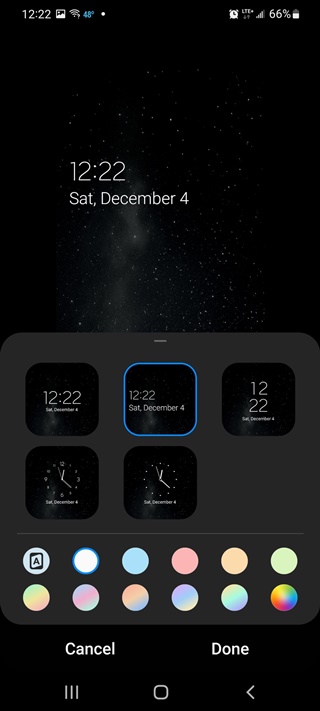
Of course, Samsung offered multiple clock styles for the lockscreen earlier too which just goes to show that Google should hop on board the customization game — which Android as a platform is known for.
Update 30 (December 07)
11:05 am (IST): Google has rolled out the December update for the Pixel 3a (XL), Pixel 4 (XL), Pixel 4a, Pixel 4a (5G), Pixel 5, and Pixel 5a (5G) which brings over a 100 fixes and improvements for these smartphones.
The Pixel 6 duo will bag the update next week with a similar changelog apart from a few device-specific fixes and improvements too. That said, one thing that’s not improved is the lockscreen clock.
Google still hasn’t added any customization options for the clock on the lockscreen. Thus, you may have to continue waiting indefinitely for more customization options.
Update 30 (December 08)
11:39 am (IST): In case you went along with our suggestion to use KLCK to set up a custom lockscreen on your device, then you may want to check out the Misty KLCK presents.
The pack offers 5 KLCK presets to spice up your boring lockscreen.
Update 31 (December 09)
04:26 pm (IST): The Android 12L beta is out for the Pixel devices too and to no one’s surprise, there’s no change to the lockscreen style.
In fact, an individual pointed out that there’s a bug that causes the giant clock to display a little higher on the screen instead of being in the middle. We’ve not come across further reports yet so this can be treated as a one-off for now.
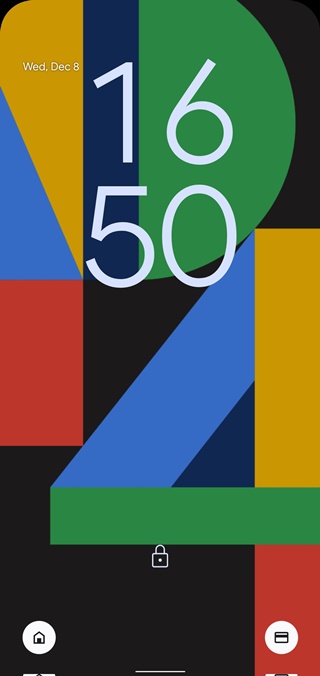
Update 32 (December 11)
11:12 am (IST): As it turns out, the Android 12L update for Pixel devices did indeed bring along a bug that pushes up the lockscreen clock which sometimes even overlaps with the date and alarm information.
A couple of our readers confirmed the same in the comments below while others have even taken to Twitter to report the problem. Here’s one such example:
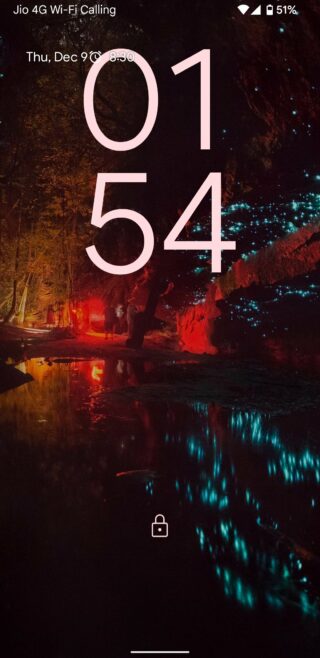
Update 33 (December 13)
05:31 pm (IST): Pyrolox for KLCK is another great KLCK pack that offers a set of 16 unique lock screens to choose from. Therefore, there’s no reason to stick with the default Android 12 lockscreen with the giant clock.
Update 34 (December 14)
10:33 am (IST): There’s still some hope that Google may let users customize the lockscreen clock style with Android 12L.
The company is now running a survey for Android 12L beta 1 testers to get feedback regarding the user experience and issues faced with the update. The survey also has a query regarding the UI. Thus, if you’re a beta tester, we’d suggest dropping feedback regarding the giant clock.
Update 35 (December 15)
12:33 pm (IST): Q Lock screen is another lockscreen replacement app. As the name suggests, it brings the lockscreen style from Android 10 and is a great alternative to the current Android 12 lockscreen, especially if you aren’t a fan of the clock style.
Update 36 (December 16)
05:28 pm (IST): In case you use a Mac and for some reason wanted the same lockscreen style on your Android phone, then there’s an app for that called Lock Screen Mac Style.
It looks minimal and is a decent alternative if you want to get rid of the Android 12 lockscreen.
Update 37 (December 18)
01:03 pm (IST): The bug that resulted in the lockscreen clock shifting up has apparently been fixed and will be available in a future build according to a Google employee on the official issue tracker.
The issue has been fixed and it will be available in a future build. (Source)
Update 38 (December 20)
12:55 pm (IST): LIQUIFY is yet another brilliant set of presets for KLCK that lets you spice up your dull lockscreen. Of course, it features different clock styles too.
Update 39 (December 24)
10:25 am (IST): XDA has had an early look at the upcoming generation of Android, Android 13 and in it, there’s a new setting that has been added in lock screen settings to toggle the layout of the clock on the lock screen.
There has also been some evidence that this feature is being ported back to Android 12L, and as such, you may be able to use this pretty soon.
Update 40 (December 25)
10:25 am (IST): In case you’re someone who doesn’t mind a flashy lockscreen, then the Firefiles lockscreen app might be worth checking out.
Update 41 (January 13)
09:51 am (IST): With the release of Android 12L Beta 2, Google made several changes in the lock screen clock.
First of all, it fixed the issue where the clock on the lock screen was not centered. Moreover, it now gives an option to users to disable the two-line clock.
Update 42 (March 12)
12:25 pm (IST): A community manager on the Google community forum has informed users that with the latest update, they can now turn off the Double-line clock on lock screen. This can be done with the following steps:
– Go to your Settings
– Select Display and then Lock Screen
– Toggle off Double-line clock (Source)
PiunikaWeb started as purely an investigative tech journalism website with main focus on ‘breaking’ or ‘exclusive’ news. In no time, our stories got picked up by the likes of Forbes, Foxnews, Gizmodo, TechCrunch, Engadget, The Verge, Macrumors, and many others. Want to know more about us? Head here.


