Adobe Photoshop is one of the best photo-editing solutions available on the market. Initially released in 1990, the software has several useful features that make it invaluable for many.
However, like other apps available on the market, Photoshop has had its fair share of bugs and issues such as grid not centered and inconsistent keyboard input for dialogues.

That being said, Adobe Photoshop users are now reporting that they see weird lines when using the Smart Sharpen feature. Moreover, some say that using the tool is causing the image to shift a bit revealing the same image underneath.
It looks like the issue is limited to macOS Monterey and is affecting those who updated to the latest version of Photoshop.
This is really frustrating since it breaks the workflow and is pretty distracting if you want to edit an image. You can see how it looks like in the image below.
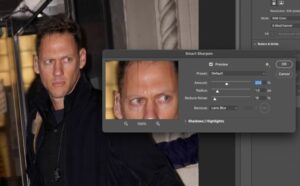
I’ve been having this issue in the last week where I’ll crop an image and go to Filters > Sharpen > smart sharpen and as soon as I do, it looks like it shifts the image about 5-ish pixels to the left and reveals the same image ‘beneath’ despite there being no additional layers or anything. It’s the same smart sharpen settings I was using before the last week just fine. I both updated to the latest version of PS and even tried it on my bf’s laptop and it does the same so this leads me to believe it’s a bug. Help!
(Source)
Same problem here, but if you view your image in “Fit on Screen” you see 2 or 3 vertical lines; if you view it in 100%, you see many more lines, I counted as many as 9 in one of my images. All lines aprear to be 1 pixel in width in 100% view. Plus the whole image shifts one pixel from right to left in my case. Click on and off the Preview button, you can see this problem like an animation. Any setting changes on the Smart Sharpen window won’t change the width and locations of the lines. No problem if you “Smart Sharpen” on Lab color channel. MacBook Pro M1 Pro MacOS Monterey 12.0. Photoshop 23.0.0
(Source)
As it turns out, Adobe is already aware of the Photoshop Smart Sharpen issue and said that it is currently under investigation. However, they did not share any ETA on when it will be fixed.
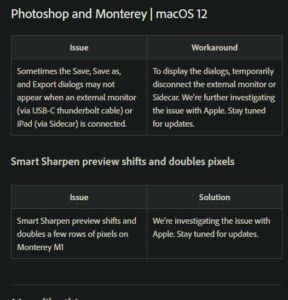
If you are facing the same issue, an Adobe Employee has suggested a workaround that involves enabling the “Use OpenCL” option from settings.
We’re investingating this issue. It’s a Monterey specific GPU driver issue. As a workaround, Go to Preferences > Performance… then choose “Advanced Settings” and uncheck “Use OpenCL” then restart Photoshop.
(Source)
However, enabling the aforementioned toggle results in a performance loss. As always, we will update this space when Adobe fixes the Photoshop Smart Sharpen issue on macOS Monterey so stay tuned for updates.
Note: We have more such stories in our dedicated Apps Section so be sure to follow them as well.
PiunikaWeb started as purely an investigative tech journalism website with main focus on ‘breaking’ or ‘exclusive’ news. In no time, our stories got picked up by the likes of Forbes, Foxnews, Gizmodo, TechCrunch, Engadget, The Verge, Macrumors, and many others. Want to know more about us? Head here.



