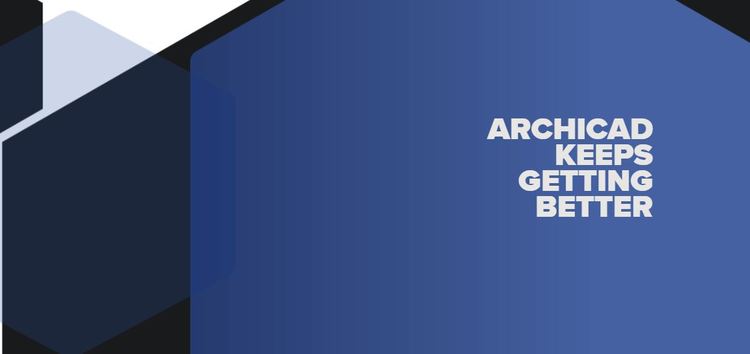ArchiCAD is one of the most popular BIM CAD software that is developed by Graphisoft. With the first iteration of the product coming out in 1987, it is one of the earliest versions of any BIM software.
It is also the first software that was able to create both 2D and 3D geometry. With more than 120,000 users worldwide, the latest iteration of the software is ArchiCAD 25.

With that being said, it is a pretty stable software with bugs and issues popping up rarely. But as is the case with every software out there in the market, some users are reporting an issue with the Save and open dialog on ArchiCAD 25 running on macOS Monterey.
Since people are often saving their files, the save dialog is one of the most important aspects of the UI. Users say that the floating screen takes up the entirety of the screen, which is really annoying if you are a multitasker.
In some cases, the ArchiCAD 25 save and open dialog is wider than the width of the screen, making it borderline unusable for many. Moreover, they are unable to resize it to their specified size. You can see for yourself how it looks in the image below.
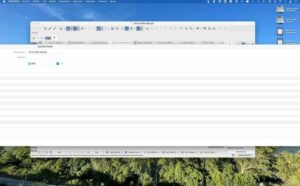
Any floating screen that has to do with locating or assigning files (save as, open) appears as very extended, occupying several times the size of the monitor, with no possibility of reducing its size. AC25 is reinstalled. I work on MacOS Monterey. I would appreciate help
(Source)
The save, Open, Place and most other dialog boxes are about 3 times as wide as my screen and can’t be resized small, but can be, ridiculously made wider. This must be a bug. There appears to have been a similar problem AC19 with Windows 10 Please help
(Source)
Users are frustrated with the bug since it is hampering their productivity. As it turns out, Graphisoft is aware of the ArchiCAD 25 bug where users are unable to resize the open and save dialog.
The company is even advising users to not upgrade to ArchiCAD 25 until they fix the bug.
Fortunately, if you are someone who already made the upgrade, there exists a workaround that might come in handy. However, be warned that it involves the use of terminal.
The first step involves finding the bundle identifier, which in this case is ‘ com.graphisoft.archicad25’. When you are done finding, enter Terminal and navigate to the ‘ /Applications/Utilities’ folder.
When done, just enter the below commands in terminal
– defaults delete com.graphisoft.archicad25 NSNavPanelExpandedSizeForSaveMode
– defaults delete com.graphisoft.archicad25 NSNavPanelExpandedSizeForOpenMode
This will fix the open and save dialog if you are running ArchiCAD 25 on macOS Monterey. If and when Graphisoft releases an update that fixes the ArchiCAD 25 save dialog, we will update this article so make sure you stay tuned for updates.
In the meantime, let us know if the workaround fixed the issue for you by sharing your experience in the comment section below.
Note: We have more such stories in our dedicated Apps Section so be sure to follow them as well.
Featured image source: Graphisoft
PiunikaWeb started as purely an investigative tech journalism website with main focus on ‘breaking’ or ‘exclusive’ news. In no time, our stories got picked up by the likes of Forbes, Foxnews, Gizmodo, TechCrunch, Engadget, The Verge, Macrumors, and many others. Want to know more about us? Head here.