New updates are being added at the bottom of this story…….
Original story (published on September 08, 2021) follows:
Sure, Google Docs does not offer the range of editing tools that Microsoft Word does. But apart from this tiny shortcoming, the former reigns supreme due to a number of smart features.
These include collaboration that seamlessly allows multiple users to edit and collaborate on a single document in real-time, complete cloud-based functionality, real-time saving, and more.
However, Microsoft Office is still regarded by many as the pioneer of ‘office’ apps and Google’s Docs Editors suite is pretty novel in comparison.
As such, it may not provide the most polished of editing experiences. This has been proven a few times in the past with issues like default templates disappearing, cursor getting stuck, and the “Your access has expired” error.
The above problems may have already been addressed but a new one has now popped up. There have been multiple complaints from Google Docs users about a strikethrough issue with the Checklist feature when a box is checked.
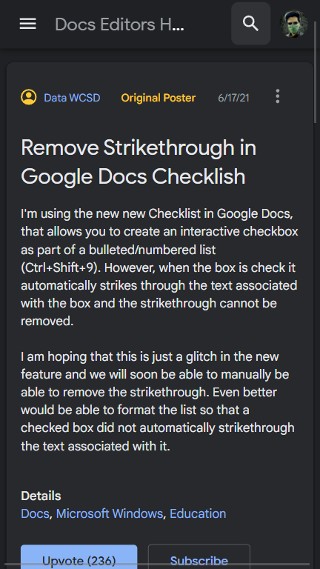
The new “feature” of checkboxes automatically line through the text following the checkbox when it is checked. This makes reading it difficult and also ensures that I can’t add details after the text as I often do.
Source
As clear from the above, the Checklist feature that allows one to create an interactive checkbox as part of a list in Google Docs has been malfunctioning.
Checking the box causes it to automatically strike through the text associated with the box. This strikethrough, unfortunately, cannot be removed.
There is also no official way to remove the strikethrough for checked boxes in the automatic list feature.
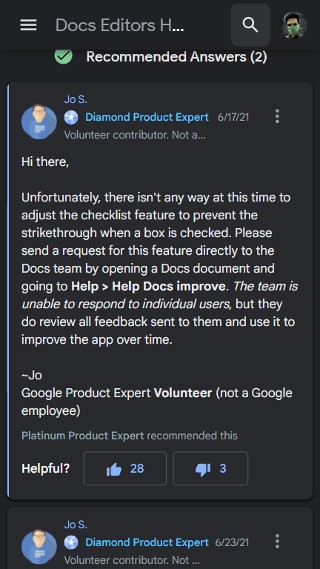
Users have thus demanded an option that will allow them to manually remove the strikethrough, or even better, allow the list to be formatted so that the checked box will not automatically strikethrough the text associated with it in the first place.
Thankfully, there is a possible workaround for the Google Docs Checklist strikethrough problem that has been suggested by none other than the users themselves. Bonus: it is quite simple too.
I came up with a solution for this issue – inserting a table of two columns. The left column is only for checkboxes and the right column is for the listed items. This way you can check the boxes to the left without striking through the text on the right.
Source
Of course, this isn’t ideal by any means, but hey, at least it still gets the job done.
However, if you want an actual solution, then we suggest opening a Docs document and using “Help > Help Docs improve” to suggest improvements.
Update (September 13)
IST 12:32 pm: A user on the community forum has shared a workaround that should help affected users overcome this issue.
I have a solution to this !
The sheet is set so that there is conditional formatting based on what the checkbox was set to.
Right click with your mouse on one of the “affected” cells, and click on “Conditional formatting”
On the right side, a menu will pop up called conditional format rules.
Delete the Custom Formula “=$A4=TRUE”. This will get rid of the strike-through in the text, but it will still keep the checkboxes functional.Let me know if this helps!
Source
PiunikaWeb started purely as an investigative tech journalism website with a main focus on ‘breaking’ or ‘exclusive’ news. In no time, our stories got picked up by the likes of Forbes, Fox News, Gizmodo, TechCrunch, Engadget, The Verge, MacRumors, and many others. Want to know more about us? Head here.

![[Update: Sep. 13] Google Docs strikethrough issue with Checklist feature when a box is checked troubles users, workaround inside [Update: Sep. 13] Google Docs strikethrough issue with Checklist feature when a box is checked troubles users, workaround inside](https://piunikaweb.com/wp-content/uploads/2021/04/google-docs-featured.jpg)

