Several users have reported recently that they’re facing a ton of issues getting their Microsoft Surface Dock 2/3 to work with their dual monitor config.
Such issues include one or both monitors not coming back from sleep or startup, display flickering, connectivity/linking problems, and more.
A few users have even reported glitches like display blackouts and fuzzy/blurry screens. This happens especially when increasing refresh rates of 4K monitors anywhere above 30Hz.
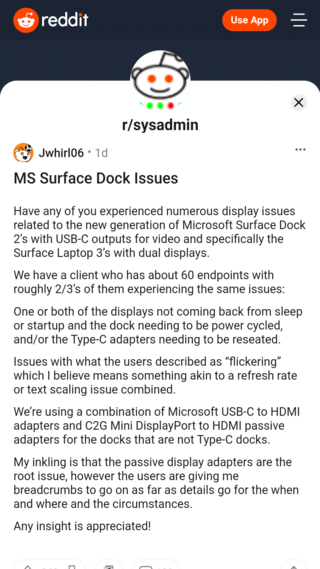
I have been using a Surface Laptop 2 with a Surface Docking station for almost two years to link to two external monitors. Everything have been runing perfectly, until after the most recent Windows 10 update (March 12, 2021). After that update, the monitors are not linked by the Surface dock anymore.
Source
Any success with dual 4k 60hz w/ Surface Laptop 3 and Surface Dock 2? The only stable configuration I am able to get is dual 4k 30hz. When I try to push my monitors to use 60hz, they blink often and I see some flickering artifacts. often small white flashing lines like a dash near the corners.
Source
So yeah, there’s plenty going on here. But what could be the exact cause behind it all? Some [1, 2, 3] have stated that the issues only began for them following a Windows update that purportedly went live in March.
Also, in case you’re wondering what setup is being used, it’s mostly Microsoft USB-C to HDMI adapters. But there are also some with DisplayPort to HDMI passive adapters implementation for docks that are not Type-C.
Moreover, users have reported that they’ve already tried basic workarounds like updating firmware, trying a different Dock, switching monitors and cables, and updating Windows.
If you are one of the users facing this issue, then you might want to try the following workarounds:
Workarounds for Microsoft Surface Dock display issues with dual monitors
1. Update Surface Dock firmware and drivers: If you haven’t already, then the first thing you can try is updating your Surface Dock firmware to the latest version.
You can download the latest stuff through this official resource site. And for installation instructions, head here.
2. Switching over to an active adapter: Some users have reported that making the switch from passive adapters to active adapters for dual displays fixed the issue for them.
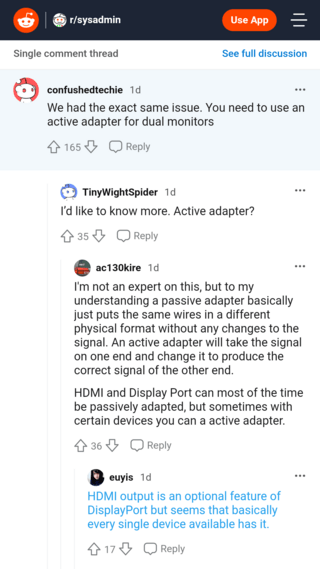
3. Clear external display cache: A group of users shared that clearing the Windows external display cache helped solved the Microsoft Surface Dock display issues temporarily. You can do the same by following the below steps:
4. Switch to Mini-display to Mini-display:
I had this issue at my previous job. I wish I could give you a more concrete solution but I only noticed the issues when we did mini display to hdmi. All of our mini display to display worked fine.
Source
5. Disable Hardware Graphics Accelerator on Office: One user reported that disabling Hardware Graphics Accelerator on Microsoft Office helped solved the display glitches for them.
To do so, click File > Options > Advanced and scroll down to display section. Check box to “Disable Hardware Graphics Accelerator” and click OK. Restart the Surface after.
PiunikaWeb started purely as an investigative tech journalism website with a main focus on ‘breaking’ or ‘exclusive’ news. In no time, our stories got picked up by the likes of Forbes, Fox News, Gizmodo, TechCrunch, Engadget, The Verge, MacRumors, and many others. Want to know more about us? Head here.



