New updates are being added at the bottom of this story…
Original story (published on February 22, 2021) follows:
Google Meet will soon turn a year older following its rebranding from Hangouts Meet back in April 2020. Over this period, Meet has seen plenty of action, both good and bad.
Some of the recently announced good stuff that Google Meet users should expect going forward include:
– Option to end meetings for everyone on the call
– Mute all participants at once
– Meeting hosts will now control when participants can unmute themselves
– Key moderation controls on Android and iOS like who can join meetings, use chat or share screen
These features will be made available for Google Meet users over the coming months. Over the same period of time, Google is also expected to address a number of annoying concerns.
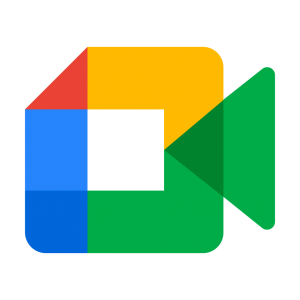
We have documented Meet issues related to changing background, inability to join a video call, broken headphone functionality, buggy share this tab instead feature, and so on.
Google has addressed some of these issues by fixing them or promising to work on a future solution, but there are still others pending attention from the search giant.
For instance, Google Meet users have been complaining about a pair of microphone related issues for quite some time now. And no, this isn’t the issue where the mic keeps turning off automatically.
Rather, affected users have been reporting that they are facing a muted microphone issue in Google Meet. Apparently, not even the settings can help since there is no option to unmute the microphone.
My microphone is blocked in Google Meet/hangouts. In settings, it says it is blocked, and I can’t enable it. I always get a message saying that it cannot find my microphone. I know my microphone works, and in google chrome settings my mic is not blocked on any sites.
Source
I am using my MacBook Air and I don’t know how to unblock my mic nor camera and I really need to get this fixed please help me.
Source
This is my problem and it is really annoying trying to do home schooling and can’t change it! help
Source
Below is a screenshot of the error message “Can’t find your microphone” that affected Google Meet users have been facing for months now.
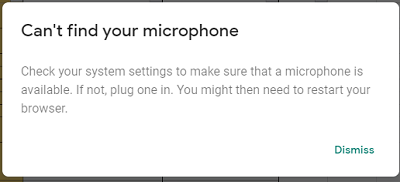
While Google has yet to make any official statement on this, a number of workarounds have been floating on the web that seem to do the trick.
Apparently, some Chrome users say a simple click on the SSL lock icon on the left of the URL and opening the “Site permissions” should give you an option to select “Allow” microphone usage from the default “Ask” option.
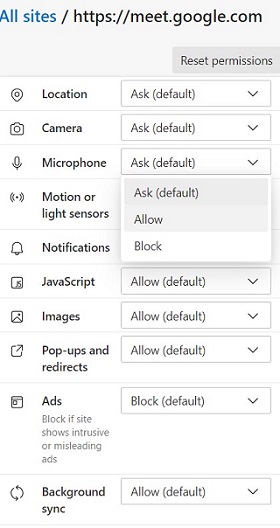
For Safari users facing the Google Meet microphone muted issue, here is a workaround for you guys:
1. If you are using Mac then press (command + comma) to open Safari’s preferences.
2. Then select websites
3. You’ll find a microphone, camera and others in general which is visible on the left-hand side in the website tab.
4. Select microphone if you face microphone problem and select camera if you face video problem
5. Now on the bottom, you’ll find “When visiting other websites” and toggle that damn thing to Allow*
6. Refresh your browser and boom now you are ready to go
Source
Even more frustrating is the issue where some Google Meet users are reporting the error message “Your mic has been muted by your system settings” when in meetings.
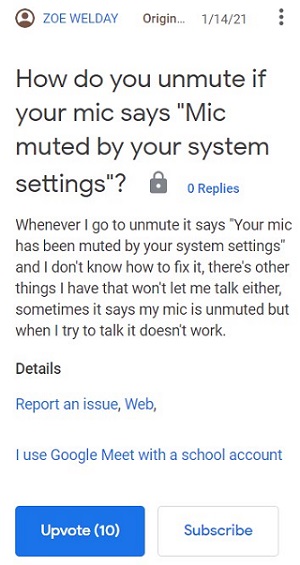
On a wide range of Windows 10 computers (desktop/laptop, Dell/HP) and with a wide range of input devices (webcam, built-in microphone, USB headset, analog microphone) I’ve now seen the error “Your mic has been muted by your system settings” in Google Meet. What is the reason the microphone is being muted?
Source
Need help How to UNMUTE when it meeting shows “Mic has been muted by your systems Settings” in meet
Source
As seen above, the issue is that Google Meet somehow mutes itself and affected users are unable to unmute the microphone, even under the right circumstances. Below is a screenshot of the error message.
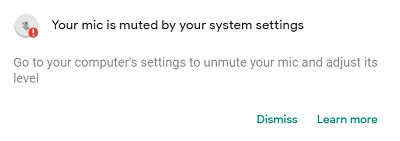
And while Google remains mum on this issue, affected users have suggested some workarounds to alleviate the pain, at least until an official fix is provided.
For Windows users, right click on the speaker icon in the bottom right corner of your screen and Open Volume Mixer. Make sure that none of the volume icons have a red circle.
On the other hand, Mac users can check their microphone properties via System Preferences > Sound > Input and selecting the right mic.
Windows users can also do the same by right-clicking the speaker icon in the bottom right corner, select Sounds > Recording and pick the default mic device. Follow this with a click on the Properties button.
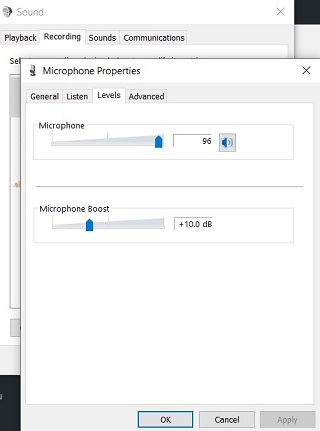
Now, find the Levels tab and if the microphone’s volume is muted, unmute it by clicking on the icon. Finish up with a click on the OK button to confirm and close the Properties and Sound windows.
Alternatively, other affected users say the following workarounds solved the Google Meet microphone muted issue for them:
Settings application > Sound > Input devices > Device properties > Additional device properties > opens Control Panel > Levels tab > click on icon with do not enter sign on it to unmute
Source
In Windows 10 click Start > Settings > System > Sound > App Volume and Device Preferences. Scroll to the bottom and click Reset.
Source
Update 1 (April 24)
02:16 pm (IST): A new workaround has been recommended by a user:
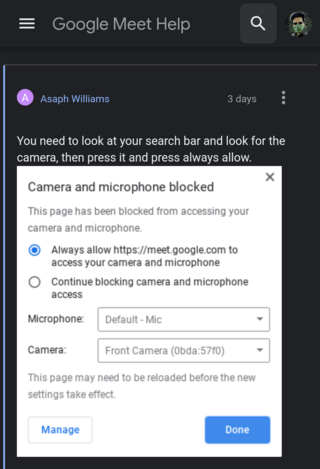
PiunikaWeb started as purely an investigative tech journalism website with main focus on ‘breaking’ or ‘exclusive’ news. In no time, our stories got picked up by the likes of Forbes, Foxnews, Gizmodo, TechCrunch, Engadget, The Verge, Macrumors, and many others. Want to know more about us? Head here.

![[Update: April 24] Google Meet [Update: April 24] Google Meet](https://piunikaweb.com/wp-content/uploads/2021/02/Google-Meet-1.jpg)

