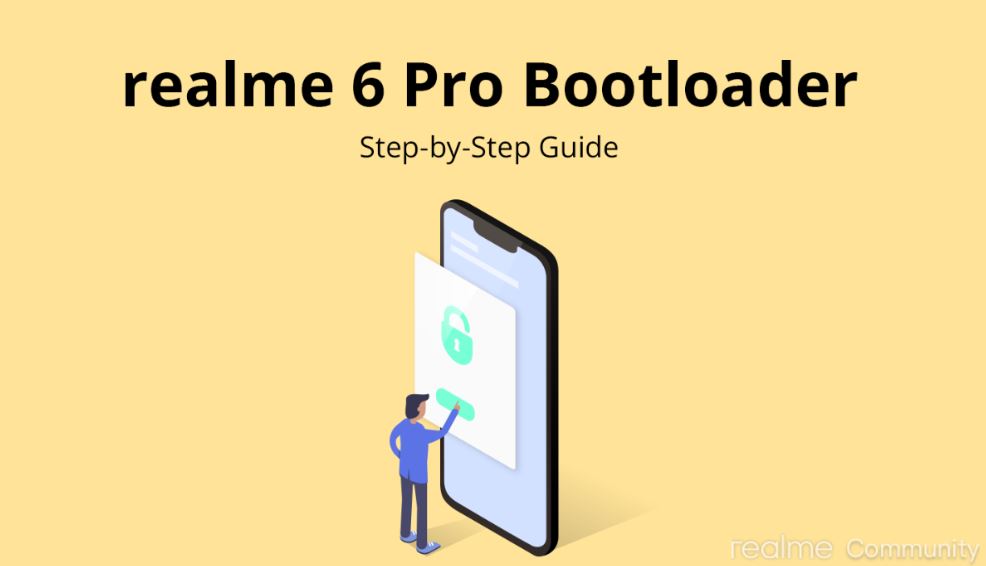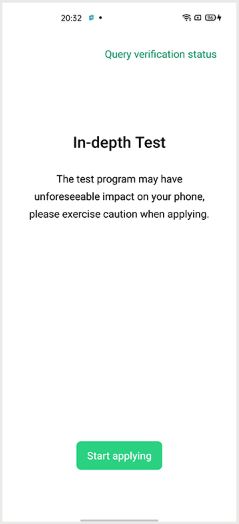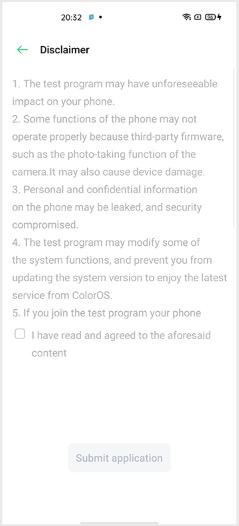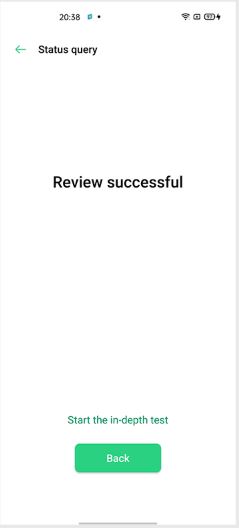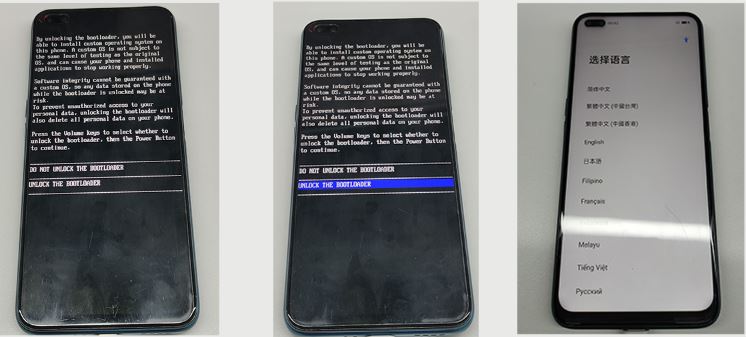Good news for third-party developers as Realme has now officially made the Realme 6 Pro Android 10 bootloader unlock guide available.
However, one important thing that Realme 6 Pro users willing to unlock their device’s bootloader should keep in mind is that after unlocking, Widevine L1 will be replaced by Widevine L3. This ultimately means that you won’t be able to stream HD content on Netflix, Amazon Prime Video, etc.
If you are okay with this scenario, you can go ahead with the steps to unlock the Realme 6 Pro bootloader. On top of that, Realme has also published Android 10 kernel source code for the Realme 6 Pro.
Unlock Bootloader
Before we begin unlocking the Realme 6 Pro bootloader, make sure to make a complete backup of your phone and charge your device up to 60% to avoid any issues during the unlocking process.
You will need a USB cable and a PC/laptop for this process. Below are the links to download the official unlock tool for Realme 6 Pro.
Once you are done downloading the Realme 6 Pro bootloader unlock tool, you can head over to the steps mentioned below to unlock the bootloader.
Step 1
You need to download and open the unlock tool and click on “Start applying”. After that, read the Disclaimer and check “I have read and agreed to the aforesaid content” and press the “Submit application“ button.
The submitted application will be checked by Realme servers. Now, once the unlock tool says Review Successful, you have to press the “Start the in-depth test” and the device will reboot automatically.
The following confirmation string will pop-up on your Realme 6 Pro’s screen:
fastboot_unlock_verify ok
Step 2
After the successful completion of step 1, you need to install the Fastboot tool on your PC (Windows or Linux or Mac). Connect the phone to PC/Mac with a USB cable.
In Fastboot mode, follow the steps below:
– Enter the command:
adb reboot bootloader
– Press “Enter” on your keyboard
– Enter the command:
fastboot flashing unlock– Press “Enter” on your keyboard
On your device’s screen, you have to navigate using Volume keys and select “UNLOCK THE BOOTLOADER“ using the power button.
This will put your device into in-depth test mode and will unlock the bootloader of your Android 10-powered Realme 6 Pro phone. After which you can go ahead and root your phone to install custom ROMs, etc.
PiunikaWeb started as purely an investigative tech journalism website with main focus on ‘breaking’ or ‘exclusive’ news. In no time, our stories got picked up by the likes of Forbes, Foxnews, Gizmodo, TechCrunch, Engadget, The Verge, Macrumors, and many others. Want to know more about us? Head here.