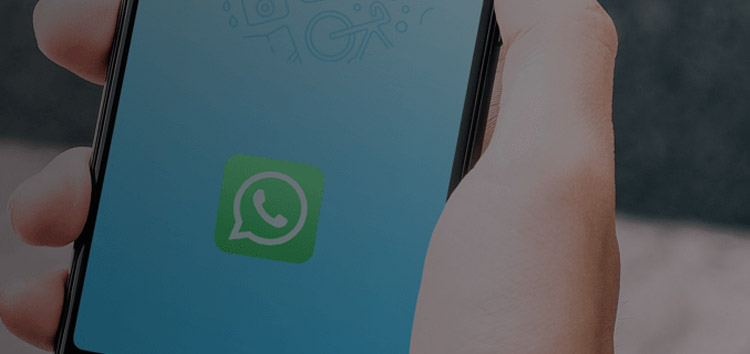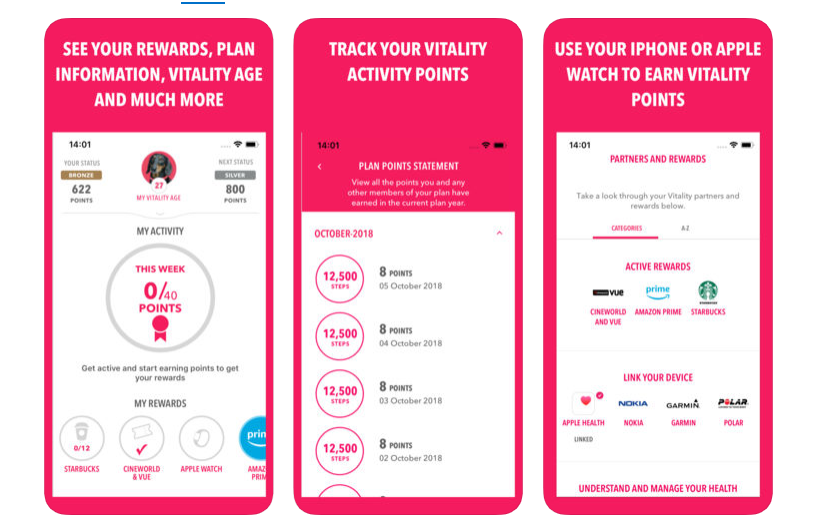We all use WhatsApp as one of our social networking platforms. It is versatile, and has many new features which are quite interesting. It has brought us closer to our family and friends. The live location sharing feature is great but sometimes you want to fake your location just for fun.
Tricking about your location can be a little weird as most of us are logged into our GPS app to find a nearby store or to just navigate through the streets. However, we want to fake location to just surprise our loved one, pull a prank or simply don’t want people to know where we are.
When we particularly talk about Whatsapp, it’s live location feature allows you to share your current location with your friends. You can turn it off anytime. But today we are going to learn how to change Whatsapp location on iPhone and use it in a legit way to fake a location.
Fake iOS WhatsApp GPS Location with Dr.Fone Location Changer
Irrespective of your motive to spoof your real-time WhatsApp location, in this mini-guide, we’ll help you with sending fake locations via WhatsApp on your iPhone.
We’ll discuss dr.fone software, a trustworthy software developed by Wondershare, that allows iPhone users to teleport their gadget’s location to anywhere in the world with a few clicks. How? To find the answer, let’s read this article till the end.
Step 1: Download the dr.fone software on your PC. Once the installer file is downloaded, double click on it, and the software will be installed on your computer like any other software. This process will hardly take a few minutes.
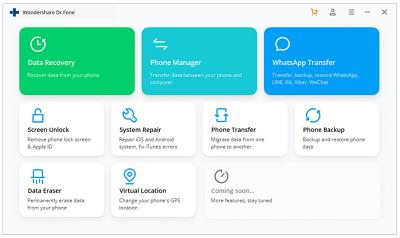
Step 2: Launch the software on your computer, then you’ll see a dedicated screen with a number of options, from which you need to click the “Virtual Location” option. To any doubt, see the above snap.
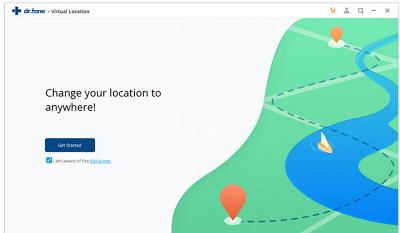
Step 3: Now, connect your iPhone to your PC, the dr.fone software will instantly recognize. Then click “Get Started” as shown above.
Step 4: Now a new window will appear, it will be showing your smartphone’s real-time location on the map. In case, the location is not correctly displayed, then you need to click “Centre On” in the lower right corner of the screen.
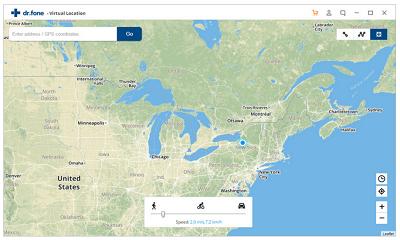
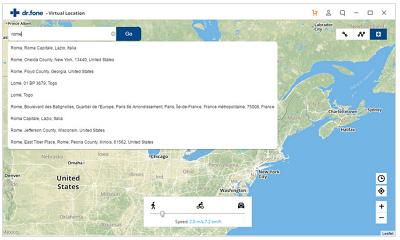
Step 5: In this step, you need to click the “Teleport Mode” by clicking the corresponding icon present in the upper right corner of the screen. Then, in the top left field, you’ll have to enter any location you want your smartphone to teleport to, and click “Go.” Let’s head to Rome.
Step 6: Now, the system understands your new location in Rome, and then you’ve to click “Move Here” in the prompt box.
Step 7: So, by this step, your smartphone’s new location in Rome. Regardless you click “Centre On” or locate your smartphone; your new location will be Rome. This means now you can send a fake location on WhatsApp to anywhere and anyone.
From this tutorial guide, we can easily deduce that this software is easy and simple to use; no technical knowledge is required.
Now easily save yourself from people who want to know everything about you. Play a prank with your friends and make them believe that you are lost in the Sahara desert. Or just fake location so your partner is unaware of your surprise visit to her. It’s an easy and fun way to do it.
Conclusion
Like we said before there is nothing bad about you faking your location and it’s completely legal. Using a third-party-software to spoof your location is the easiest way of doing it.
There are many good apps you can check out online, however, we suggest using dr.fone as it is FREE to use, you don’t have to pay a penny for it, above all, it is the safest software developed by a renowned name in the industry. You can download the software as it works with both Windows and Mac PC.
Regardless of different reasons, you can change the WhatsApp location on your iPhone if you follow the above-mentioned steps. In case you have any queries or doubts, you can email it to the customer support team of dr.fone.
Disclaimer: This is a sponsored post, made possible in association with Virtual Location. PiunikaWeb doesn’t take any responsibility of the product being advertised here.
About Virtual Location: VirtualLocation.com is dedicated to simplifying your life by providing you information about the location-based services and recommending the best software that is relative to a virtual location.